Sending an e-mail, Creating an e-mail shortcut – Lexmark CX622ade Color Laser Printer User Manual
Page 51
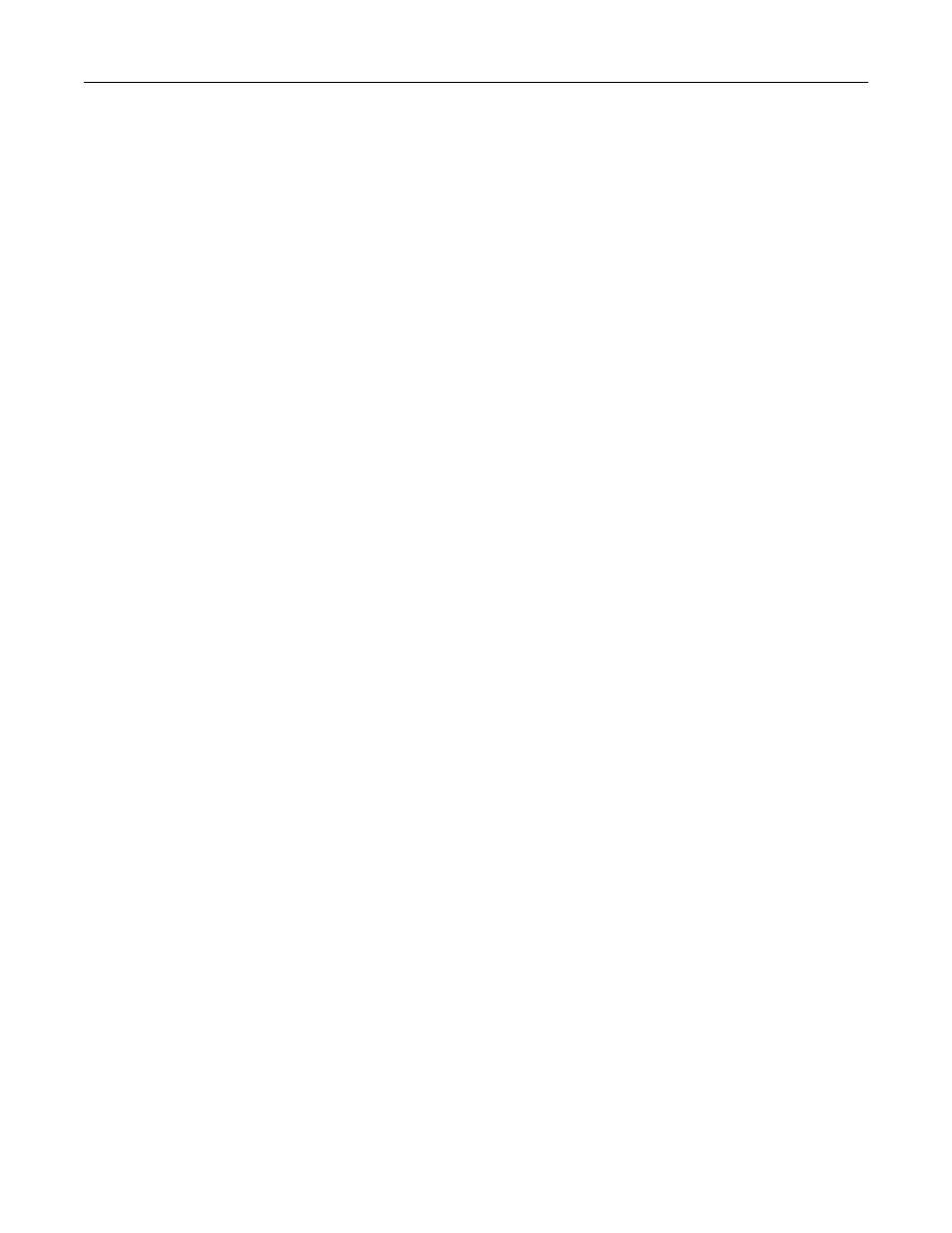
3
Enter the needed information.
4
Apply the changes.
Sending an e-mail
1
Load an original document into the ADF tray or on the scanner glass.
2
From the control panel, select
, and then enter the needed information.
For non
‑
touch
‑
screen printer models, press
#
, and then enter the shortcut number using the keypad.
Note:
You can also enter the recipient using the address book.
3
If necessary, configure the output file type settings.
4
Send the e-mail.
Creating an e-mail shortcut
Note:
You may need administrative rights to create a shortcut.
1
Open a web browser, and then type the printer IP address in the address field.
Notes:
•
View the printer IP address on the home screen. The IP address appears as four sets of numbers
separated by periods, such as 123.123.123.123.
•
If you are using a proxy server, then temporarily disable it to load the web page correctly.
2
Click
Shortcuts
>
Add Shortcut
.
3
From the Shortcut Type menu, select
E
‑
, and then configure the settings.
4
Apply the changes.
E-mailing
51