Sending scanned documents to a computer, Scanning to a cloud connector profile, Scanning to a cloud connector profile – Lexmark CX622ade Color Laser Printer User Manual
Page 64
Advertising
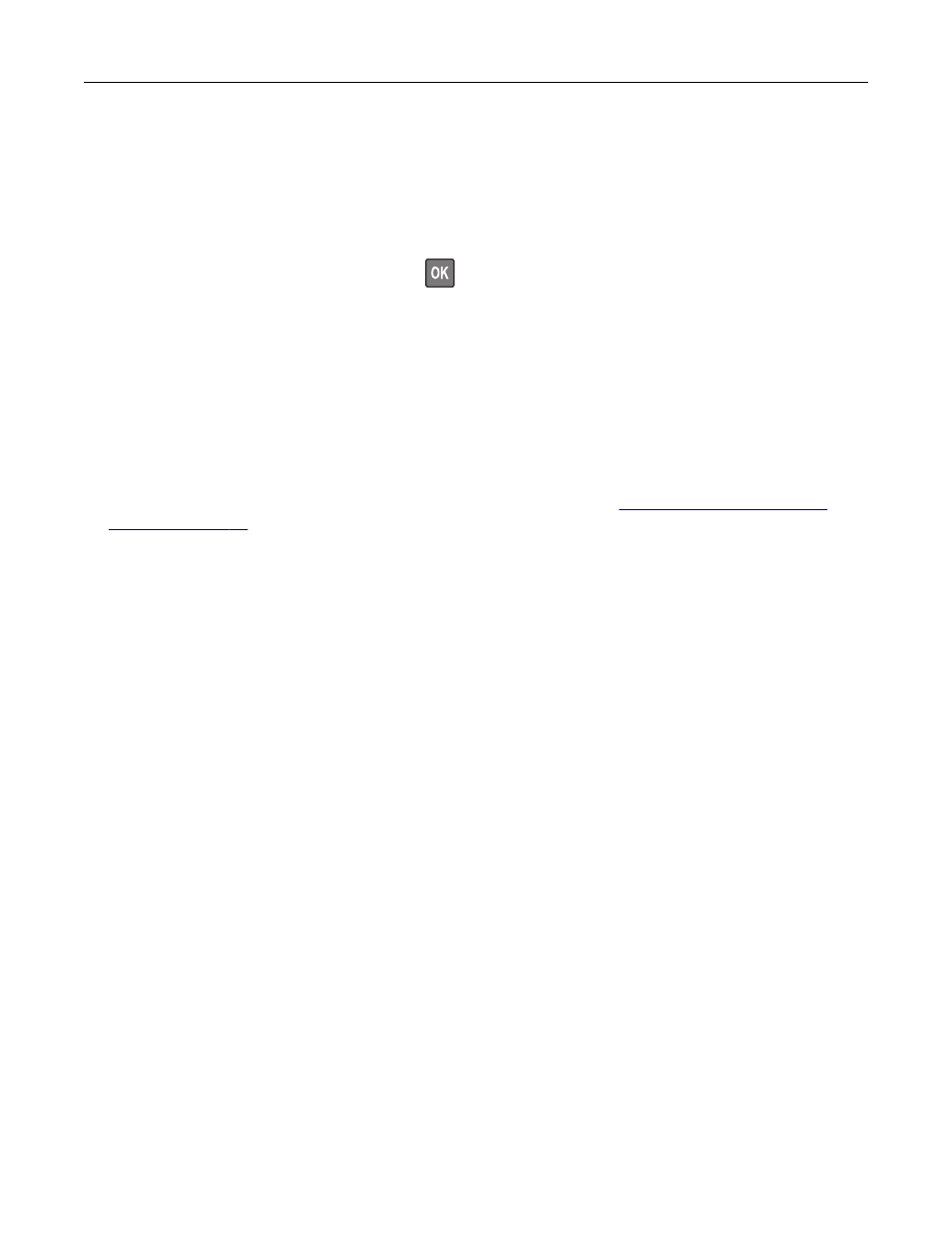
Sending scanned documents to a computer
1
Load an original document into the ADF tray or on the scanner glass.
2
From the control panel, navigate to:
Scan Profiles
>
Scan to Computer
For non-touch-screen printer models, press
to navigate through the settings.
3
Select the scan profile where you want to save the document.
Scanning to a Cloud Connector profile
1
Load the document into the ADF tray or on the scanner glass.
2
From the home screen, touch
Cloud Connector
.
3
Select a cloud service provider, and then select a profile.
Note:
For more information on creating a Cloud Connector profile, see
.
4
If necessary, select a folder.
5
Touch
Scan
.
6
If necessary, change the scan settings.
7
Touch
Scan
.
Scanning
64
Advertising