Lexmark CX622ade Color Laser Printer User Manual
Page 206
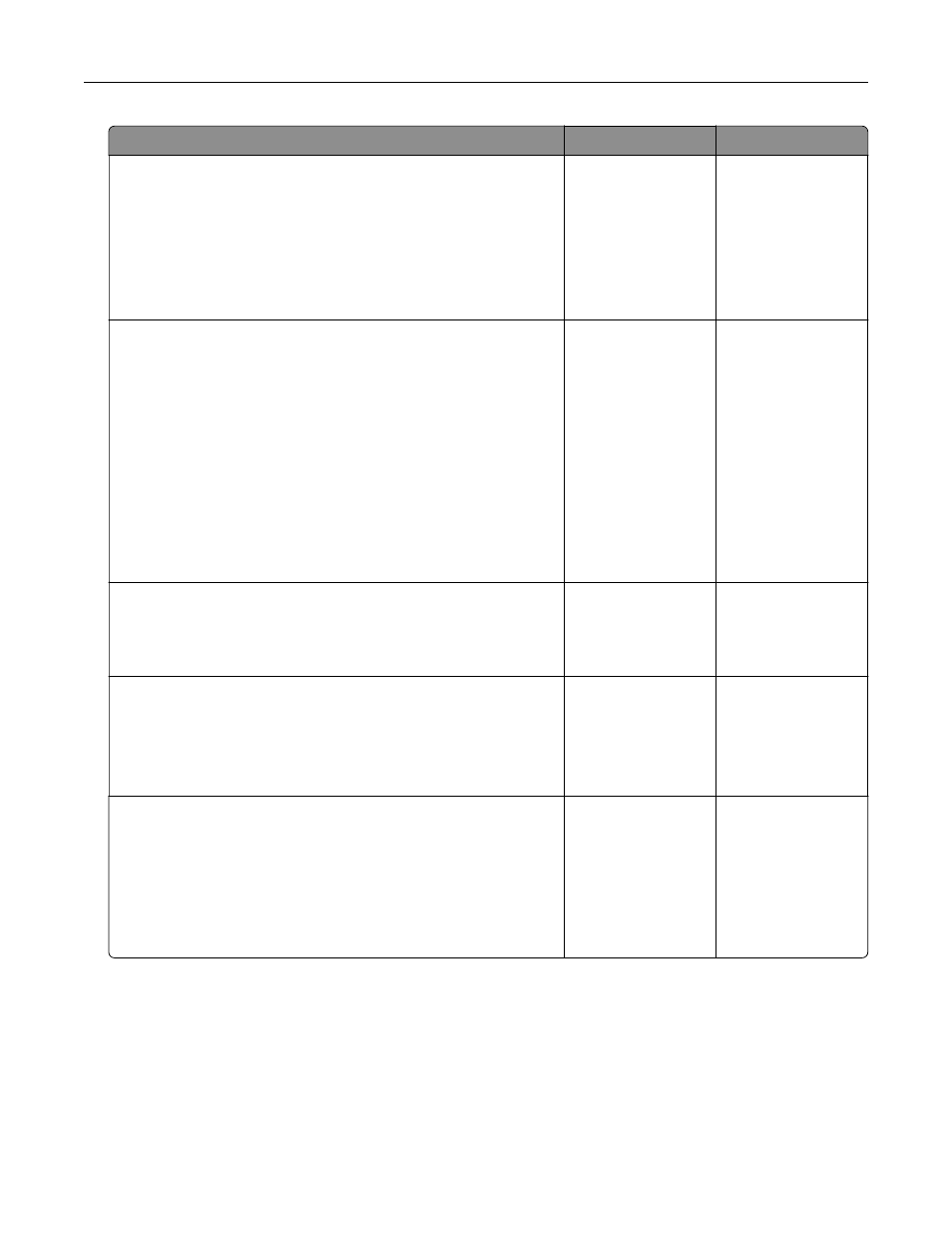
Action
Yes
No
Step 3
a
Turn off Color Saver.
From the control panel, navigate to:
Settings
>
>
Quality
>
Color Saver
b
Print the document.
Is the print light?
Go to step 4.
The problem is
solved.
Step 4
a
Depending on your operating system, specify the paper type
from the Printing Preferences or Print dialog.
Notes:
•
Make sure that the setting matches the paper loaded.
•
You can also change the setting on the printer control
panel. Navigate to:
Settings
>
Paper
>
Tray Configuration
>
Paper Size/Type
b
Print the document.
Is the print light?
Go to step 5.
The problem is
solved.
Step 5
Check if paper has texture or rough finishes.
Are you printing on textured or rough paper?
Go to step 6.
Go to step 7.
Step 6
a
Replace textured or rough paper with plain paper.
b
Print the document.
Is the print light?
Go to step 7.
The problem is
solved.
Step 7
a
Load paper from a fresh package.
Note:
Paper absorbs moisture due to high humidity. Store
paper in its original wrapper until you are ready to use it.
b
Print the document.
Is the print light?
Go to step 8.
The problem is
solved.
Troubleshooting
206