Color quality problems, Adjusting toner darkness – Lexmark CX622ade Color Laser Printer User Manual
Page 226
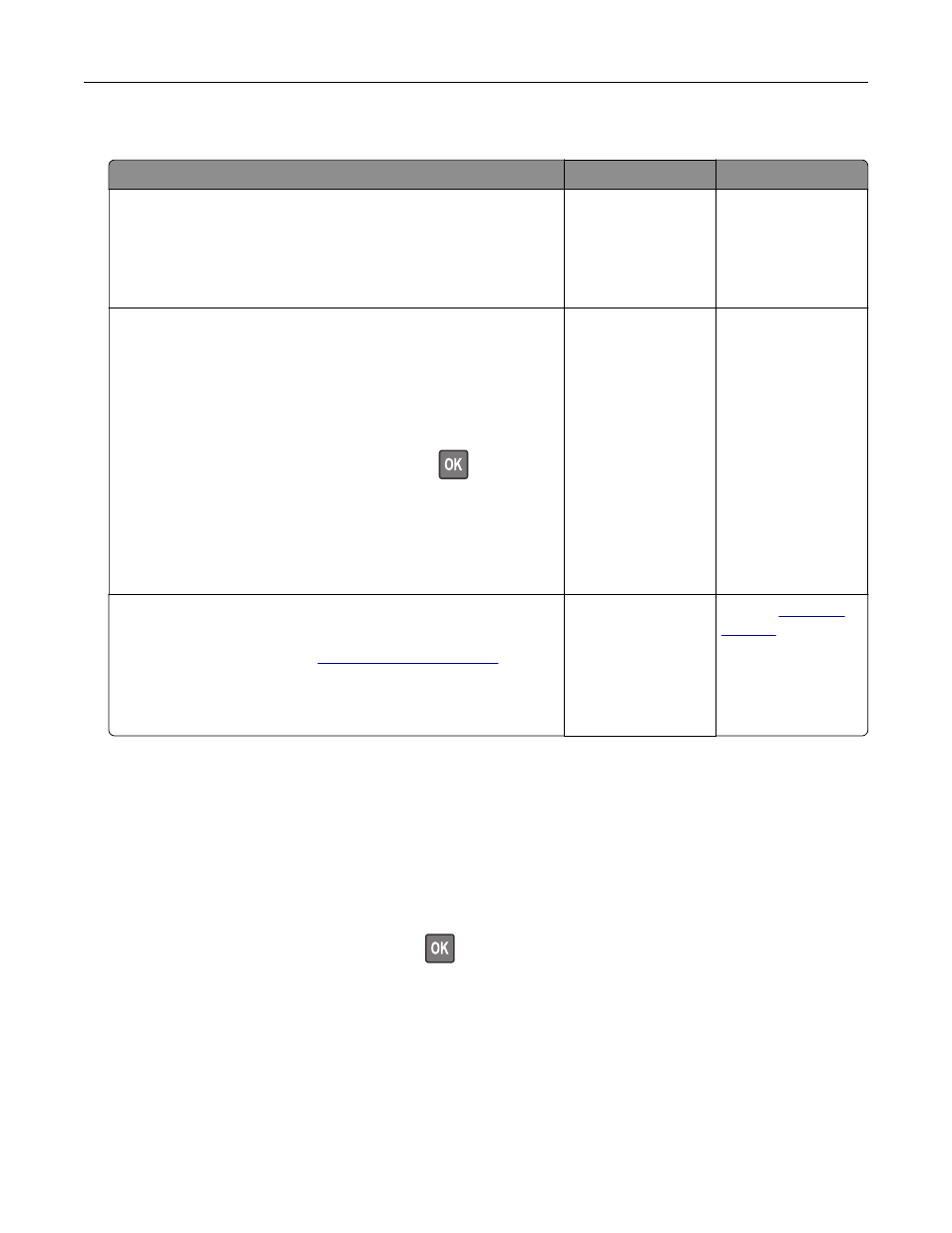
Job prints from the wrong tray or on the wrong paper
Action
Yes
No
Step 1
a
Check if you are printing on the correct paper.
b
Print the document.
Is the document printed on the correct paper?
Go to step 2.
Load the correct
paper size and paper
type.
Step 2
a
Depending on your operating system, specify the paper size
and paper type from the Printing Preferences or Print dialog.
Note:
You can also change the settings on the printer control
panel. Navigate to:
Settings
>
Paper
>
Tray Configuration
>
Paper Size/Type
For non
‑
touch
‑
screen printer models, press
to navigate
through the settings.
b
Make sure that the settings match the paper loaded.
c
Print the document.
Is the document printed on the correct paper?
The problem is
solved.
Go to step 3.
Step 3
a
Check if the trays are linked.
For more information, see
.
b
Print the document.
Is the document printed from the correct tray?
The problem is
solved.
Contact
Color quality problems
Adjusting toner darkness
1
From the control panel, navigate to:
Settings
>
>
Quality
>
Toner Darkness
For non-touch-screen printer models, press
to navigate through the settings.
2
Adjust the setting.
3
Apply the changes.
Troubleshooting
226