Paper curl – Lexmark CX622ade Color Laser Printer User Manual
Page 209
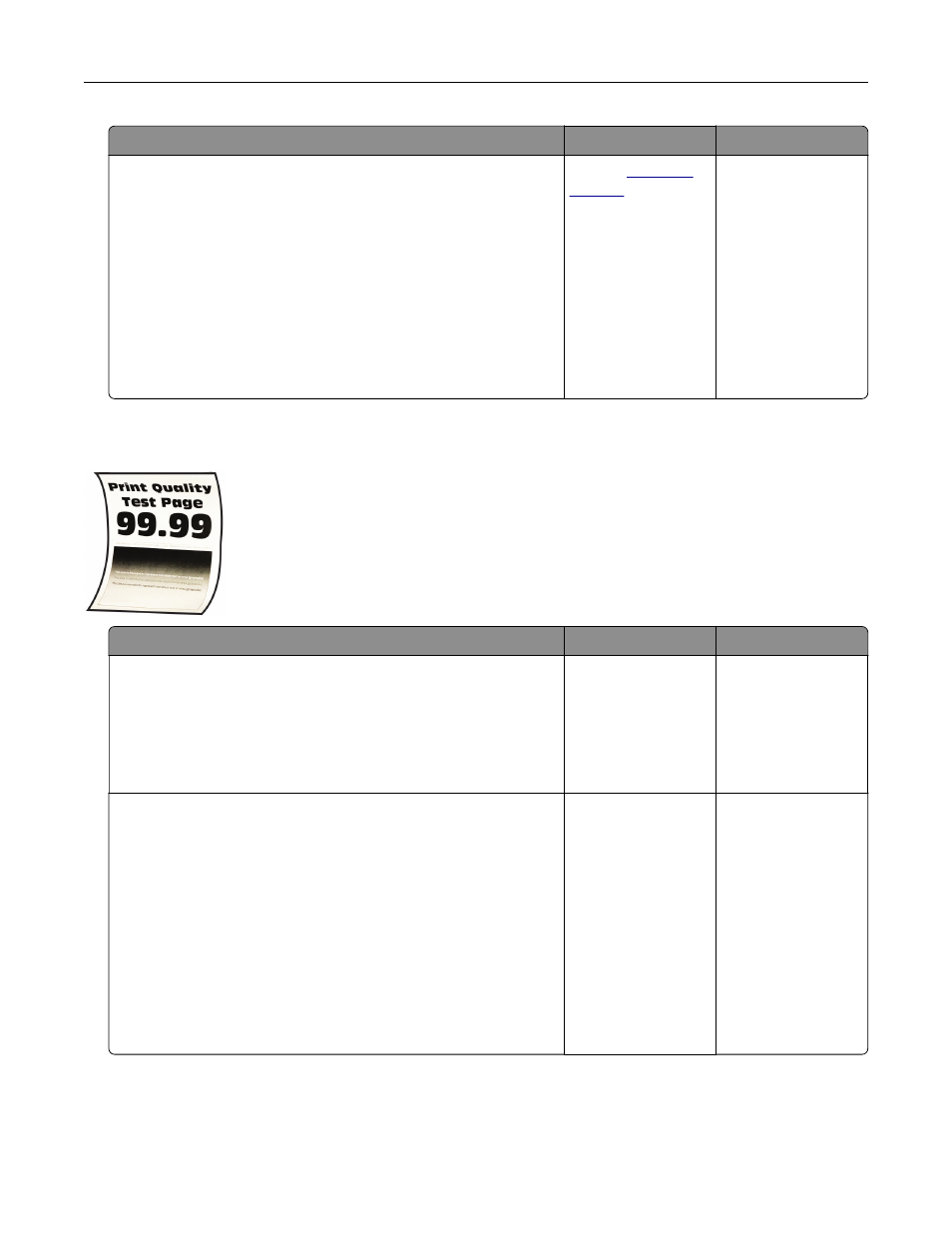
Action
Yes
No
Step 5
a
Remove, and then insert the imaging kit.
Warning—Potential Damage:
Do not expose the imaging kit
to direct light. Extended exposure to light may cause print
quality problems.
Warning—Potential Damage:
Do not touch the
photoconductor drum under the imaging kit. Doing so may
affect the quality of future print jobs.
b
Print the document.
Is the print mottled?
.
The problem is
solved.
Paper curl
Action
Yes
No
Step 1
a
Adjust the guides in the tray to the correct position for the paper
loaded.
b
Print the document.
Is the paper curled?
Go to step 2.
The problem is
solved.
Step 2
a
Depending on your operating system, specify the paper type
from the Printing Preferences or Print dialog.
Notes:
•
Make sure that the setting matches the paper loaded.
•
You can also change the setting on the printer control
panel. Navigate to:
Settings
>
Paper
>
Tray Configuration
>
Paper Size/Type
b
Print the document.
Is the paper curled?
Go to step 3.
The problem is
solved.
Troubleshooting
209