Gray or colored background – Lexmark CX622ade Color Laser Printer User Manual
Page 203
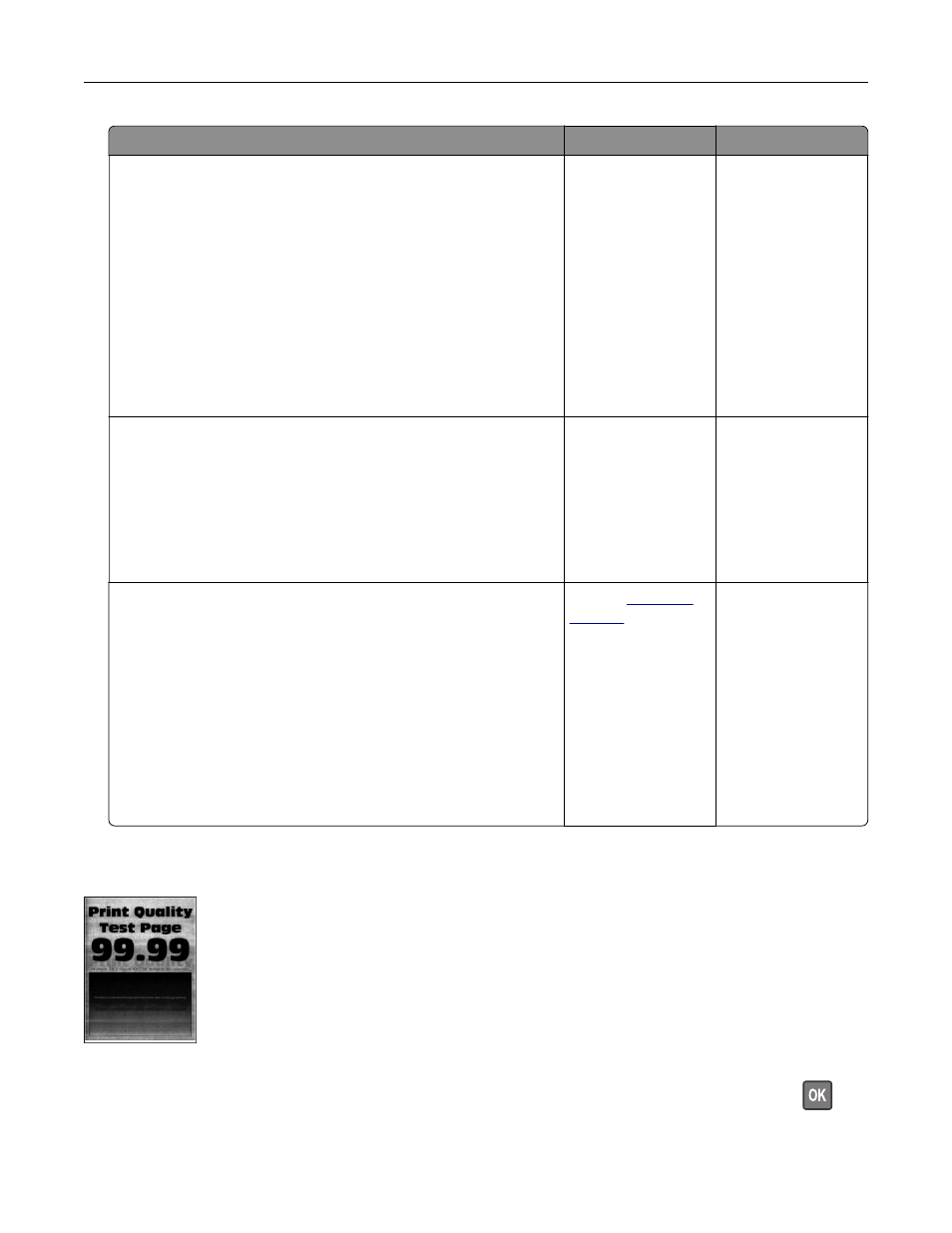
Action
Yes
No
Step 2
a
Depending on your operating system, specify the paper type
from the Printing Preferences or Print dialog.
Notes:
•
Make sure that the setting matches the paper loaded.
•
You can also change the setting on the printer control
panel. Navigate to:
Settings
>
Paper
>
Tray Configuration
>
Paper Size/Type
b
Print the document.
Do ghost images appear on prints?
Go to step 3.
The problem is
solved.
Step 3
a
Perform Color Adjust.
From the control panel, navigate to:
Settings
>
>
Quality
>
Advanced Imaging
>
Color Adjust
b
Print the document.
Do ghost images appear on prints?
Go to step 4.
The problem is
solved.
Step 4
a
Remove, and then insert the imaging kit.
Warning—Potential Damage:
Do not expose the imaging kit
to direct light. Extended exposure to light may cause print
quality problems.
Warning—Potential Damage:
Do not touch the
photoconductor drum under the imaging kit. Doing so may
affect the quality of future print jobs.
b
Print the document.
Do ghost images appear on prints?
.
The problem is
solved.
Gray or colored background
Note:
Before solving the problem, print the Print Quality Test Pages. From the control panel, navigate to
Settings
>
Troubleshooting
>
Print Quality Test Pages
. For non-touch-screen printer models, press
to
navigate through the settings.
Troubleshooting
203