Firmware, Exporting or importing a configuration file, Updating firmware – Lexmark CX622ade Color Laser Printer User Manual
Page 248: Exporting or importing a configuration file, Updating firmware
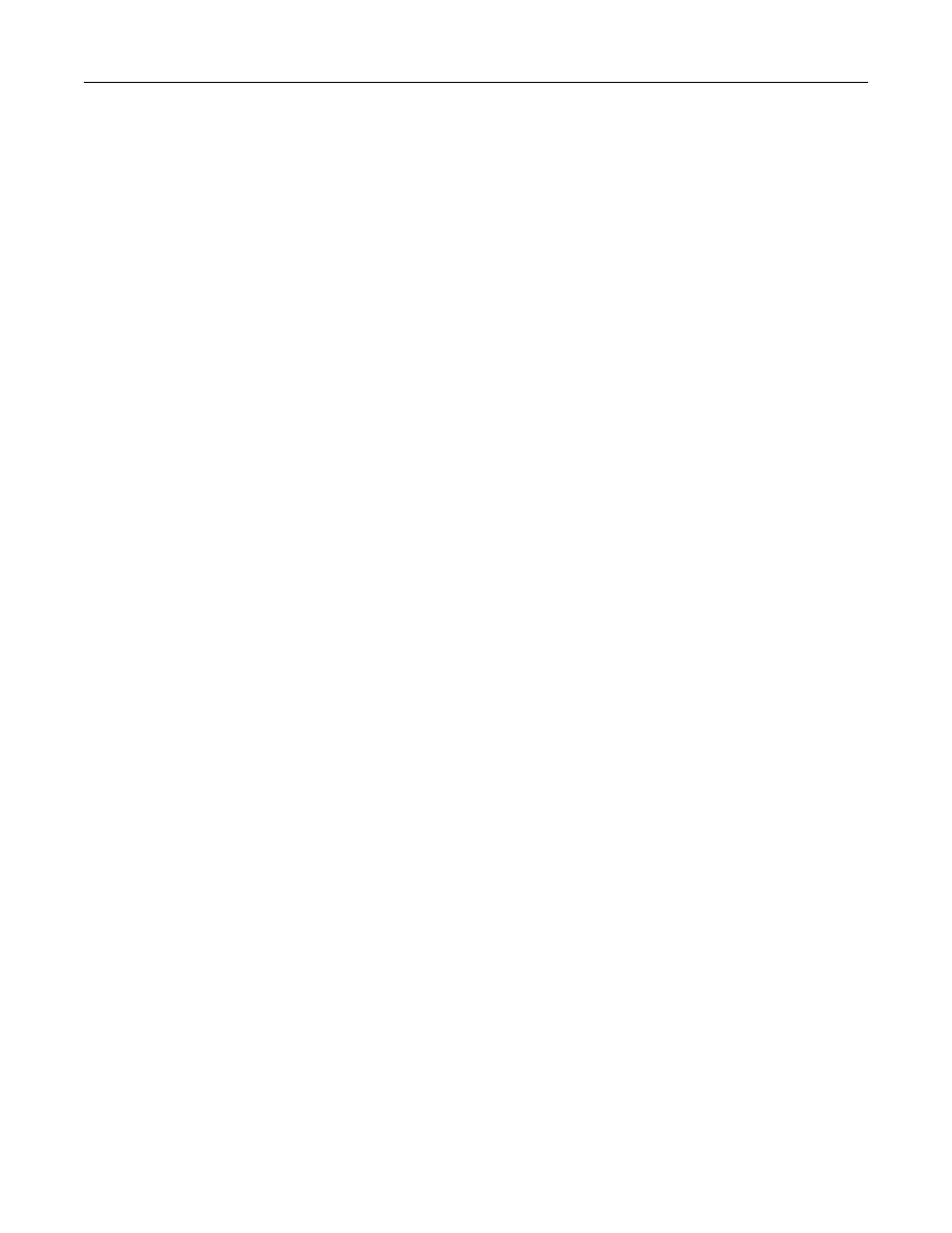
Firmware
Exporting or importing a configuration file
You can export the configuration settings of your printer into a text file, and then import the file to apply the
settings to other printers.
1
Open a web browser, and then type the printer IP address in the address field.
Notes:
•
View the printer IP address on the printer home screen. The IP address appears as four sets of
numbers separated by periods, such as 123.123.123.123.
•
If you are using a proxy server, then temporarily disable it to load the web page correctly.
2
Export or import a configuration file for one or multiple applications.
For one application
a
From the Embedded Web Server, click
Apps
> the application that you want >
Configure
.
b
Click
Export
or
Import
.
For multiple applications
a
From the Embedded Web Server, click
Export Configuration
or
Import Configuration
.
b
Follow the instructions on the screen.
Updating firmware
Some applications require a minimum device firmware level to operate correctly.
For more information on updating the device firmware, contact your Lexmark representative.
1
From the Embedded Web Server, click
Settings
>
Device
>
Update Firmware
.
2
Browse to locate the required flash file.
3
Apply the changes.
Upgrading and migrating
248