Sending a fax, Scheduling a fax, Using the control panel – Lexmark CX622ade Color Laser Printer User Manual
Page 59: Using the computer
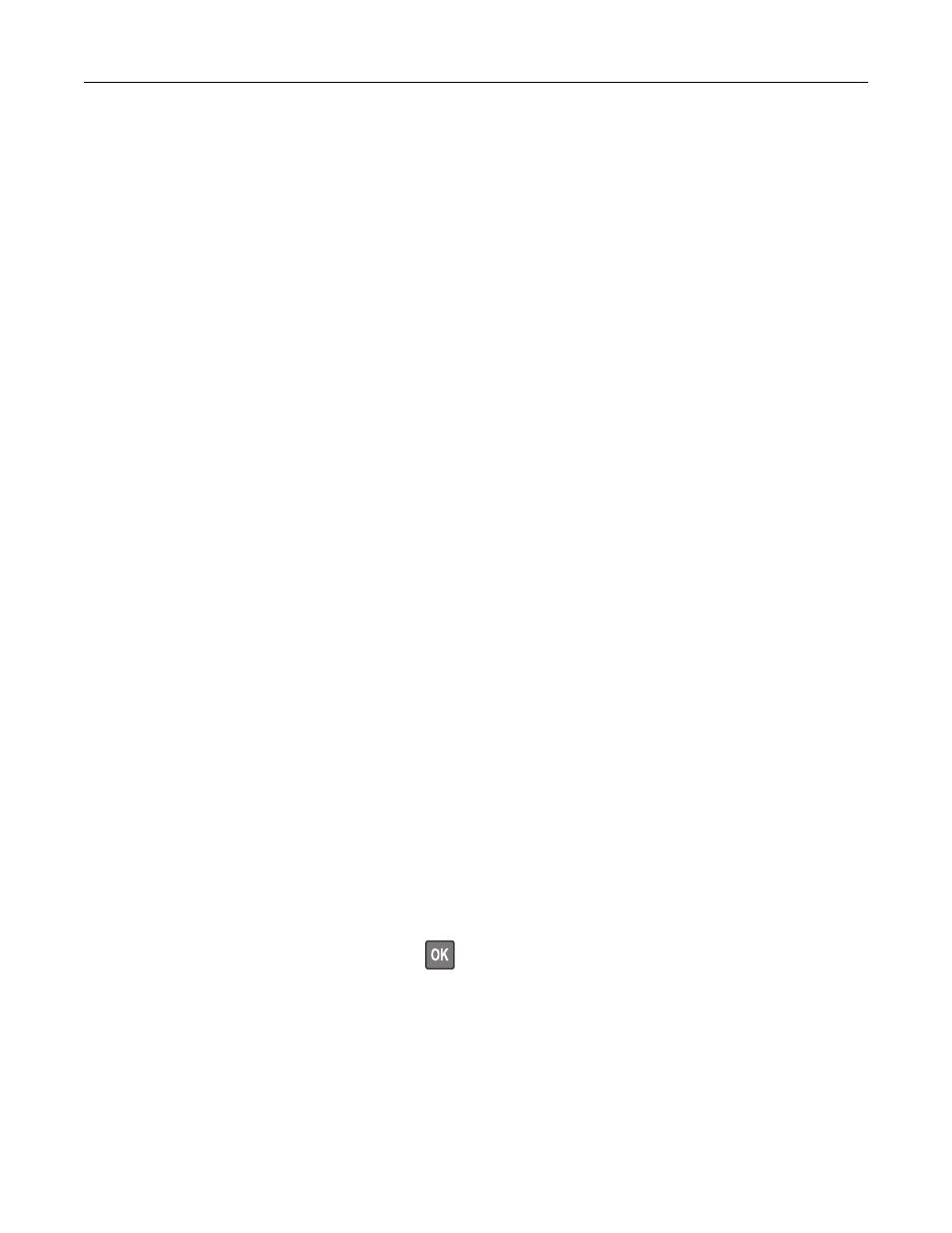
Sending a fax
Using the control panel
1
Load the original document into the ADF tray or on the scanner glass.
2
From the control panel, select
Fax
, and then enter the needed information.
3
If necessary, configure other fax settings.
4
Fax the document.
Using the computer
Note:
Make sure that the Universal Fax driver is installed.
For Windows users
1
From the document that you are trying to fax, open the Print dialog.
2
Select the printer, and then click
Properties
,
Preferences
,
Options
, or
Setup
.
3
Click
Fax
>
Enable fax
, and then enter the recipient number.
4
If necessary, configure other fax settings.
5
Fax the document.
For Macintosh users
1
With a document open, choose
File
>
.
2
Select the printer, and then enter the recipient number.
3
If necessary, configure other fax settings.
4
Fax the document.
Scheduling a fax
1
Load the original document into the ADF tray or on the scanner glass.
2
From the control panel, navigate to:
Fax
>
To
> enter the fax number >
Done
For non-touch-screen printer models, press
to navigate through the settings.
3
Select
Send Time
to configure the date and time, and then select
Done
.
If necessary, configure other fax settings.
4
Send the fax.
Faxing
59