Adjusting adf registration, Contacting customer support, Customer – Lexmark CX622ade Color Laser Printer User Manual
Page 236: Support
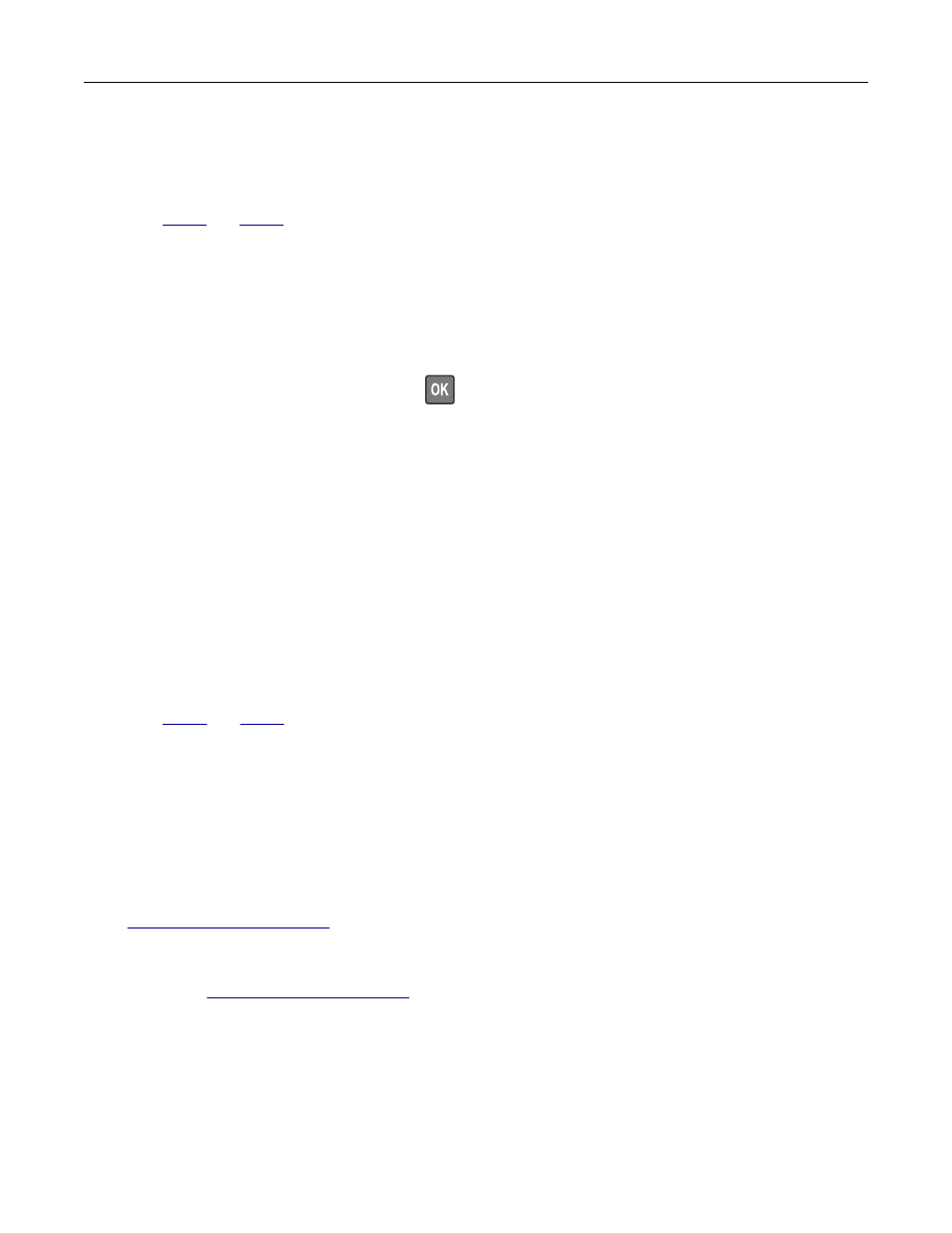
5
Compare the Copy Quick Test page with the original document.
Note:
If the margins of the test page are different from the original document, then adjust Left Margin and
Top Margin.
6
until the margins of the Copy Quick Test page closely match the original document.
Adjusting ADF registration
1
From the control panel, navigate to:
Settings
>
Device
>
Maintenance
>
Configuration Menu
>
Scanner Configuration
>
Scanner Manual
Registration
For non-touch-screen printer models, press
to navigate through the settings.
2
From the Print Quick Test menu, select
Start
.
3
Place the Print Quick Test page on the ADF tray.
4
Select
Front ADF Registration
or
Rear ADF Registration
.
Notes:
•
To align Front ADF Registration, place the test page faceup, short edge first into the ADF.
•
To align Rear ADF Registration, place the test page facedown, short edge first into the ADF.
5
From the Copy Quick Test menu, select
Start
.
6
Compare the Copy Quick Test page with the original document.
Note:
If the margins of the test page are different from the original document, then adjust Horizontal
Adjust and Top Margin.
7
until the margins of the Copy Quick Test page closely match the original document.
Contacting customer support
Before contacting customer support, make sure to have the following information:
•
Printer problem
•
Error message
•
Printer model type and serial number
Go to
to receive e
‑
mail or chat support, or browse through the library of manuals,
support documentation, drivers, and other downloads.
Technical support via telephone is also available. In the U.S. or Canada, call 1-800-539-6275. For other countries
or
.
Troubleshooting
236