Managing contacts, Adding contacts, Adding groups – Lexmark CX622ade Color Laser Printer User Manual
Page 26: Editing contacts or groups
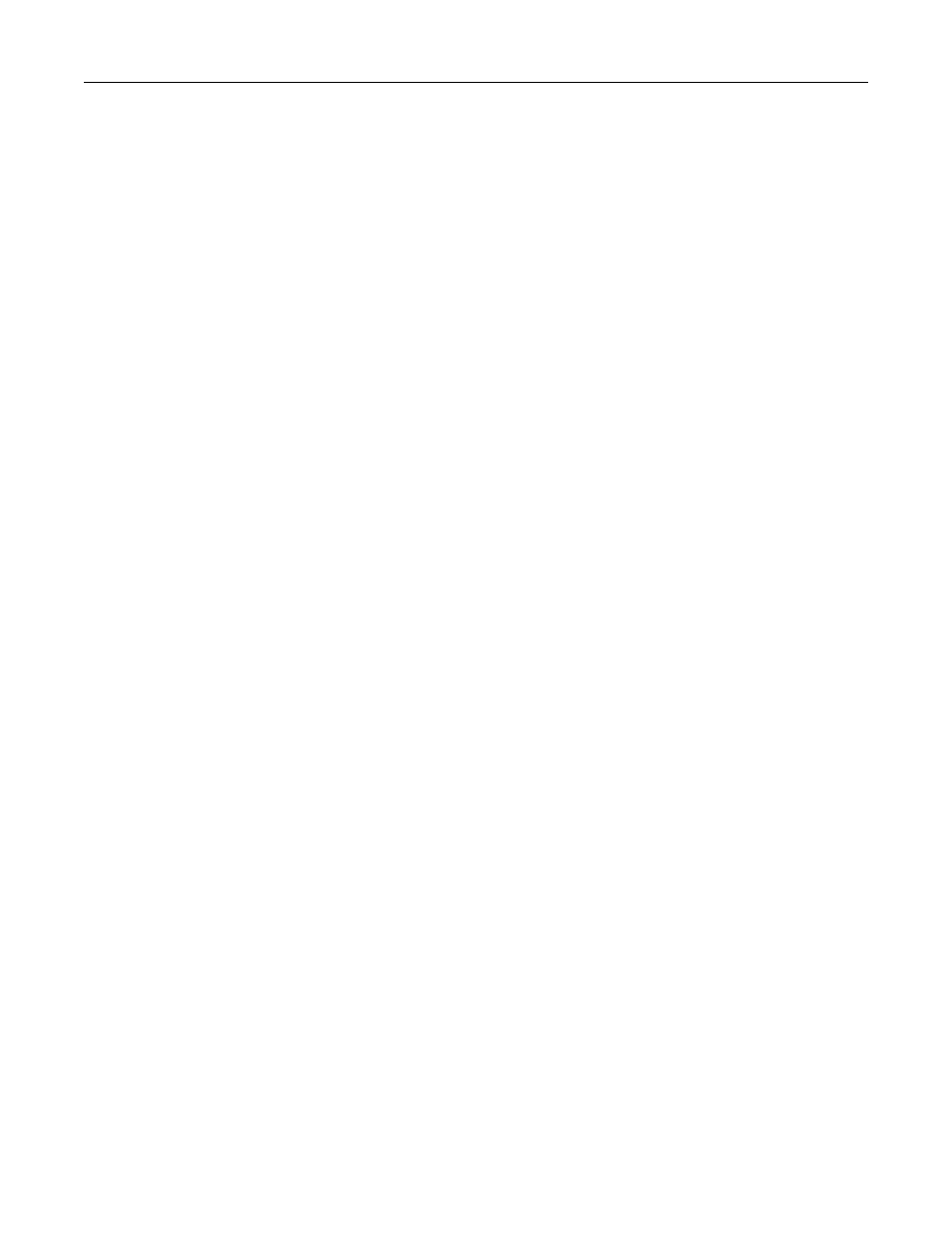
Managing contacts
Adding contacts
1
Open a web browser, and then type the printer IP address in the address field.
Notes:
•
View the printer IP address on the printer home screen. The IP address appears as four sets of
numbers separated by periods, such as 123.123.123.123.
•
If you are using a proxy server, then temporarily disable it to load the web page correctly.
2
Click
Address Book
.
3
From the Contacts section, add a contact.
Note:
You can assign the contact to one or more groups.
4
If necessary, specify a login method to allow application access.
5
Apply the changes.
Adding groups
1
Open a web browser, and then type the printer IP address in the address field.
Notes:
•
View the printer IP address on the printer home screen. The IP address appears as four sets of
numbers separated by periods, such as 123.123.123.123.
•
If you are using a proxy server, then temporarily disable it to load the web page correctly.
2
Click
Address Book
.
3
From the Contact Groups section, add a group name.
Note:
You can assign one or more contacts to the group.
4
Apply the changes.
Editing contacts or groups
1
Open a web browser, and then type the printer IP address in the address field.
Notes:
•
View the printer IP address on the printer home screen. The IP address appears as four sets of
numbers separated by periods, such as 123.123.123.123.
•
If you are using a proxy server, then temporarily disable it to load the web page correctly.
2
Click
Address Book
.
Setting up and using the home screen applications
26