Scanning takes too long or freezes the computer, Scanner does not respond, Adjusting scanner registration – Lexmark CX622ade Color Laser Printer User Manual
Page 235
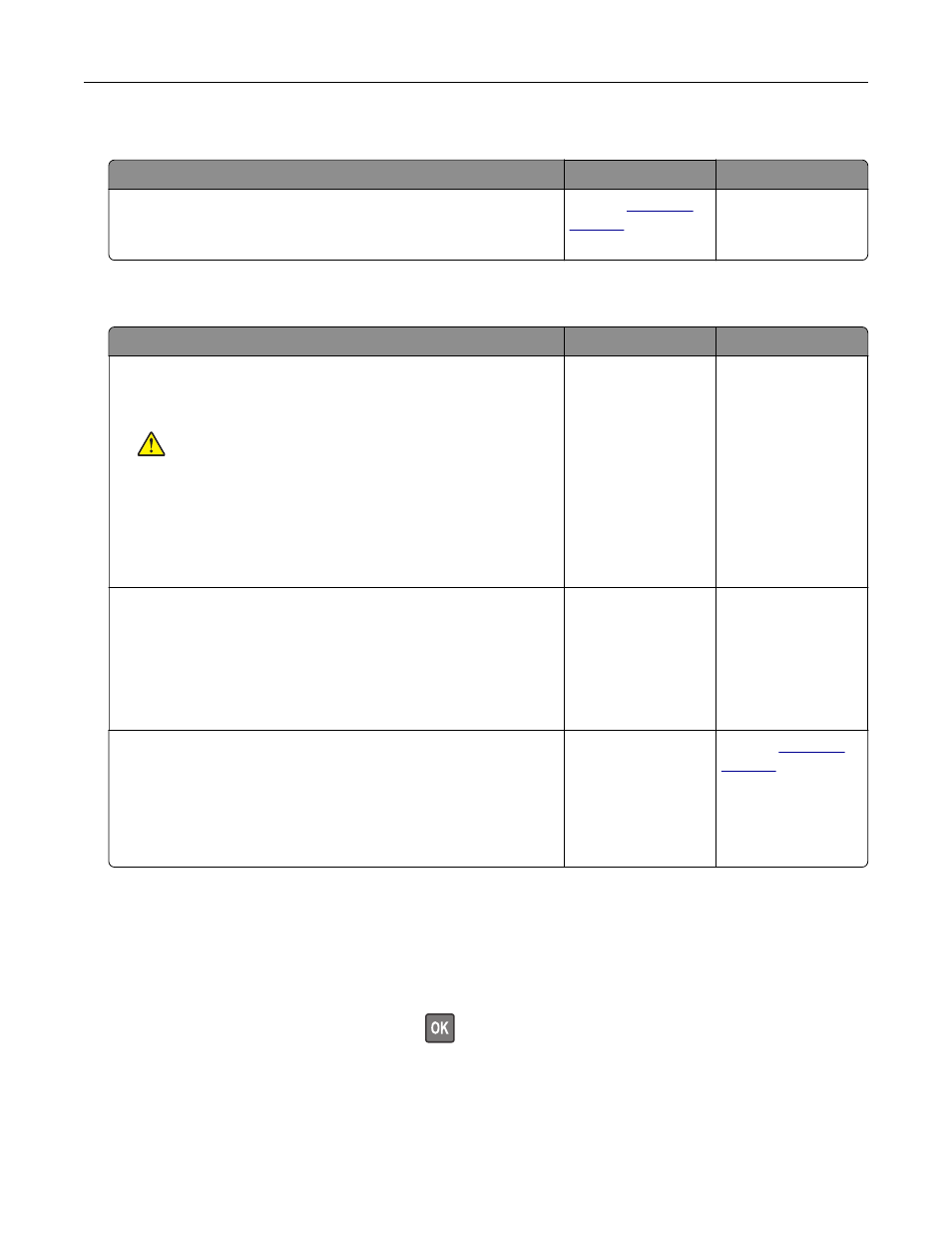
Scanning takes too long or freezes the computer
Action
Yes
No
Close all applications that are interfering with the scan.
Does scanning take too long or freeze the computer?
.
The problem is
solved.
Scanner does not respond
Action
Yes
No
Step 1
a
Check if the power cord is connected properly to the printer
and the electrical outlet.
CAUTION—POTENTIAL INJURY:
To avoid the risk of fire
or electrical shock, connect the power cord to an
appropriately rated and properly grounded electrical outlet
that is near the product and easily accessible.
b
Copy or scan the document.
Is the scanner responding?
The problem is
solved.
Go to step 2.
Step 2
a
Check if the printer is turned on.
b
Resolve any error messages that appear on the display.
c
Copy or scan the document.
Is the scanner responding?
The problem is
solved.
Go to step 3.
Step 3
a
Turn off the printer, wait for about 10 seconds, and then turn the
printer on.
b
Copy or scan the document.
Is the scanner responding?
The problem is
solved.
Contact
Adjusting scanner registration
1
From the control panel, navigate to:
Settings
>
Device
>
Maintenance
>
Configuration Menu
>
Scanner Configuration
>
Scanner Manual
Registration
For non-touch-screen printer models, press
to navigate through the settings.
2
From the Print Quick Test menu, select
Start
.
3
Place the Print Quick Test page on the scanner glass, and then select
Flatbed Registration
.
4
From the Copy Quick Test menu, select
Start
.
Troubleshooting
235