Hi j a – Formax ColorMaxLP Operator Manual User Manual
Page 19
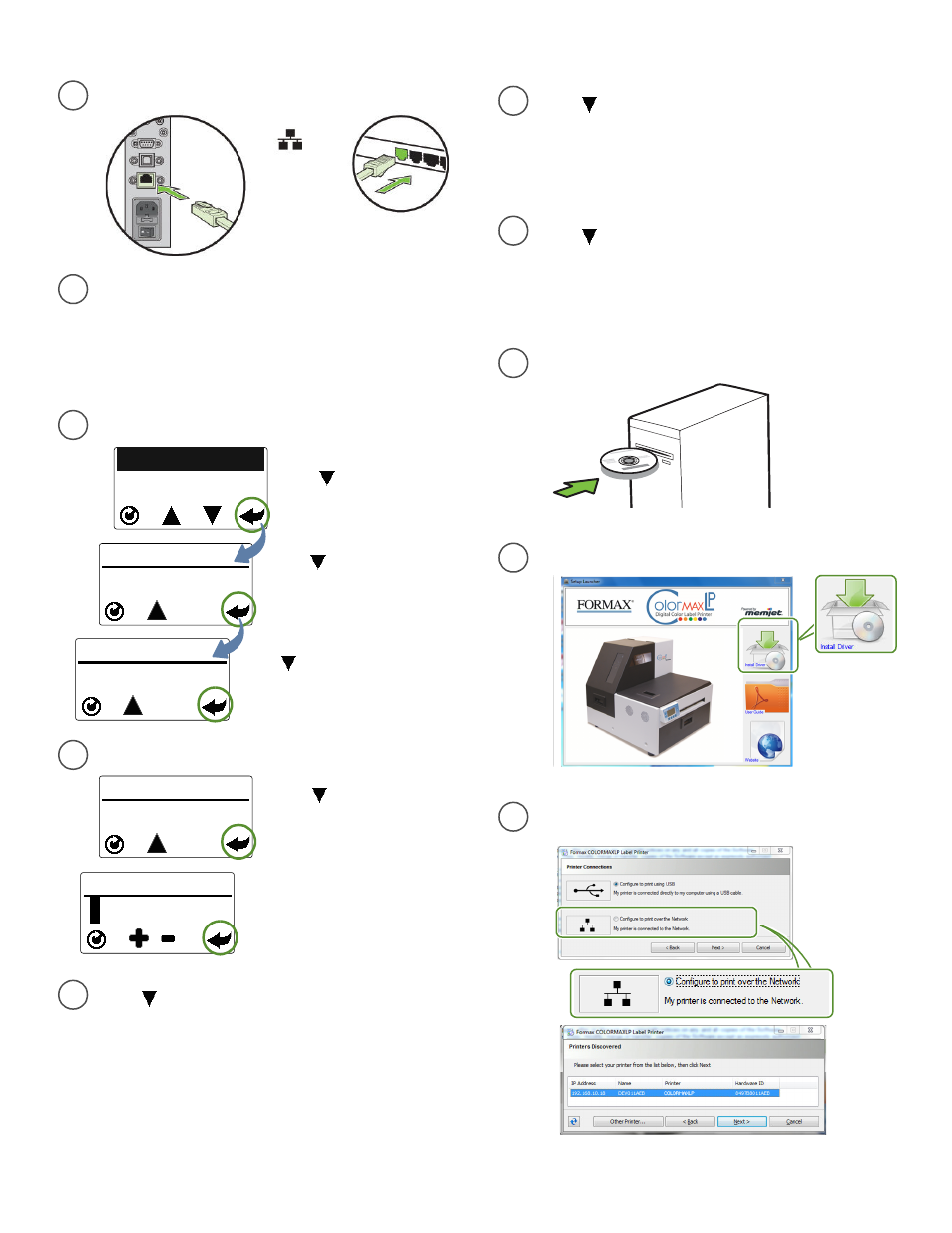
Setting Up the Printer
19
NETWORK
2. MANUAL
To connect printer to network
h
i
j
a
Printer
Network
Network
Connect printer to network using Ethernet
b
c
Set DHCP Settings to Manual
NETWORK
2. DHCP SETTINGS
Press
until display reads
Network
, then press
Select
Press
until display reads
DHCP Settings
, then press
Select
.
CONFIGURATION
8. NETWORK
Press
until display reads
Manual
,
then press
Select
. Press
Return
to go
back to the Network menu
d
Set the Static IP Address
STATIC IP
0
0 0.
0 0 0.0 0 0.0 0 0
Enter the first Static IP digit using
the
+
or
-
button, then press
Select
. Repeat for next eleven
digits. Press
Return
once when
complete
NETWORK
3. IP SETTINGS
Press
until display reads
IP
Settings
, then press
Select
three
times
e
Press
until display reads
Subnet Mask
,
then press
Select
two times.
Enter the
Subnet Mask
using the same
steps as when setting the Static IP address
f
Press
until display reads
Default
Gateway
, then press
Select
two times.
Enter the
Default Gateway
using the same
steps as when setting the Static IP address
g
Press
until display reads
Wins Server
,
then press
Select
two times.
Enter the
Wins Server
using the same steps
as when setting the Static IP address
Select
Install Driver
from the Installation window
Insert Installation disc into computer
Select
Configure to print over the Network
and click
Next
If you will be using DHCP to set the IP
Address, skip to step
h
.
To assign the printer a Static IP address, the
Security Level must be set to 2. Please see
Selecting the Security Level
on page 12.