Printing labels – Formax ColorMaxLP Operator Manual User Manual
Page 27
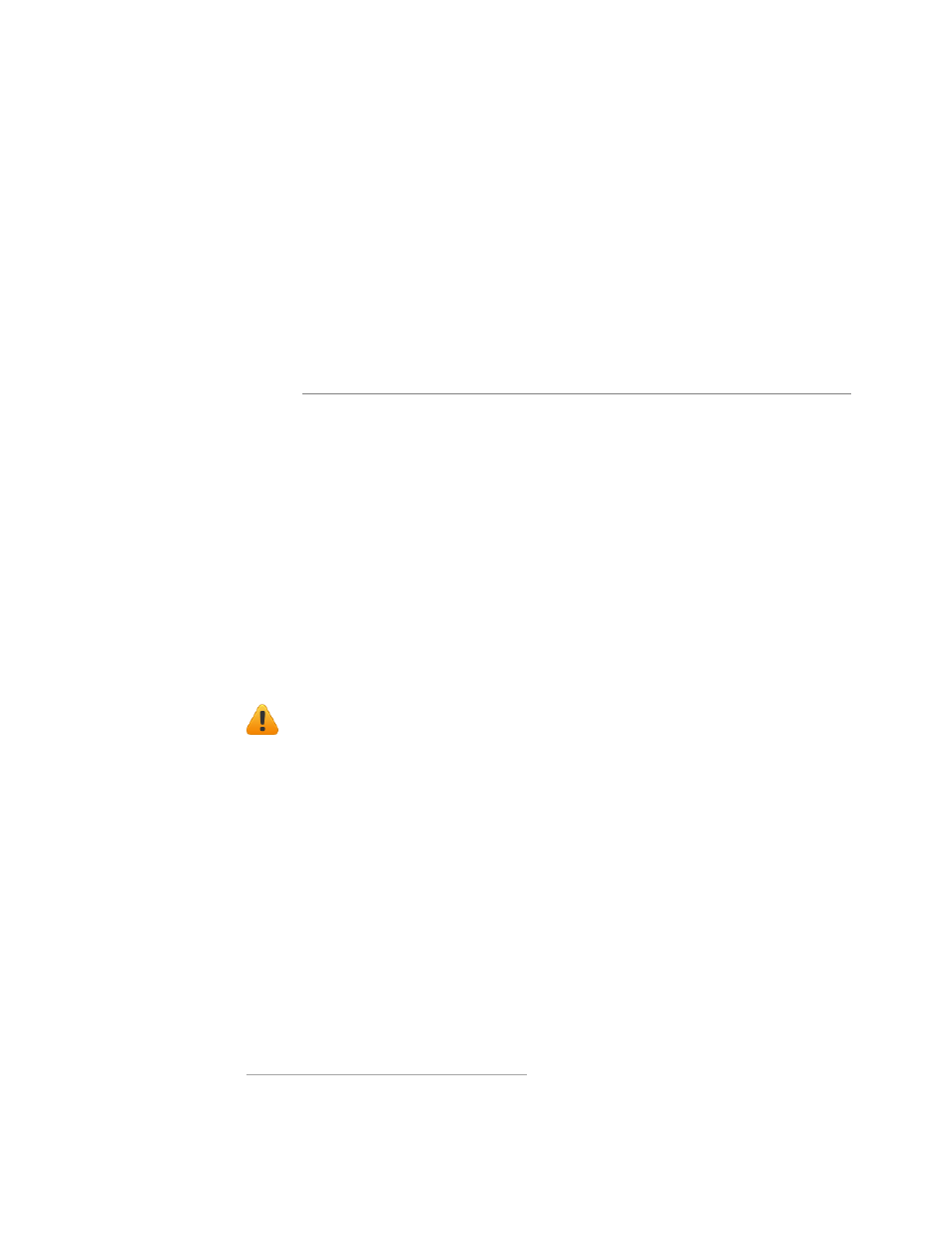
ColorMaxLP Label Printer
Using the Printer
27
Printing Labels
The printer is ready to print when the control panel displays Printer Online.
1. Select the Print command from your application.
2. Select the printer and click the Setup, Properties or similar button.
The print settings displayed are the defaults that were set in the printer driver.
3. Change the print settings if needed.
NOTE: Ensure the media settings (e.g. label size) match the media loaded in the
printer.
4. Print the document.
Any changes to the settings only apply to the current print job. Once you exit the
application, the changes are lost. Make the changes in the printer driver if you wish to
keep the settings as the default for all print jobs.
Change Default Settings in Printer Driver
To select the default print settings that will be used for all print jobs:
1. From the Windows Start menu, select Devices and Printers*.
2. Right-click the printer, and select Printing preferences.
The printing preferences contain three tabs as shown in
Figure 4
.
3. Make the changes and click OK to save.
It is recommended that any adjustments needed for individual print jobs should
be performed using the drivers.
*
For Windows 7. The steps may differ for other Windows versions.