Configuring the ipmux-24 – GAI-Tronics LE300-IP Page/Party Line Extender User Manual
Page 40
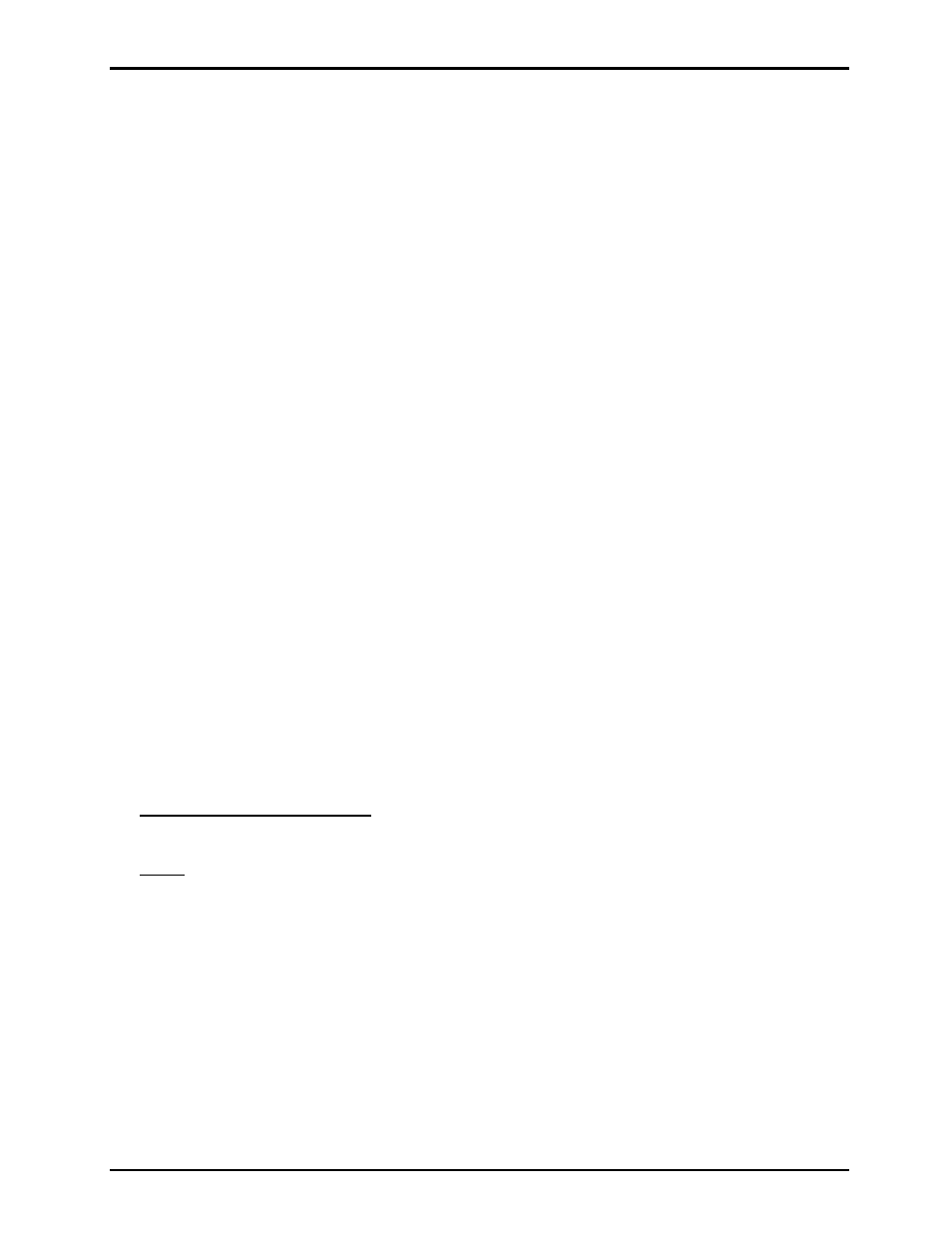
Pub. 42004-488C
M
ODEL
LE300-IP
P
AGE
/P
ARTY
®
L
INE
E
XTENDER
P
AGE
37 of 68
e:\standard ioms - current release\42004 instr. manuals\42004-488c.doc
09/14
Configuring the IPmux-24
NOTE: It is strongly recommended that you refer to the IPmux-24 manual, “IPmux-24 TDM
Pseudowire Access Gateway Installation and Operation Manual”, when configuring the LE300-IP
Line Extender. All the configuration parameters are explained in the IPmux-24 manual. The
information below is simply a quick start guide and includes only the basic operating parameters.
GAI-Tronics pre-configures the IPmux-24 to default management and operating parameters during testing
of the LE300-IP Line Extender. The default settings allow the IPmux-24 to be managed using a PC
running a Web browsing application connected to one of the user LAN ports. Refer to “Accessing the
Web Page” section below.
If replacing an IPmux-24 with a new unit directly from the manufacturer (RAD), initial configuration of
the management parameters must be performed using an ASCII terminal connected to the rear panel
CONTROL port. Once the IPmux-24 host IP parameters are set, it is possible to access the unit via Telnet
or a Web browsing application connected to one of the user LAN ports.
The following is a summary of the steps necessary to configure an IPmux-24 for management. Refer to
the IPmux-24 manual for details.
1. Connect an ASCII terminal to the RS-232 control port of IPmux-24.
2. Log in as Superuser (su).
3. Enable or disable the IPmux-24 DHCP client.
4. Assign a Host IP address to the IPmux-24 for management of the device.
5. Assign a subnet mask and a default gateway.
6. Configure the SNMP communities.
Make sure that you save your settings at each configuration screen.
Note on Terminal Emulation Software: In Windows 7 you will no longer find the HyperTerminal
program. There are several alternatives to HyperTerminal such as:
HyperTerminal Private Edition – This is a commercial terminal emulation program that you can use
to communicate with serial COM ports, dial-up modems, and TCP/IP networks.
Putty – A free Telnet and SSH implementation for Windows. It also is an xterm terminal emulator.