Card suite programming software, General description, Connections – GAI-Tronics ICP9000 Navigator Series Console Installation and Service Manual User Manual
Page 31: Installation
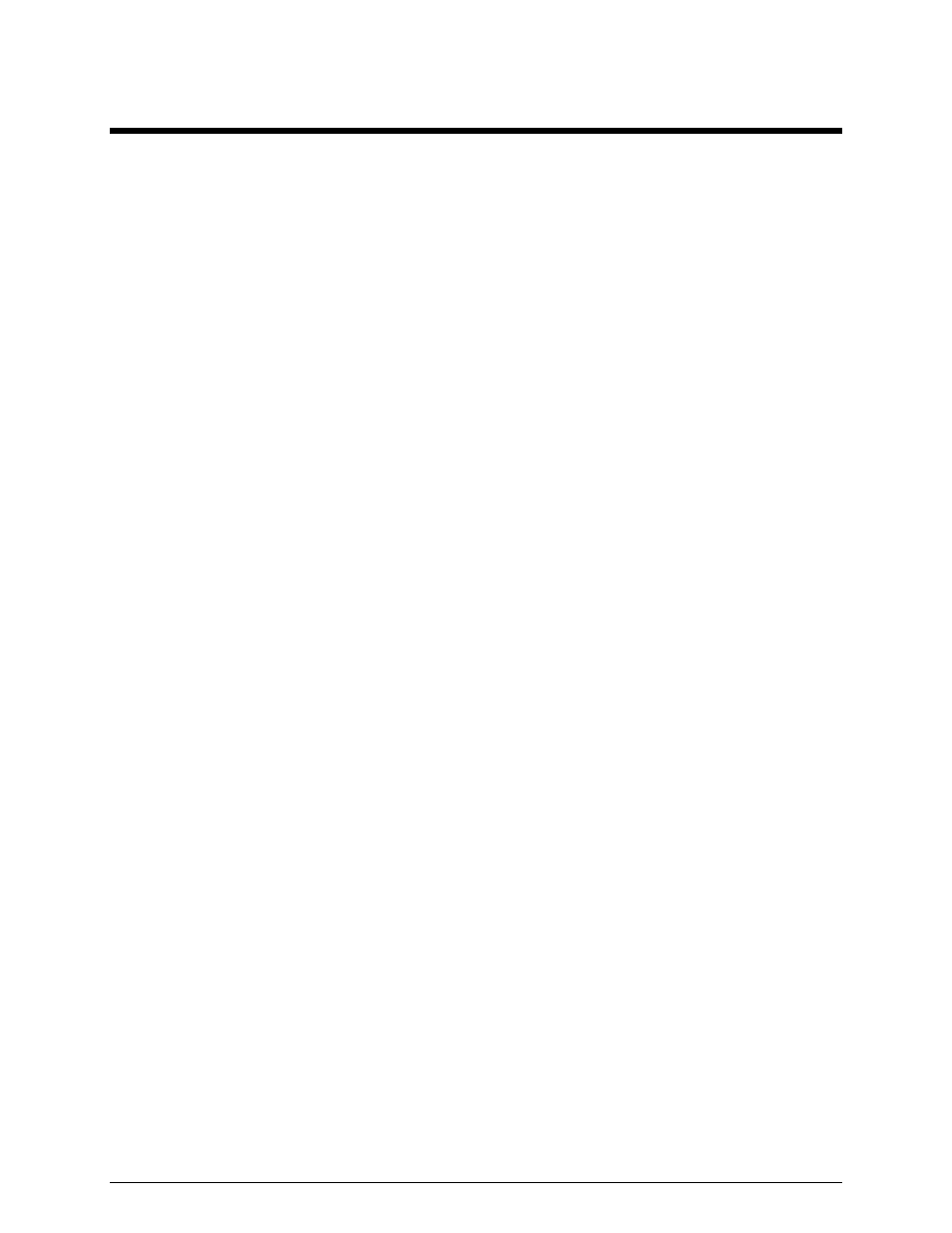
27
12/10
CARD Suite Programming Software
General Description
GAI-Tronics’ CARD Suite Programming Software, included in the No. XAC4000A Programming
Bundle CD, is needed to program some of the functions and parameter settings of the dispatch equipment.
It allows entry of operational programming data into your personal computer for transfer to the
equipment. The programmed data can be retrieved, edited, archived, and printed in hard copy for record
keeping. Detailed programming information can be found in CARD Suite’s Help file. The following
information is provides as guidance to initiate the programming application.
Connections
The GAI-Tronics equipment must be connected to your personal computer with the programming cable,
part number XAC0170A, before the programming software can be used. To make this connection, attach
the cable to the COM1 or COM2 connector on the computer. Connect the other end to the programming
jack on the GAI-Tronics equipment.
Installation
The minimum system requirement necessary to support the CARD Suite Software Application is
Windows 95 or newer. However, CARD Suite is not compatible with Windows NT. It is compatible
with Windows XP (Home or Professional), Vista, and Windows 7 when used in Virtual Mode.
The CARD Suite Programming Application components are contained on CD-ROM. Please exit all other
programs that are running until the installation is complete.
1. Place the CD in the PC’s CD-ROM drive. If the “auto-run” feature on your CD-ROM drive is
enabled, a program selection chart will be displayed. Select Card Suite for downloading. If for any
reason the installation does not start up automatically, it can be run from the Start menu.
Select the
S
TART
button and then select Run
from the Start menu. At the prompt, type x:\Setup.exe
where x represents the drive letter that is associated with your CD-ROM drive. A CARD Suite icon
should appear on the desktop display after successful installation.
2. After opening the program, select the appropriate product icon, click on File in the toolbar and select
New Archive to begin creating an archive.
3. Enter an archive description (name) and customer/site (name), select the method of creating the
archive (default values or reading a connected unit), and click Ok button to create the archive.
4. View the Help file for programming guidance.