Tools - options – create profile – GAI-Tronics ICP9000 Navigator Series Console Installation and Service Manual User Manual
Page 42
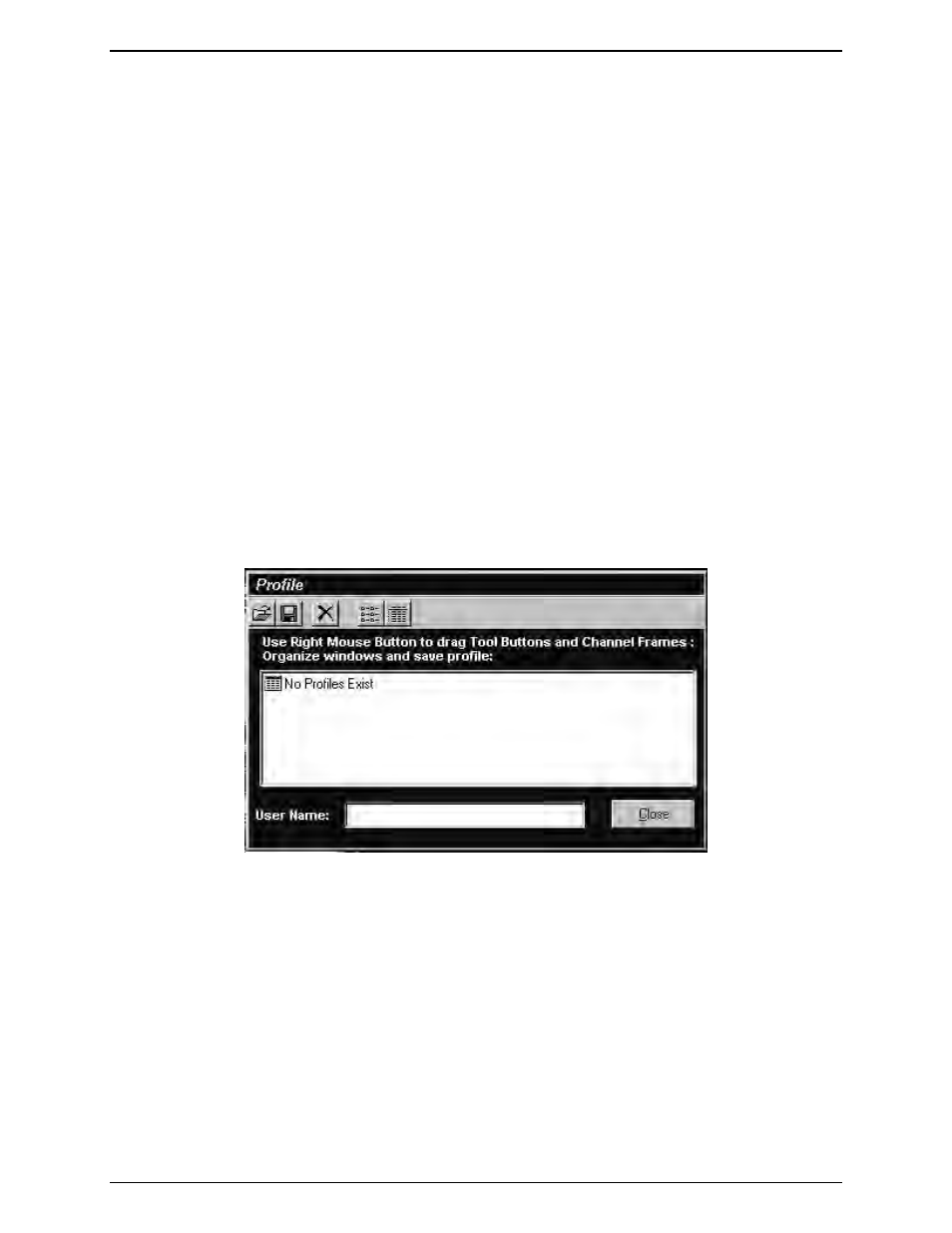
Navigator Configuration
ICP9000 Navigator Installation and Service Manual
12/10 38
Tools - Options – Create Profile
While this form is visible, the layout of the desktop can be configured. Several aspects of the GUI can be
altered to allow for different profiles:
The position of each channel can be changed by clicking on and dragging the frame of a channel to a new
location.
The frame color of each channel can be selected by double clicking on the frame of the channel. The
color can then be selected based on the standard color palette.
The position of each toolbar button can be changed to group functions together by right clicking and
dragging the toolbar button to a new location. Pressing the
A
LIGN
button center justifies the newly
ordered Tool Option buttons, preserving the horizontal alignment, and preventing buttons from
overlapping each other.
The position of where pop-up forms, such as multi-select, paging, secure, and signaling, can be changed
by turning on the function and clicking and dragging the window to the desired location.
Right-handed and left-handed operation can be selected from the Window, Organize menu.
Once the layout is satisfactory, the profile can be saved according to a dispatcher’s login name. This
profile can then be recalled by logging in with that user name. The shortcut key for this form is
<Ctrl+P>.
Figure 20.