LSC Lighting maXim MP User Manual
Page 13
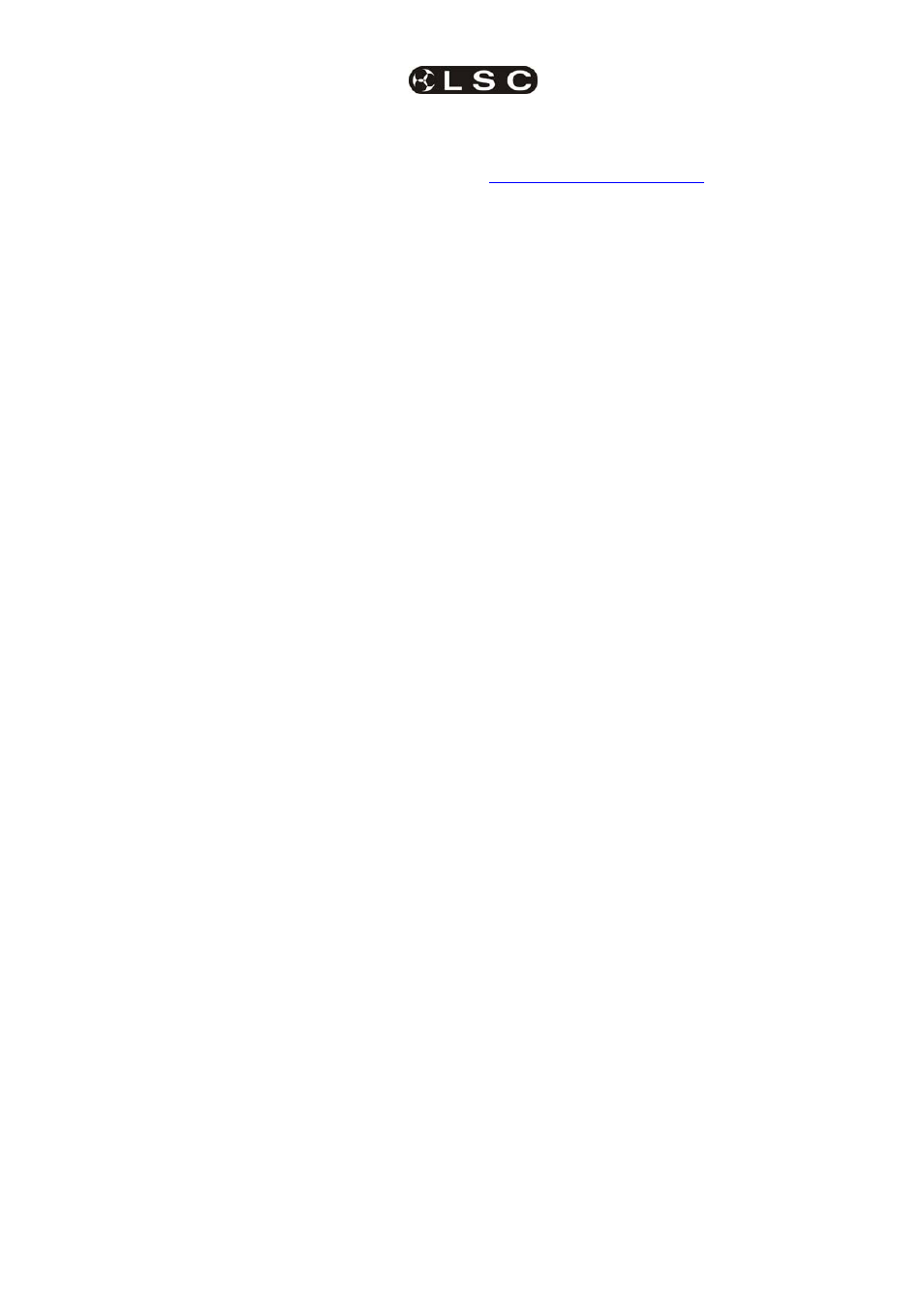
maXim
MP L(P) XL(P) XXL(P)
Product Description
Operator Manual V3
LSC Lighting Systems (Aust) Pty. Ltd
Page
7
2.6
LABELING YOUR MAXIM
Areas are provided below the faders for you to
write identifying labels. To prevent permanent
marking of your maXim, LSC recommends that
you place strips of “write on” tape in these areas.
2.7 TERMINOLOGY
Certain button stroke terminology is used
throughout this manual to describe the particular
operations being undertaken.
Any text enclosed in these symbols [ ], refers to
when that particular button needs to be pressed.
For example; Press [record scene], means to
press the record scene button.
Flash/assign buttons are often abbreviated to [f/a].
If the button to be pressed is a Flash/Assign
button (of which there are many) then it will be
identified by naming it as follows;
[f/a] (Name).
Any information that appears on the LED display
is printed in “quotes”.
See also the “TERMINOLOGY” section for
definitions of the terms used in this manual.
2.8 SECONDARY
FUNCTIONS
Some f/a buttons have secondary functions that
are activated by holding down the [function]
button and tapping an [f/a] button. These
secondary functions are printed on the front panel
below their f/a buttons.
Some flash buttons have hidden secondary
functions
that are activated by holding down the
[function] button and tapping the [ok] button.
These secondary functions are not labelled but
are described in “Diagnostics” in the “UTILITIES”
section.
The buttons below the EDIT wheel have
secondary functions
in that they are used to
answer either “Yes”, “No” or “OK” to questions
that appear on the display when you are
performing certain actions. They are typically used
to confirm or abort the action that you have
selected.
2.9 SOFTWARE
LSC has a policy of continuous improvement of its
products. As the maXim is a computerised
lighting desk, its software is subject to this policy
as new features are added and existing features
improved.
The software version of your maXim is
momentarily displayed on the LED display when
the maXim is switched on.
The latest version can be downloaded from the
maXim
forum.
http://forums.lsclighting.com.au
The operating software of the maXim and the
contents of this manual are copyright of
LSC Lighting Systems Aust © 2001, 2008.
All Trademarks referred to in this manual are the
registered names of their respective owners.
Whilst every care is taken in the preparation of
this manual, LSC takes no responsibility for any
errors or omissions.
2.10 NEW FEATURES IN VERSION 2
SOFTWARE
2.10.1 Fixtures on Red Faders
It is now possible to patch moving fixtures to the
Red faders as well as the Yellow faders. This
doubles the number of moving fixtures that can be
controlled. There is a limit of 400 fixture
parameters.
2.10.2 Global Chase Speed
It is now possible to take Global control of all
running chases at one time.
See “GLOBAL SPEED CONTROL” in the
“CHASE” section for details.
2.10.3 Chase
Control
The [f/a] button of the chase playback can be
used to manually step the chase. This works best
if the chase speed is set to 0.
If a chase is in “one shot” mode, the [f/a] button of
a chase playback can be used to trigger a one
shot.
2.10.4 Sound To Light
The STL operation has been enhanced and
improved.
See the “STL MODE” section for details.
2.10.5 SYNCOBEAT
SyncoBEAT is a ‘Tap To The Beat’ feature to
control chase stepping.
See the “SYNCOBEAT MODE” section for details.
2.10.6 Stack Step Random Selection
You can now instantly jump to any step in a stack.
HOLD
[step/stop] and rotate the EDIT wheel.
The display shows the step numbers and a + or –
sign before the number shows if the selected step
is after (+) or before (-) the current (no sign) step.
When the desired step number is shown, release
[stop/step] and the stack instantly jumps to that
step.
2.10.7 Stack Step Display
When a STACK is stepped, the display
momentarily shows the step number. You can
now momentarily see the step number again by
holding down [stop/step] (stack master).