LSC Lighting maXim MP User Manual
Page 62
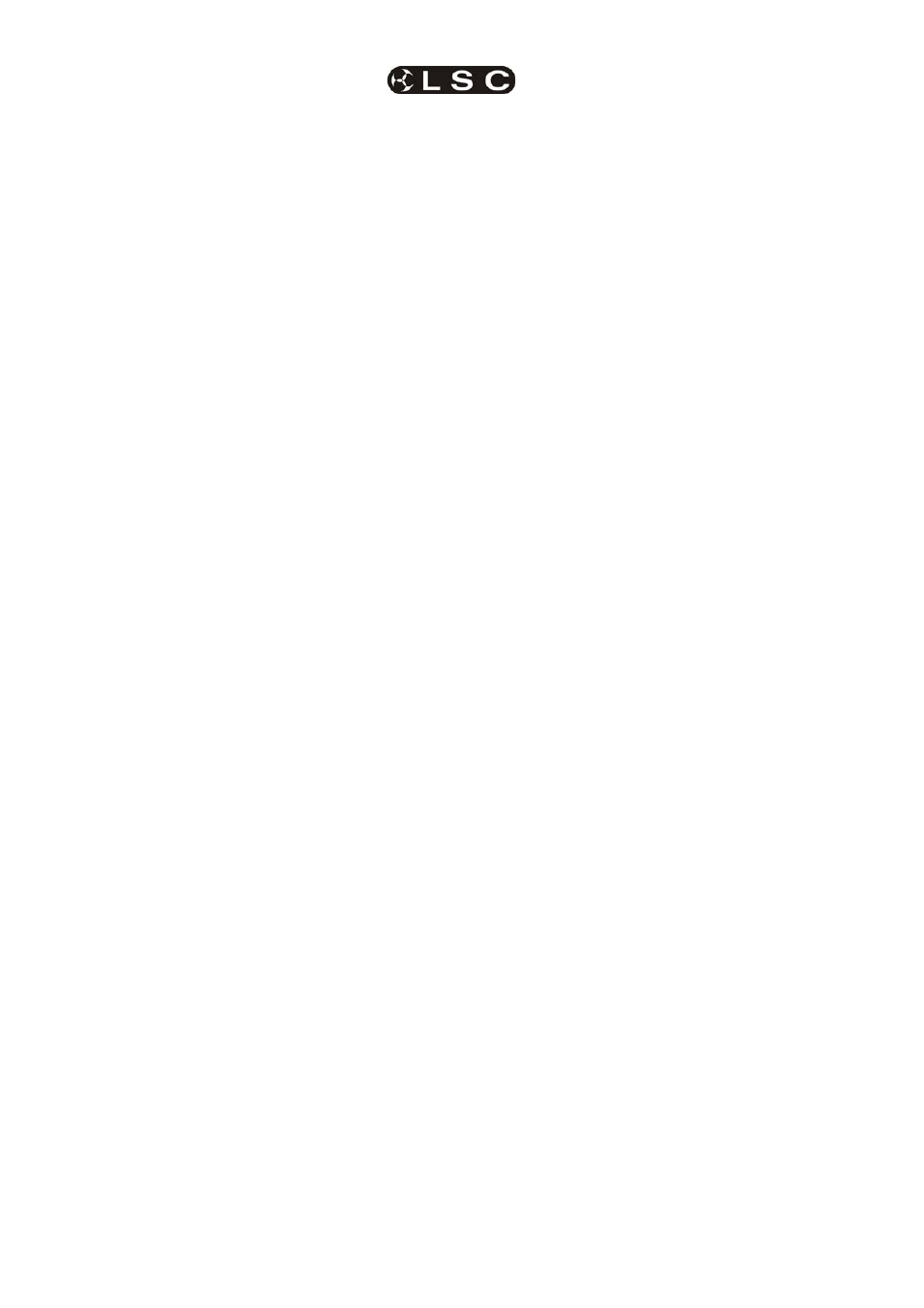
Effects
maXim
MP L(P) XL(P) XXL(P)
Operator Manual V3
Page 56
LSC Lighting Systems (Aust) Pty. Ltd
17.3 STOPPING
EFFECTS
There are several methods of stopping an effect.
To stop a running effect;
• If in the effects menu, press [control],
[stop?].
• If not in the effects menu, either;
Get the fixtures onto the PatPad then
press;
[home], [all] or
• Playback a static scene that contains the
fixture parameters that are in the effect.
17.4 EFFECT
MENUS
Effects are programmed from the “Effects” menu.
The Effects menu is only available when one or
more fixtures are loaded on the PatPad. Only Hi-
lighted fixtures will be influenced by an effect.
Press; [menu], [EFFECTs].
The following menu choices are available……
SHAPE
SIZE
PHASEs
RATE
CYCLEs
CONTRL
To select one of the menus press either the centre
of its displayer or the [PM] button beside it. When
a menu is selected, you can step through its sub-
menus by pressing either end of that menu’s
displayer. If a colon is displayed after a name,
then you can mouse the displayer to vary the
value. If you touch the centre of a displayer its
yellow LED flashes and you can also use the
EDIT
wheel to vary the value. If a question mark
is displayed after a word, pressing the centre of
the displayer answers yes to the question. For
example, the displayer reads “Start?” Pressing the
displayer will start the effect.
17.5 SUB
MENUS
The following sub-menus are available under
each displayer menu;
SHAPE
None
Circle
Triangle
Rectangle
Flick
P-Flick
(Pan Flick)
T-Flick
(Tilt Flick)
Bounce
P-Bounce
(Pan Bounce)
T-Bounce
(Tilt Bounce)
Shaper 1
(User defined shape)
Shaper 2
(User defined shape)
Shaper 3
(User defined shape)
Shaper 4
(User defined shape
)
SIZE
Size:
(overall Size)
PSize:
(Pan Size)
TSize
(Tilt Size)
PHASEs
Phase:
(the point in the waveform where the
Pan and Tilt will start)
PPhase:
(the point in the waveform where the
Pan will start)
TPhase:
(the point in the waveform where the
Tilt will start)
Spread:
(the distance between each fixture in
the effect)
RATE
Rate:
(Pan and Tilt Rate)
PRate:
(Pan Rate)
TRate:
(Tilt Rate)
CYCLEs
Last:
(how many cycles until the effect
stops)
First:
(how many cycles before the effect
starts)
CONTRL
Start?
(or Stop? if effect is running)
Reverse?(or Forward? if effect is reversed)
Edge?
(or Centre?. The position around
which the effect occurs)
Reset
(Resets all effect settings to defaults)
EditShp1? (Edit User Shape 1)
(or CloseShp1? when finished)
EditShp2?
(Edit User Shape 2)
(or CloseShp2? when finished)
EditShp3?
(Edit User Shape 3)
(or CloseShp3? when finished)
EditShp4?
(Edit User Shape 4)
(or CloseShp4? when finished)
17.6 DETAILED MENU DESCRIPTIONS
17.6.1 SHAPE
None
No effect is applied.
Circle
The beam moves in a circle. Adjusting the
PSize or TSize (below) will make an oval.
Triangle
The beam moves in a triangle. You can
change the angles of the triangle by
independently adjusting PSize or TSize
(below).
Rectangle
The beam moves in a rectangle. You can
change the aspect ratio of the rectangle or
make it a square by independently
adjusting PSize or TSize (below).
Flick
The beam moves out at the set rate then
snaps back. This effects both pan and tilt.
P-Flick
The beam pans at the set rate then snaps
back.
T-Flick
The beam tilts at the set rate then snaps
back.
Bounce
The beam moves out and back at the set
rate. This effects both pan and tilt.
P-Bounce
The beam pans left then right at the set
rate.