LSC Lighting maXim MP User Manual
Page 74
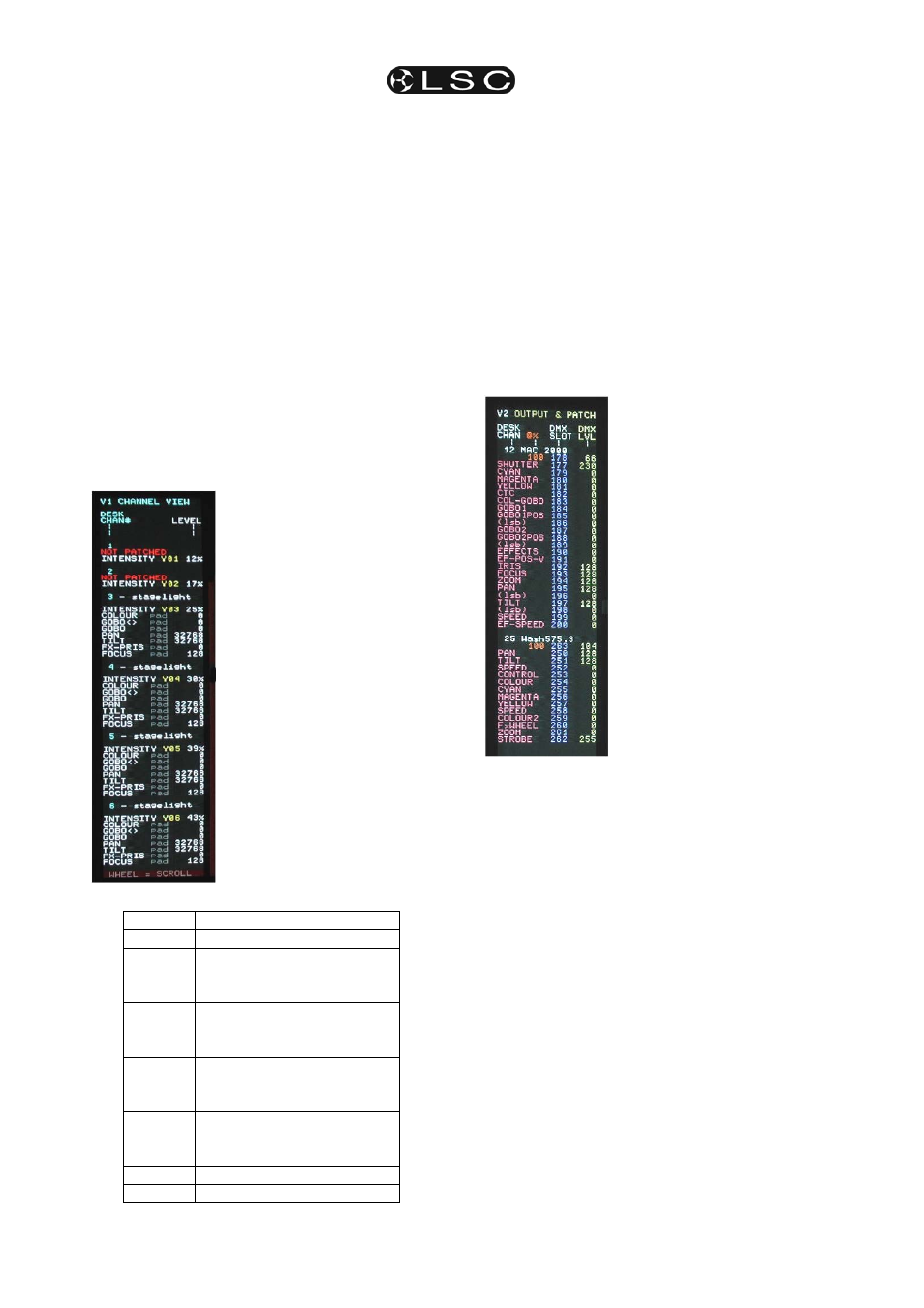
Video
maXim
MP L(P) XL(P) XXL(P)
Operator Manual V3
Page 68
LSC Lighting Systems (Aust) Pty. Ltd
To remove all pinned displays press;
[select], [remove].
During normal operation, when any of the 4 video
pages
(below) are displayed they will cover any
displays that you “pin”. Up to 4 pinned displays
may be viewed at the same time. The currently
“selected” pinned display has a RED background.
22.4 VIDEO 1 TO 4
To turn on one of the 4 video pages on the left of
the screen;
HOLD
[function], tap [f/a] (video 1 to 4).
• Video 1 is “Channel View”
• Video 2 is “DMX Output”
• Video 3 is “Stack Cue List”
• Video 4 is “PaTPad”
To turn off the current video page;
HOLD
[function], tap [f/a] (video 1 to 4).
22.4.1 VIDEO PAGE 1 – CHANNEL
VIEW
Video 1 (CHANNEL VIEW)
provides information about
Fixtures.
To select video 1;
HOLD
[function], tap [f/a]
(video 1).
CHANNEL VIEW shows the
desk channel numbers,
Fixture names, Fixture
attributes and their level and
where this level came from
(LTP) in the maXim.
This LTP information is useful
during programming and
playback. It tells you where
the last command came from
for each fixture attribute.
The last command could be
from:
Display Source of last command.
pad the
PaTPaD
r
xx:yy
r
ed Playback
xx = page number
yy = memory number
b
xx:yy blue Playback
xx = page number
yy = memory number
P
x:yy
P
reset
x=page number
yy = preset number
E
x:yy
PalEtte
x = page number
yy = palette number
P-Trig
PaTPaD Trigger memory
whl
Directly from the edit wheel
To scroll the display to other channel numbers,
rotate the EDIT wheel. The display will
automatically follow the selected fixture on the
PaTPaD.
To de-select video 1;
HOLD
[function], tap [f/a] (video 1).
22.4.2 VIDEO 2 – OUTPUT & PATCH
Video 2 (OUTPUT & PATCH) provides patch and
level information.
To select video 2;
HOLD
[function], tap [f/a] (video 2).
Output & Patch shows the
desk channel numbers,
Fixture names, Fixture
attributes, the DMX slot to
which each parameter or
dimmer is patched and
their DMX level.
DMX Universe 1 is shown
in blue.
DMX Universe 2 is shown
in red.
Intensity (HTP) channels
also show their proportional
patch level.
To scroll the display to
other channel numbers,
rotate the EDIT wheel.
To de-select video 2;
HOLD
[function], tap [f/a]
(video 2).
22.4.3 VIDEO 3 – STACK
Video 3 is the Stack window.
To select video 3; HOLD [function], tap [f/a]
(video page 3).
The display shows the step number, names and
times of the current step plus the done step and
the 2 preceding steps. It also counts down the
fade time when the [>] button is pressed.
22.4.4 VIDEO 4 – PaTPad VIEW
Video 4 is the main PaTPad window and consists
of 2 sections, PaTPad View and PaTPad Mimic.
Whenever you get a fixture onto the PaTPad
Video 4 automatically appears.
To manually turn off or on Video 4;
HOLD
[function], tap [f/a] (video 4).
Video 4 is not available if there are no Fixtures on
the PaTPad.