LSC Lighting maXim MP User Manual
Page 19
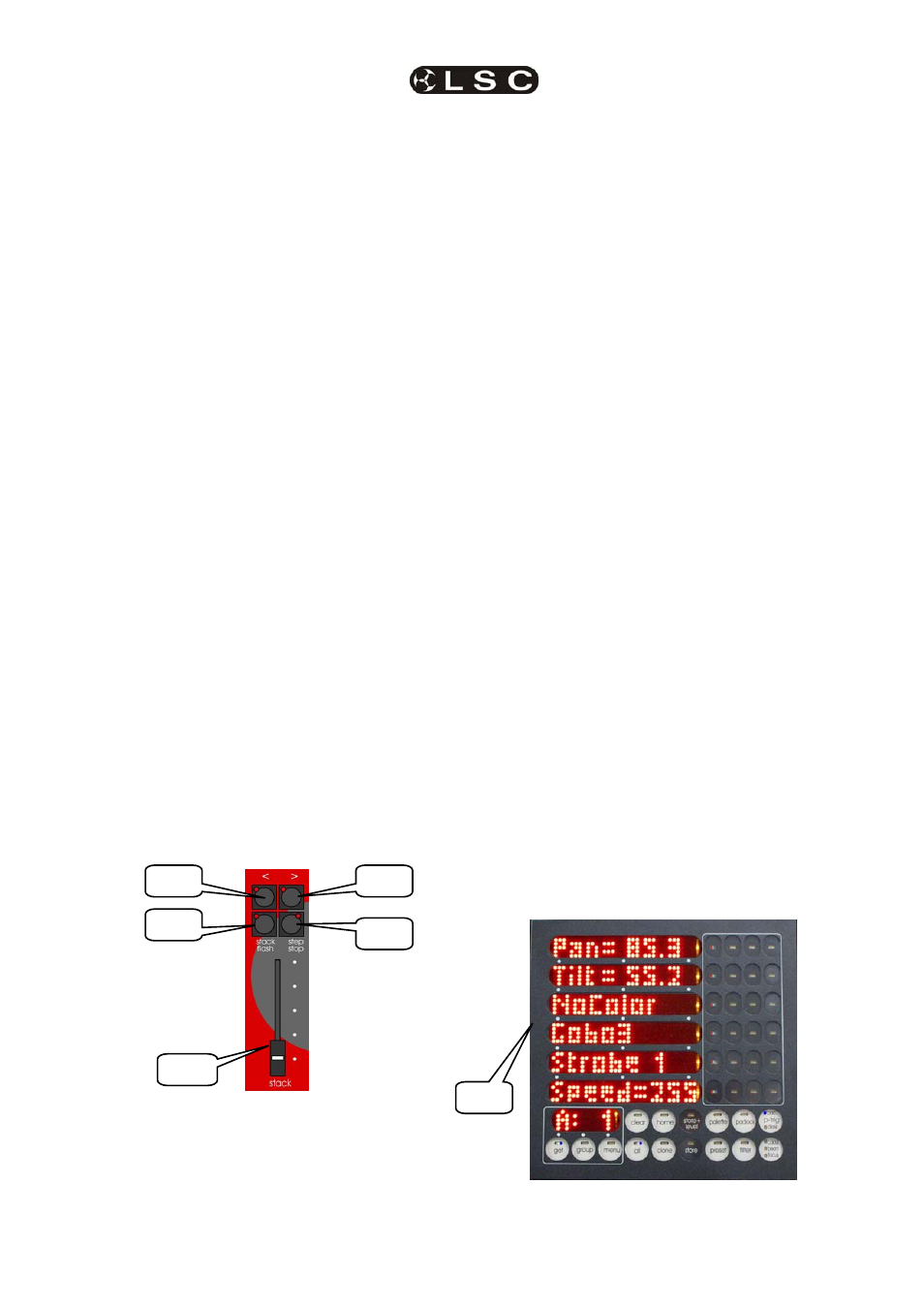
maXim
MP L(P) XL(P) XXL(P)
Front Panel Tour
Operator Manual V3
LSC Lighting Systems (Aust) Pty. Ltd.
Page 13
4.12 PAGE RED BANK BUTTON & DISPLAY
• In “p'back (playback) mode” it is used to select
the current page (1 to 9) of red memory that is
loaded into the red bank of playbacks.
• When recording, editing or copying scenes,
stacks or chases, it is used to select the
required red page (1 to 9) for the scene, stack
or chase.
Repeated presses of the Page button will step
through the pages.
To directly select a page;
HOLD [page red bank] then quickly tap [f/a] (red
1 to 9).
The displays beside the button shows the red
page number.
4.13 PAGE BLUE BANK BUTTON & DISPLAY
(L,XL & XXL only)
• Used to select the current page (1 to 9) of blue
memory that is loaded into the blue bank of
playbacks.
• When recording, editing or copying scenes,
stacks or chases, it is used to select the
required blue page (1 to 9) for the scene, stack
or chase.
Repeated presses of the Page button will step
through the pages.
To directly select a page;
HOLD [page blue bank] then quickly tap [f/a]
(blue 1 to 9).
The displays beside the button shows the blue
page number.
Hint: The maXim can show the types of object
recorded in each page. If you HOLD either
[page red bank] or [page blue bank], playback
flash/assign buttons in that bank containing
Scenes will light, playbacks containing
Chases flash quickly, playbacks containing
Stacks flash slowly and empty playbacks are
not lit.
4.14 STACK
MASTER
It controls the overall level of the Stack Playback.
4.15 STACK
FLASH
It is a multi purpose button and can be used to;
• Select the Stack Master when assigning,
editing or copying a stack.
• FLASH (bump) the contents of the Stack
Master. (See also FLASH level and
ADD/SOLO button).
The brightness of its LED shows the level of the
master at the output of the maXim.
4.16 >
(STACK)
It starts a crossfade from the current step to the
next step. In conjunction with the step/stop button
(below) it steps (snaps) a stack in the forward
direction.
4.17 <
(STACK)
It starts a crossfade from the current step to the
previous step. Only one reverse crossfade is
allowed. In conjunction with the step/stop button
(below) it steps (snaps) a stack in the reverse
direction.
4.18 STEP/STOP
(STACK)
It stops a crossfade. It momentarily runs a
stopped crossfade when held down. In
conjunction with the > and < buttons it steps
(snaps) a stack in the either direction.
4.19 PATPAD
The PatPad consists of a touch screen with an
overlay that divides the touch screen into separate
areas. The small areas are virtual buttons and the
long areas are displayer scroll bars.
The touch screen can be operated with either your
finger or a stylus such as those available for hand
held computing devices. The scrolling bar areas
act like control wheels and can be either moused
(scrolled) or they can be tapped.
The PaTPaD is used to control the
parameters of moving fixtures and to “store” their
parameter settings into the memory of the
playbacks. The PaTPaD is also used to access
“groups”, “palettes”, “presets”, “filters”, “effects”,
“fans” and fixture patching. The PaTPaD is
extensively described in the “BASIC FIXTURE
PROGRAMMING” and “ADVANCED FIXTRE
PROGRAMMING” sections.
4.17
4.16
4.15
4.18
4.14
4.19