17 effects – LSC Lighting maXim MP User Manual
Page 61
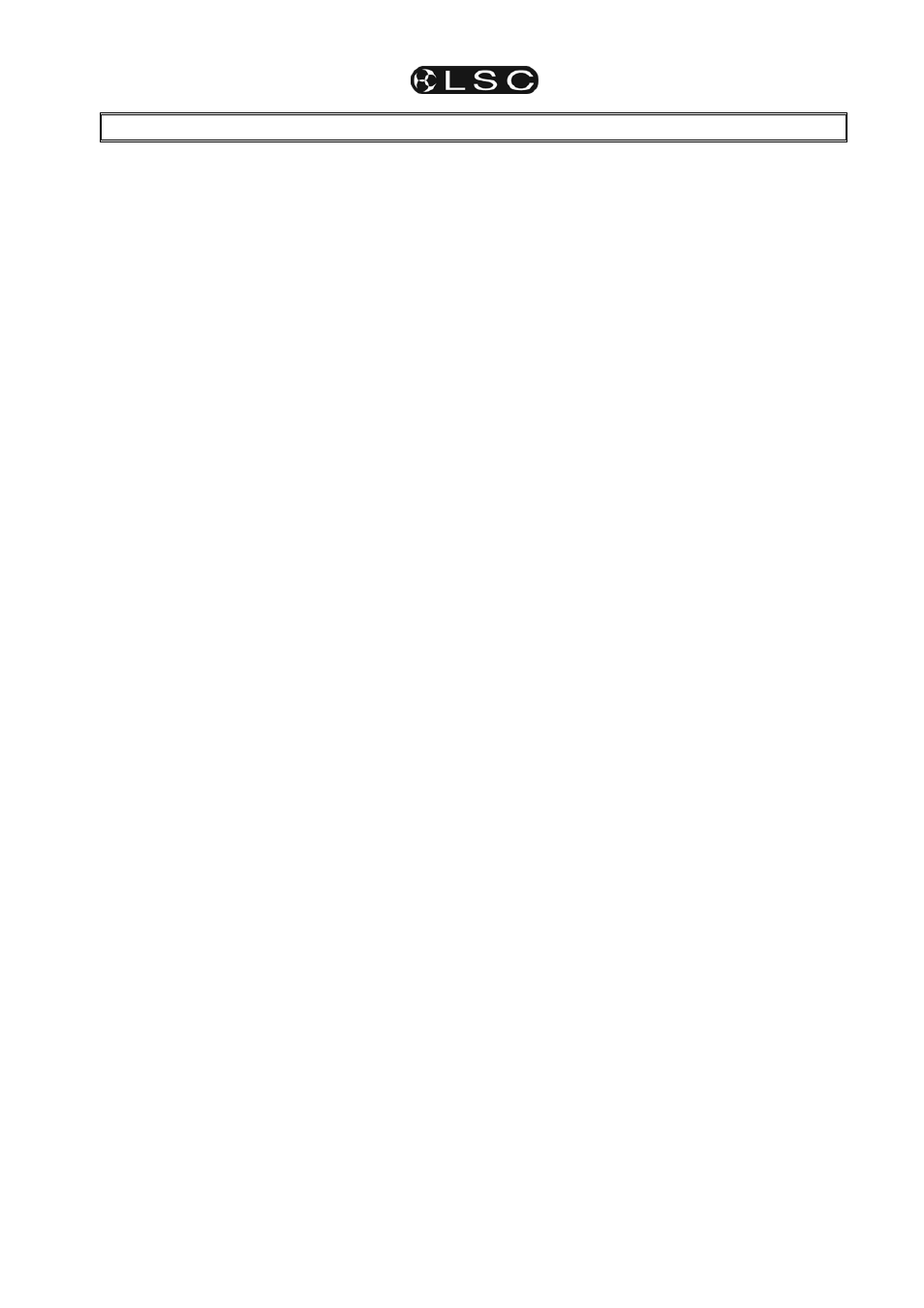
maXim
MP L(P) XL(P) XXL(P)
Operator Manual V3
LSC Lighting Systems (Aust) Pty. Ltd.
Page 55
17 EFFECTS
17.1 OVERVIEW
PatPad “effects” allow you to program complex
pan and tilt movements of fixtures with just a few
simple keystrokes. Shapes include circles,
triangles, rectangles, flicks and bounces plus 4
user custom shapes. You can set the overall size,
phase, spread, rate, direction, and number of
cycles in an effect. You can also alter the shapes
by independently altering pan and tilt sizes, start
points and rates.
When a fixture is stationary, its pan and tilt have
static values. Effects are achieved by adding
continuously varying values to both (or either) pan
and tilt. These varying values are created by
waveforms. Different waveforms (such as a sine
wave, a ramp or a square wave etc) cause
different movements. When you select a shape
from the menu (e.g. circle) the appropriate
waveforms are automatically applied to the pan
and tilt parameters. You can independently set the
size and rate for pan and for tilt allowing you to
create variations of the basic shapes.
For example, with a circle, setting the tilt size to
be larger than the pan size will make an oval or
setting the pan rate to be twice the tilt rate will
create a “figure 8” shape.
Effects can be saved for instant recall to the
current look or they can be included as part of a
scene.
When a conventional scene (one without an
effect) is played back, the fixture parameters are
recalled and the fixture moves to those scene
settings subject to any delay and/or move times in
the scene. The fixture then remains stationary in
that position until another scene is played back or
the fixture is controlled from the PatPad.
When a scene containing an effect is played back,
the fixture parameters are recalled and the fixture
moves to those scene settings subject to any
delay and/or move times in the scene. The fixture
then moves in the shape that was programmed in
the effect. It continues to move until either another
scene is played back or if a set number of cycles
have been programmed in the effect, it will stop
when that number of cycles has been completed.
Effects consume much less memory (and
programming time) than using conventional
programming techniques.
17.2 BASIC EFFECT OPERATIONS
To include a fixture when programming an effect,
the fixture must be on the PatPad and Hi-lighted
and it also must have some intensity on the
output.
Position the beam (or beams) to the position on
stage where the effect is to occur.
Press; [menu], [EFFECTs], [shape].
Press either end of the “shape” displayer to select
the required shape.
Press the centre of the “size” displayer then
mouse the displayer or use the EDIT wheel to set
the size.
Press the centre of the “rate” displayer then
mouse the displayer or use the EDIT wheel to set
the rate.
More variations can be made (described below),
but if you have finished adjusting the effect you
now have several choices;
1. To remove the effect and exit from the
effects menu without saving press
[menu].
2. To exit from the effects menu but keep the
effect running press [OK] on the fixture
displayer. You can now use the PatPad to
reposition the effect if necessary. If you
store or record a scene, the effect will be
included. The effect will stop (and be lost)
if any scene containing the focus
parameters of the fixture(s) is played
back.
3. Whilst still in the EFFECTS menu, you
can either;
• Press [record scene], [f/a] (scene
number) to record the entire output
including the effect.
• Press
[store]. Two options are offered on
the PatPad;
Effect ++.
Stores the effect and the current parameter
values (subject to filters and Hi-lights) in a
scene number.
Effect
.
Stores ONLY the effect in a scene number
To make your selection, press the [PM] button
beside either “Effect++” or “Effect”. The selected
button flashes, then press [page] (optional), [f/a]
(scene number).
Storing using “Effect++” saves the effect and the
absolute parameter positions. When the scene is
played back, the effect will be reproduced with the
fixtures focuses exactly where they were when the
scene was stored.
Storing using “Effect” does not save the current
position. When the scene is played back, it is
applied to the fixtures in their current position on
stage.
Pressing the [f/a] button of an effect scene
(flashing it) momentarily applies the effect.