18 fans – LSC Lighting maXim MP User Manual
Page 65
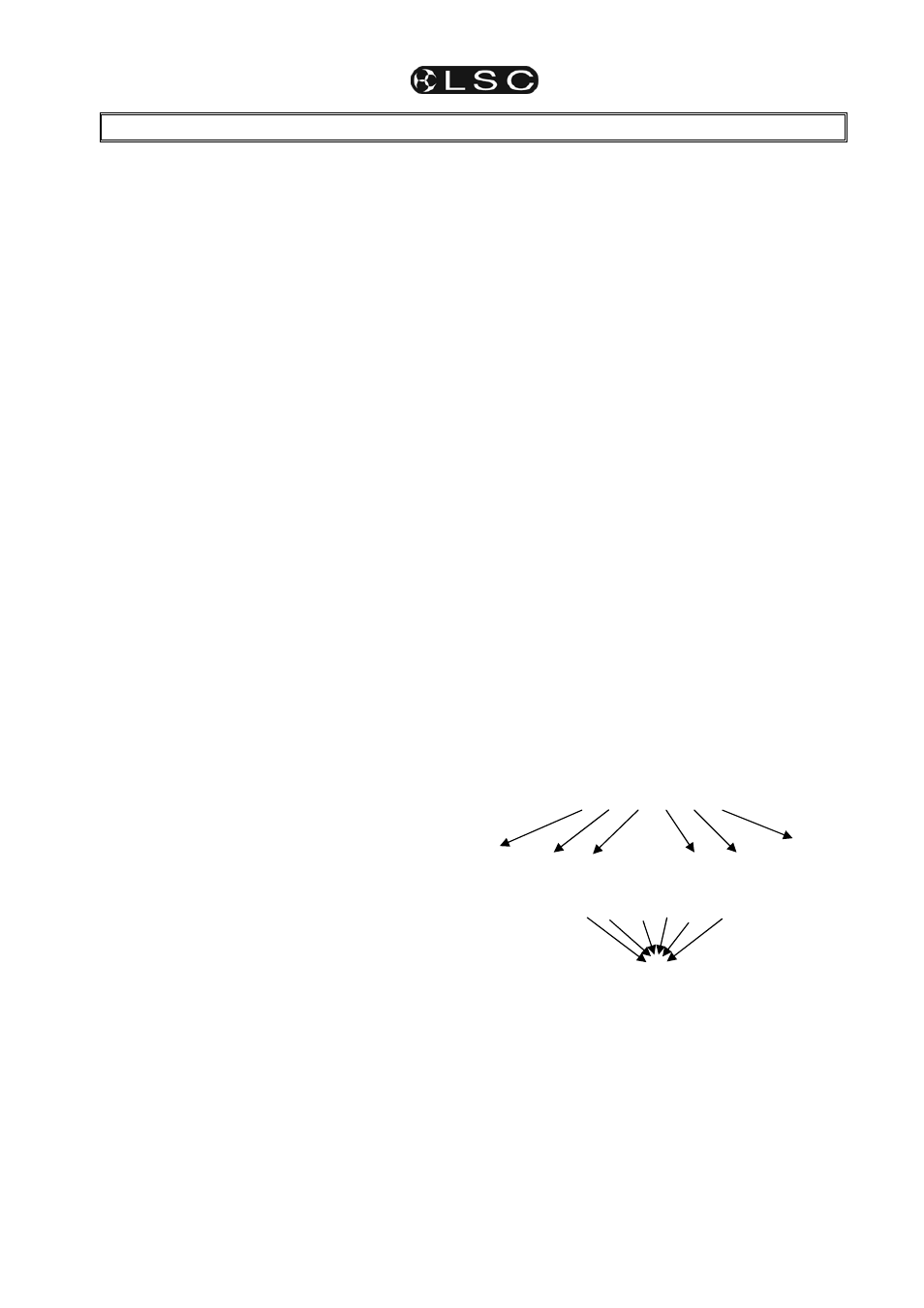
maXim
MP L(P) XL(P) XXL(P)
Operator Manual V3
LSC Lighting Systems (Aust) Pty. Ltd.
Page 59
18 FANS
18.1 OVERVIEW
When you are controlling multiple fixtures on the
PatPad you have the ability to manually make a
fan (or spread) of settings across fixtures so that
you get a symmetrical look. Typically you might
individually adjust the pan parameters so that
each fixture is focused on a common point or you
might spread the fixtures out in a diverging
pattern. Every fixture has to be individually
adjusted which can be very time consuming.
PatPad FANS automate this process by evenly
spreading the parameter values to give you
symmetrical looks at a touch of the PatPad. You
typically position all of you fixtures at a starting
point, usually via the [home], [all] command, but it
could be by playing back a scene that sends the
fixtures to a known position.
Press [menu], [fans] and instantly start to create
stunning looks.
You can individually fan the positions of pan and
tilt. Fans can be symmetrical from the middle
outwards or can start from either end.
The order in which the fixtures are loaded onto the
PatPad is used for the fanning order. You can
save the fanning order as a group for later use.
The fanning value can be adjusted in the positive
or negative direction to give diverging or
converging results.
When you achieve the desired look, save the look
as either a scene or a preset.
FANS can also be used to quickly spread the
move and delay times of fixtures. Scenes
recorded with fanned times can give you stunning
movement effects when they are played back
especially when fanned delay times are used.
Fans can be combined with effects to quickly
create amazing visual effects that would take
hours to program manually.
18.2 FAN
FUNCTIONS
To create a fan, get the fixtures to be fanned onto
the PatPad. If the fixtures exist in a group you can
get the group.
Hint; To avoid confusion when fanning, clear
the PatPad ([clear], [all]) before loading the
fixtures to be fanned.
To select fans, press [menu], [FANs].
Fans can only be selected when there are 2 or
more high-lighted fixtures of the same type on the
PatPad. If you try to fan a single fixture then the
message “ERR” (error) is shown on the fixture
displayer. Press [menu] to cancel the “ERR”
message.
The following functions are available;
F-Pan Position (Fan Pan Position)
F-Tilt Position (Fan Tilt Position)
F-Pan Mov
(Fan Pan Move Time)
F-Tilt Mov
(Fan Tilt Move Time)
F-Pan Dly
(Fan Pan Delay Time)
F-Tilt Dly
(Fan Tilt Delay Time)
To select a function press its displayer or the [PM]
button beside it.
There are three options for each of the above
functions. Press either end of each displayer to
step through the options;
mid
(fan from middle)
lo2hi (fan from low number to high number)
hi2lo (fan from high number to low number)
The low and high numbers refer to the order in
which the fixtures are loaded as shown on the
right side of the V4 “PAD VIEW” video screen.
To create a fan, touch the centre of the required
displayer and “mouse” the value. After you have
touched a displayer, its yellow LED will flash and
you can also use the EDIT wheel to change the
value.
A window pops up on top of Video 4, “PAD VIEW”
showing you the parameter number that is being
fanned and the parameter value, move time or
delay time for every fixture that is being fanned.
The fan can be either positive or negative.
Negative values reverse the effect.
For example, a positive pan fan spreads the
beams like this;
1 2 3 4 5 6
A negative pan fan looks converges the beams
like this;
1 2 3 4 5 6
18.3 FANNING
ORDER
The actual order of the fixtures that is used when
fanning via each of these three options is
determined by the order in which the fixtures are
loaded onto the PatPad. The fanning order is
shown on the right hand side of the “PAD VIEW”
video screen.