13 fixture programming concepts – LSC Lighting maXim MP User Manual
Page 42
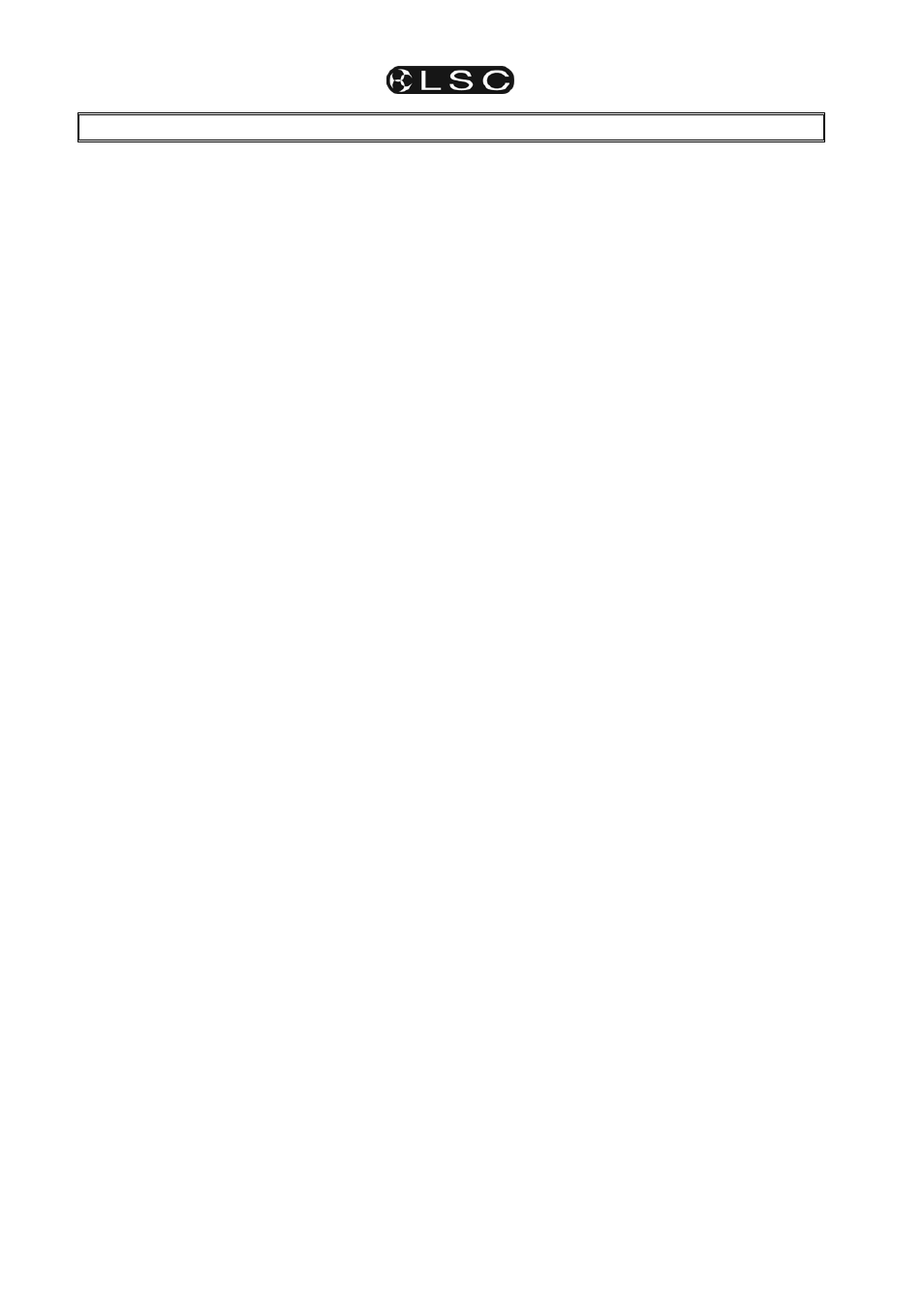
maXim
MP L(P) XL(P) XXL(P)
Operator Manual V3
Page 36
LSC Lighting Systems (Aust) Pty. Ltd
13 FIXTURE PROGRAMMING CONCEPTS
13.1 OVERVIEW
There are two basic situations in which Fixtures
(moving lights) are used in a show:
• A rehearsed show where every lighting
cue is pre programmed and executed “on
cue”.
• A live and unrehearsed show where the
lighting looks are created “on the fly”. This
is also known as “ad lib” or “busking”.
The maXim provides all the tools to control
fixtures in both situations.
13.2 REHEARSED / PRE PROGRAMMED.
In a rehearsed and pre programmed show, each
lighting cue provides a total lighting look that has
been recorded into the maXim using the [record
scene
] button. This type of show has usually had
many rehearsals in which the lighting cues have
been refined (edited). The lighting cues are the
scenes and/or chases that you have recorded.
The cues are often recorded in order into a stack
for easy sequential playback on the stack master.
13.3 LIVE OR AD LIB
Many “one off” or live shows do not have
rehearsals. The lighting looks are created “on the
fly” using “building block” scenes that you record
into the maXim prior to the show using the [store]
or [store + level] buttons on the PaTPad. During
the show, you combine different combinations of
these “building block” scenes to create each total
lighting “look”.
The difference between these “building block”
(store button) scenes and the “complete” (record
scene button) scenes of a fully programmed show
are that “building block” scenes contain Filtered
information (only specific parameters) for the
Fixture(s) in that scene. Some scenes would only
contain focus parameters. For example, one
scene might only position the beams in a fan
pattern, another positions them on some scenery
and yet another might set the beams in a cross
pattern. These scenes might also include intensity
information but they will not contain any settings
for any other parameters. Other scenes might only
contain Fixture colour parameters, that is, one
scene might set its Fixtures to yellow, another
scene sets them to blue or another to red. Other
scenes might only select different gobos on the
Fixtures to say “stars” or “dots”.
Fading up the playback containing the fan pattern
will not change the gobo or the colour because
the fan scene has been Filtered to only contain
pan and tilt parameters. Fading up the red scene
changes the Fixtures to red but does not change
any other parameters because colour was the
only Filtered parameter when the scene was
stored. Fading up the blue scene only changes all
of its Fixtures to blue.
Filters
are a powerful tool that you will often use
on the PaTPad.
Thus by playing back various “filtered and stored”
scenes, you can create different combinations of
focus (position), colour and beam (gobo). If, for
example, you create 10 different focus (positional)
scenes, 8 different colour scenes and 6 beam
(gobo) scenes then you can instantly create 480
(10x8x6) different looks on stage by using
different combinations of these 24 “building block”
scenes.
13.4 LTP
PLAYBACK
Fixture parameters are played back on a LTP
(Latest Takes Precedence) basis. This is fully
explained in the “TERMINOLOGY” section, but in
practice this means that as soon as a scene fader
is raised above zero, the parameters in that scene
are “triggered” (played back). They will go to their
level in that scene (in the time stored in that
scene) regardless of any further fader movement.
So in the example above, to change the colour of
some Fixtures, grab the fader of the “red” building
block scene and simply raise it (from zero). The
scene is triggered and the Fixtures change to red.
The fader can be returned to zero or it can be left
in the up position to show you which scene you
last triggered. Video 1 (channel view) also shows
you the latest source for every parameter. To
change to blue raise the “blue” scene fader from
zero. To change to “star” gobos, raise the “star”
scene fader from zero. To move the focus to the
cross pattern, raise the cross pattern scene fader
from zero. Each scene that you trigger only
changes the (Filtered) parameters that you stored
in that scene.
You only have to fully fade up a scene if it
contains intensity levels for the Fixtures because
intensity is always under fader control.
The [f/a] button below each scene fader can also
be pressed to momentarily trigger the parameters
in a scene. For example, if the look on stage is
currently blue, pressing the [f/a] button for the red
scene will change the look to red. Releasing the
[f/a] button will restore the blue look.
In another example, you might record a chase
where each step contains a different focus
(position) scene. When the chase is faded up, the
Fixtures move from position to position with each
step of the chase. To make the chase blue, raise
the blue scene fader from zero. To make the
chase red, raise the red scene fader from zero. To
momentarily change the chase to yellow, press
the [f/a] button of the yellow scene. You could
make a chase of only colour scenes and run it at
the same time as the focus chase or only keep it