LSC Lighting maXim MP User Manual
Page 53
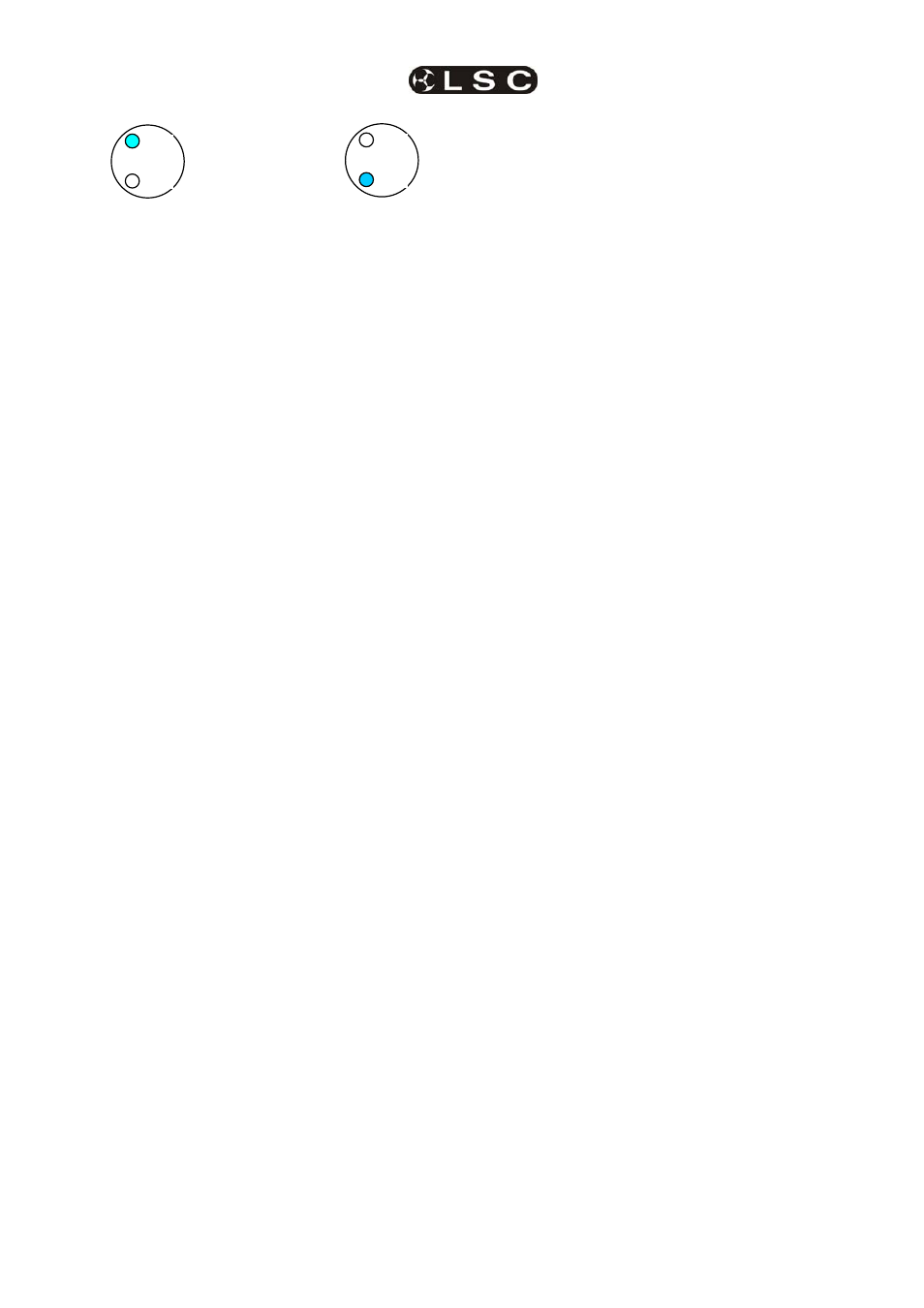
maXim
MP L(P) XL(P) XXL(P)
Advanced Fixture Programming
Operator Manual V3
LSC Lighting Systems (Aust) Pty. Ltd.
Page 47
Therefore, if the bottom LED is on, pressing
[p-trig] will restore the previous PaTPad values.
For example, if you have an existing scene that
focuses your fixtures “down stage” and you want
to program a new scene with the fixtures focused
“up stage”. When you eventually playback this
new scene, you want the fixtures to move slowly
to their position. Use the PaTPad to focus the
fixtures in the new “up stage” position and also to
adjust the focus (pan and tilt) times.
Before recording this new scene, playback the
existing “down stage” scene. This moves the
fixtures “down stage” (and automatically saves the
PaTPad
settings in p-trig memory).
Press [p-trig] and the fixtures move to the new
“up stage” settings using the PaTPad times. If the
times are not as you wish, adjust them on the
PaTPaD then preview the move again by playing
back the “down stage” scene then pressing [p-
trig
]. You see the same move with the new times.
When the times are correct, save the new scene.
Hint: [p-trig] is very useful when setting
“fanned” times and “fanned” delay settings.
16.7 GROUPS
Groups provide a rapid method of loading, Hi-
lighting, or cloning many Fixtures in a single
operation.
16.7.1 GROUP
NUMBERING
Groups are stored by number. The yellow [f/a]
buttons select the Group number. The maXim
MP, L, XL and XXL can store 24, 36, 48 or 60
group memories respectively.
16.7.2 STORING
GROUPS
To store a Group, load the required Fixtures onto
the PaTPad. When loaded they will automatically
be Hi-lighted. Only Hi-lighted fixtures will be
stored in the Group.
To store a group, press;
[store], [group], [f/a] (group number).
The order in which the fixtures were loaded onto
the PatPad is stored and recalled as part of a
group. The order is displayed on the right of the
Video 4 “Pad View” screen. This order is used by
the “Fans” menu when automatically fanning
fixtures. See the “FANS” section for details.
16.7.3 LOADING
GROUPS
To load a group of fixtures onto the PaTPad
press;
[get], [group].
The [group] buttons lights orange and the [f/a]
buttons of all yellow bank faders that have a group
stored in them will flash. The “GROUP MEMORY”
video window pops up displaying a list of all
groups.
To load press;
[f/a] (group number)
To load several groups, press;
[get],
HOLD
[group], then tap; [f/a] (group number) [f/a]
(group number) [f/a] (group number), etc.
To load a range of groups, press;
[get], [group].
HOLD
[f/a] (first group in range), then tap [f/a]
(last group in range). Both selected groups and all
groups in between them are loaded.
16.7.4
Changing Hi-Lights Using
Groups
Hi-lights are used to either include (Hi-light) or
exclude (NO Hi-light) already loaded Fixtures from
certain operations on the PaTPad.
See “FILTERS and HI-LIGHTS” for more details
To ONLY Hi-light the fixtures in a group (and clear
the Hi-lights of all other fixtures), press;
[group], [f/a] (group number).
To ONLY Hi-light the fixtures in a range of groups
(and clear the Hi-lights of all other fixtures), press;
[group]. Press and HOLD [f/a] (first group in
range), then tap [f/a] (last group in range). Both
selected groups and all groups in between them
are Hi-lighted.
Hint: [group] affects only those fixtures
currently loaded on the PatPad. Therefore, if
you store a group of all odd fixture numbers
and another group of all even fixture numbers
you can use these groups to Hi-light any odd
or any even fixtures that are currently loaded.
To clear the Hi-lights from a group press;
[clear], [group], [f/a] group number).
To clear the Hi-lights from a range of groups,
press;
[clear], [group]. Press and HOLD [f/a] (first group
in range), then tap [f/a] (last group in range). Both
selected groups and all groups in between them
have their hi-lights cleared.
16.7.5 Naming
Groups
Groups can be given a name to help identify
them. For example, “Even Scans”.
To name a group;
HOLD
[function], tap [f/a] (name).
Press: [group], [f/a] (group number).
Either rotate the EDIT wheel or press the yellow
bank [f/a] buttons for the desired characters or the
red bank [f/a] buttons for numbers 1 to 10 (0) as
Top LED on =
Values from Pad
Bottom LED on =
Values from desk (Playbacks or
Stack)
p-trig
pad
desk
p-trig
pad
desk