LSC Lighting maXim MP User Manual
Page 23
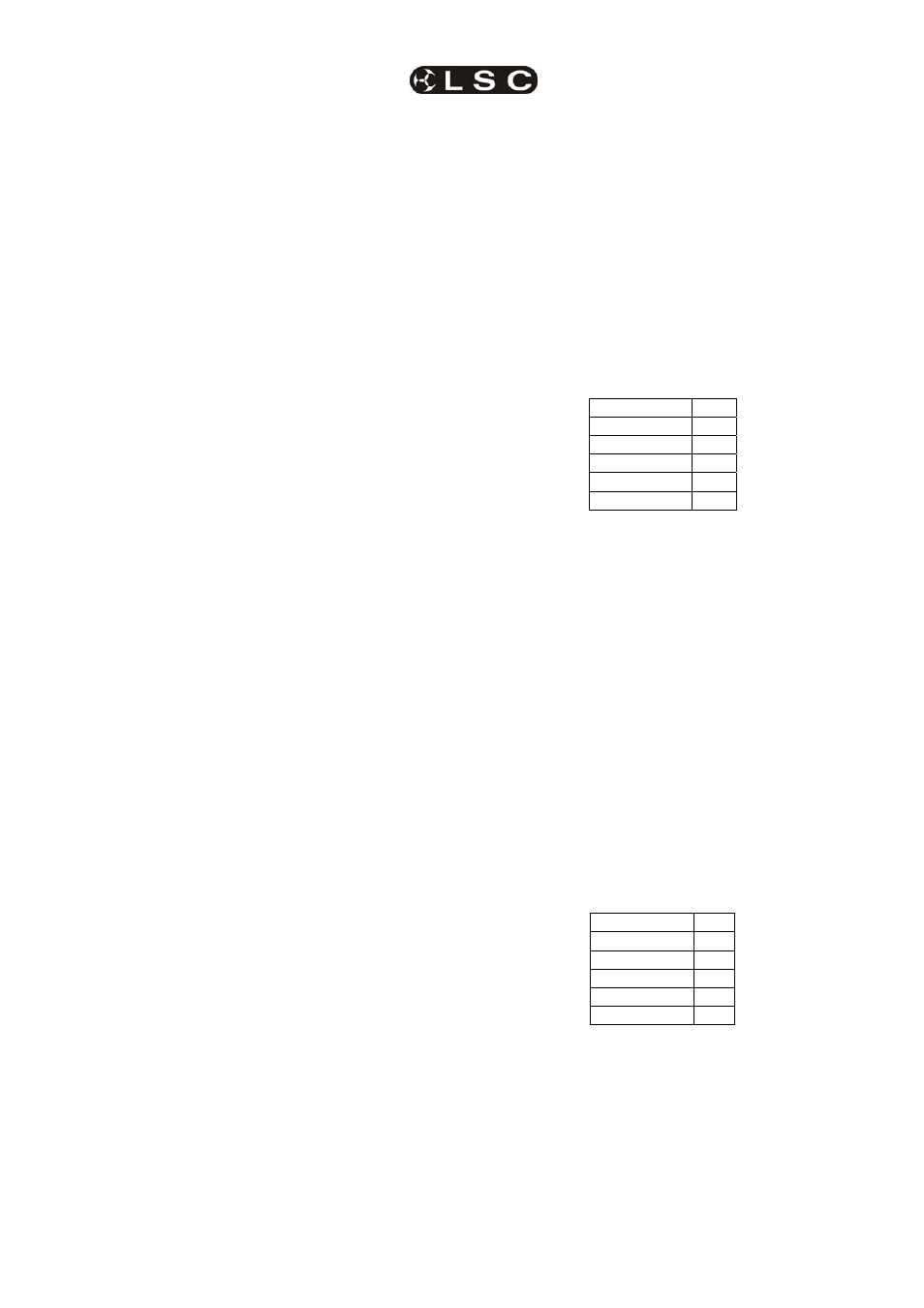
maXim
MP L(P) XL(P) XXL(P)
Patching
Operator Manual V3
LSC Lighting Systems (Aust) Pty. Ltd.
Page 17
Detailed instructions on how to write your own
Templates using a text editor program on a
personal computer can also be obtained from the
LSC forum.
Templates are loaded into the maXim library via
the disk drive
The maXim stores its Templates in a library that
can hold up to 64 Fixture Templates. When you
want to use a particular model of Fixture, you
select its Template from the library and load it into
the patch. The maXim can have up to 10 different
types
of Fixture Templates (from the library) in
use in the patch at the same time.
5.3.2
VIEW LIBRARY CONTENTS
To see if the Templates for the Fixtures you are
using are in the maXim’s Fixture library, press
[menu], [library], [view].
Templates are organised in the library by
manufacturer and model. The PaTPad shows a
list of Fixture manufacturers. If more than 6
manufacturers are loaded in the library, press the
“>” or “<” symbol on the Fixture Displayer to
change pages.
Press the [PM]
button beside the required
manufacturers name. The PaTPad shows a list of
Template names (models) from that manufacturer.
If more than 6 templates for that manufacturer are
loaded in the library, press the “>” or “<” symbol
on the Fixture Displayer to change pages.
Press [menu] to finish.
5.3.3 ADDING
TEMPLATES
To add a template to the library, insert the floppy
disk containing the template into the maXim disk
drive then press;
[menu], [library], [add].
The display shows the Templates on the disk. If
more than 6 are on the disk, press the “>” or “<”
symbol on the Fixture Displayer to change pages.
Press the [PM] button corresponding to the
required Template.
5.3.4
ADDING ALL TEMPLATES
If the disc contains many Templates they can all
be added to the library in a single operation.
Press;
[menu], [library], [add], [all], [yes].
5.3.5
COPY A TEMPLATE TO DISK
Templates can be copied from the library to disk
so that they can be archived or edited. Press
;
[menu], [library], [CopyToDsk].
Use the [PM] buttons to select the manufacturer,
then the model.
5.3.6
REMOVE A TEMPLATE
To remove a Fixture Template from the library;
press;
[menu], [library], [remove].
Use the [PM] buttons to select the manufacturer,
then the model.
5.3.7
REMOVE ALL TEMPLATES
To remove the entire contents of the library; press
[menu], [library], [remove], [all], [yes].
5.3.8
CLEARING THE PATCH
If you are patching a new installation of fixtures it
is advisable to clear the patch.
Hold
[function], tap [patch]. Press [remove],
[yes].
Warning. This will erase ALL existing patches. If
you need to keep the patch, save your show to
disk.
5.3.9 PATCHING
FIXTURES
Hold
[function], tap [patch], press; [edit].
The PaTPad shows;
DIMMER
☼
LIBRARY
●
The PM button beside “DIMMER” will be flashing,
indicating that the maXim is ready to patch a
dimmer. Before you can patch a Fixture, its
Template must be loaded from the library into the
patch.
5.3.10 LOADING TEMPLATES INTO
THE PATCH
To load a Fixture Template into the patch, edit the
patch (above) then press the [PM] button beside
“LIBRARY”. The PaTPad shows a list of Fixture
manufacturers in the library. If more than 6
manufacturers are loaded, press “>” or “<”on the
Fixture Displayer to change pages. Press the [PM]
button beside the manufacturers name. The
PaTPad
shows a list of Template names (models)
from that manufacturer that are in the library. If
there are more than 6 Templates (models) for that
manufacturer, press “>” or “<”on the Fixture
Displayer to change pages.
Press the [PM] button beside the required
template to load it into the patch.
The PaTPad shows;
DIMMER
●
SCAN-X
☼
LIBRARY
●
In this example the selected Fixture is a fictitious
“scan-x” but you will see the name of the actual
Template you selected. The [PM] button beside it
will be flashing, indicating that the maXim is ready
to patch that Template (type of Fixture). This
Template is now loaded into the patch (from the
library) and does not need to be loaded again.
You can use it every time that you need to patch
that type of Fixture. If you are using several