LSC Lighting maXim MP User Manual
Page 34
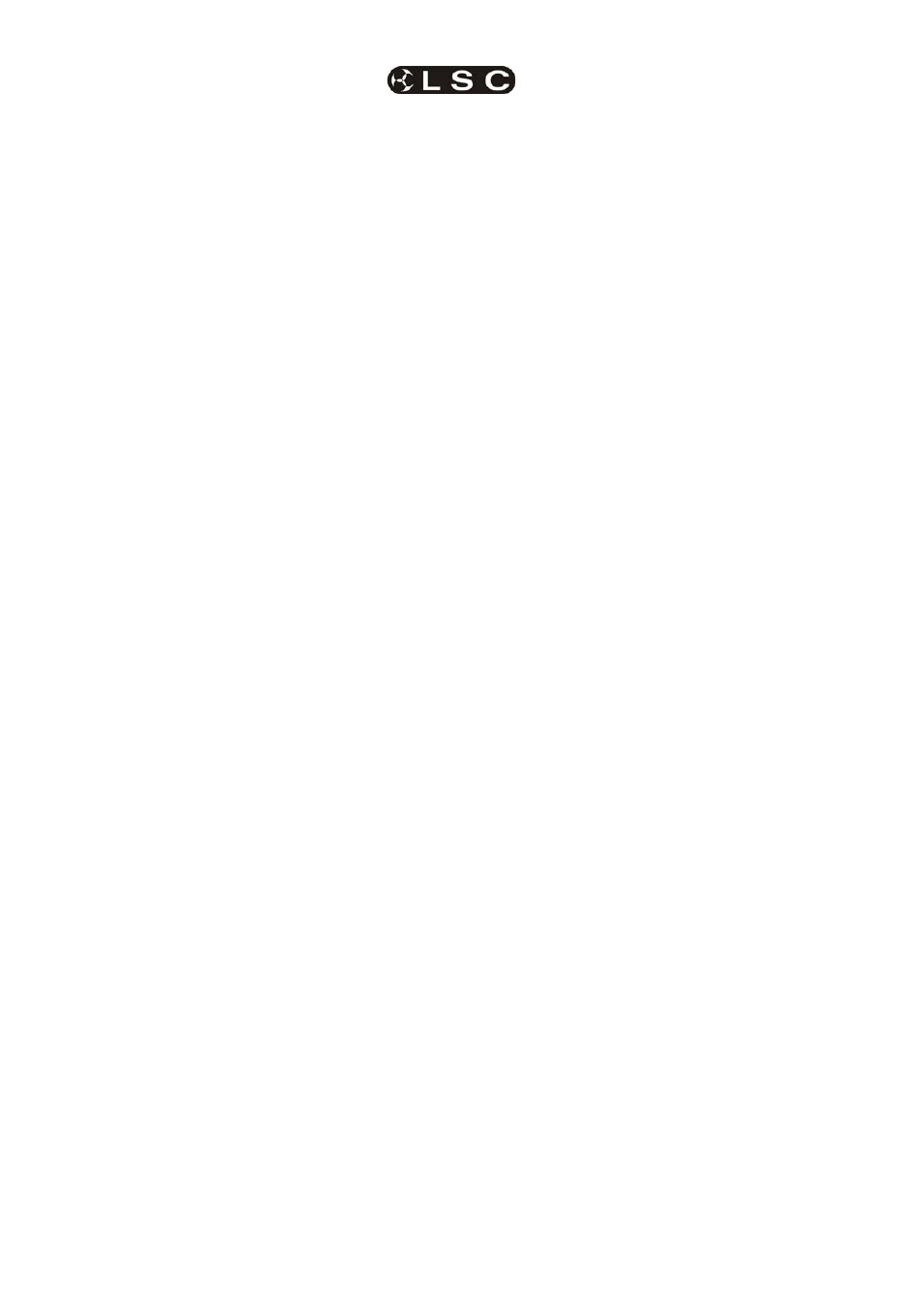
Chases
maXim
MP L(P) XL(P) XXL(P)
Operator Manual V3
Page 28
LSC Lighting Systems (Aust) Pty. Ltd
The speed can be increased by up to 1999% of its
original value. The maximum speed is limited to
999 BPM.
The speed can be decreased to 0% of its original
speed.
For example:
• r1.01 has a recorded speed or 120BPM
and its fader is at 100%.
• r1.02 has a recorded speed or 200BPM
and its fader is at 0%.
• r1.03 has a recorded speed or 60BPM
and its fader is at 10%.
HOLD
[select] for 1 second to activate “Global
Speed Control”. This will assign r1.01 and r1.03 to
Global Speed Control.
Now fade up chase r1.02. As it was not active
when global speed was selected, it will not be
affected when the global speed is varied.
Rotate the EDIT wheel until the display reads
50%.
• r1.01 is now running at 60 BPM.
• r1.02 is still running at 200 BPM.
• r1.03 is now running at 30 BPM
Rotate the EDIT wheel until the display reads
200%;
• r1.01 is now running at 240 BPM.
• r1.02 is still running at 200 BPM.
• r1.03 is now running at 120 BPM
Tapping [function] resets all selected chases to
the “default” chase speed as set in the “Setup”,
“Preferences” menu.
If the default is set to 100 BPM, then in this
example, tapping [function] results in;
• r1.01 is now running at 100 BPM.
• r1.02 is still running at 200 BPM.
• r1.03 is now running at 100 BPM
Rotate the EDIT wheel until the display reads
150%;
• r1.01 is now running at 150 BPM.
• r1.02 is still running at 200 BPM.
• r1.03 is now running at 150 BPM
To exit Global Speed press [select].
All chases remain at their modified speed. The
original speed of a chase can be restored by
copying the chase from its memory back to the
playback. Press; [copy], [f/a], to the same [f/a].
9.5
FIXTURE PARAMETER CHASE TIMES
The chase speed can be varied, which changes
the time between steps however the times taken
for Fixture parameters to move when their step is
triggered, is dependent upon the
“As Chase” flags.
The default settings for these flags depends upon
the type of parameter.
• Colour and beam parameters have their “As
Chase” flag set to “No” by default. They
therefore use the times that are in the scenes
that make up the steps. They ignore the
chase crossfade setting.
• Focus parameter have their “As Chase” flag
set to “Yes” by default. Their times are
therefore under the control of the chase
crossfade setting. This allows the speed of
Fixture movement (focus) to be easily
controlled by the EDIT wheel without the need
to edit the times in every step. If the chase is
snapping from step to step, the focus
parameters also snap. If the chase has a
crossfade setting, the focus parameters will
fade from step to step as determined by the
chase rate and percentage crossfade.
By default, only the focus parameters are affected
by the chase crossfade. Therefore, when a chase
crossfade is used, parameters such as gobo or
colour wheels will not make slow movements from
step to step. Typically they will be set to zero time
so that they snap change.
Hint; If your fixtures have colour mixing
features, set the colour parameter “As-Chase”
flag to “yes” and the colour mixing will be
under control of the chase crossfade.
9.6 EDITING
A
CHASE
“Edit
” allows you to permanently change the
speed, crossfade, mode and direction plus you
can add or delete steps, connect or disconnect
the STL (Sound To Light) processors and edit the
contents of each step.
These changes are applied to the chase memory
and if the chase is currently on a playback, they
will also be applied to the playback. If the chase is
faded up on stage you will see the changes. If the
chase is not live on stage, its steps are displayed
on the channel LED indicators and on the SVGA
monitor.
• To edit a chase on a Playback, press;
[edit], [f/a] (chase number).
• To edit a chase in the Grab master, press;
[edit], [f/a] (Grab master) (MP model only)
• To edit a chase in a different page, press;
[edit], [page] (red or blue page) [f/a] (chase
number).
The indicators in the channel f/a buttons show the
channels of the running chase. Their intensity
reflects the levels of the channels in each step.
• To control the SPEED, rotate the EDIT wheel.
• To change the CROSSFADE between steps,
press [function] until both “in” & “out” LEDs
light, then rotate the EDIT wheel.