LSC Lighting maXim MP User Manual
Page 24
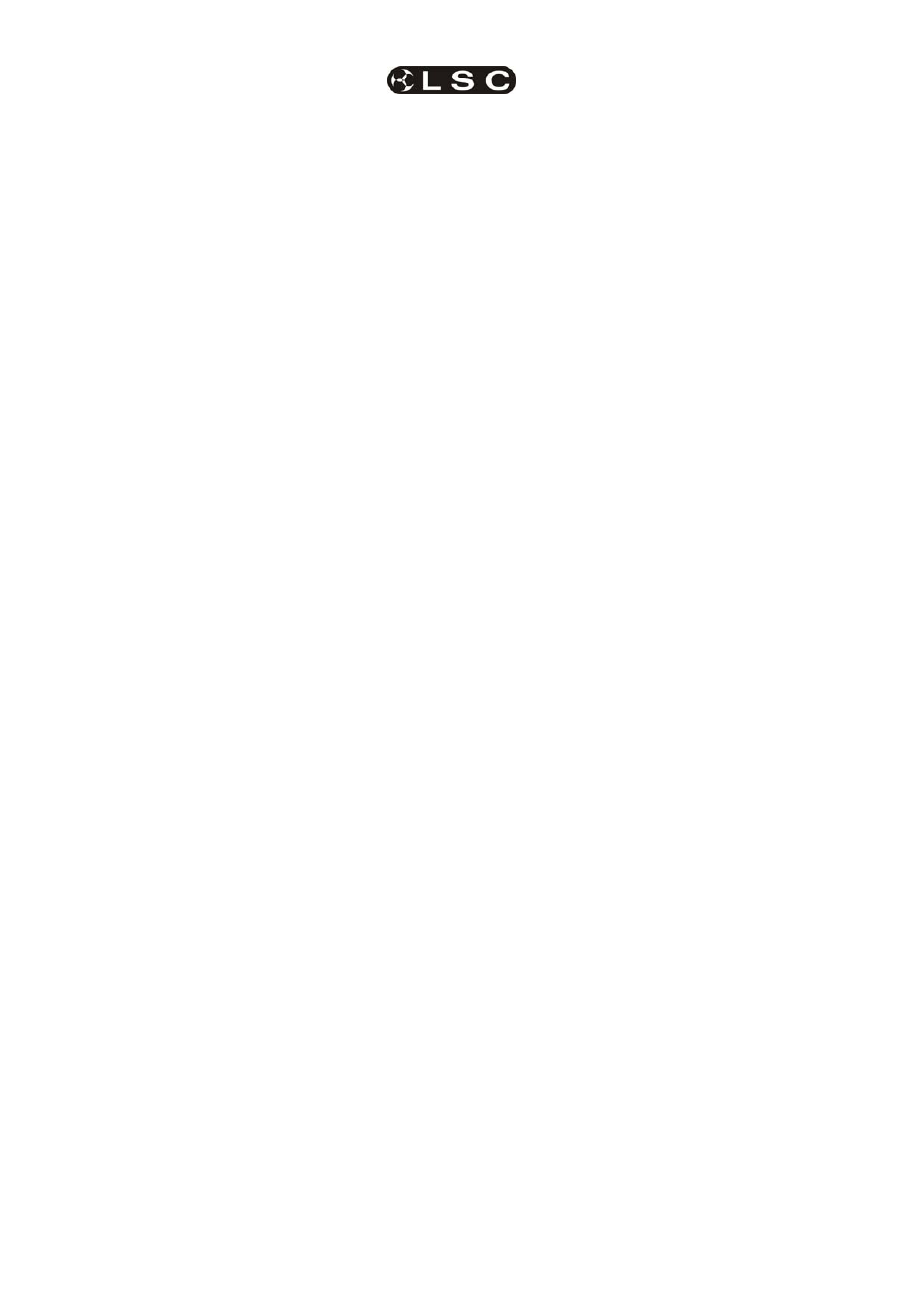
Patching
maXim
MP L(P) XL(P) XXL(P)
Operator Manual V3
Page 18
LSC Lighting Systems (Aust) Pty. Ltd
different types of Fixtures you can load their
Templates now or you can patch the currently
loaded Fixture (see below) then return to the
library later and load the other Templates. To load
more Templates now press the [PM] button
beside “LIBRARY” and make your selection as
above.
5.3.11 DMX SLOT AND FIXTURE
NUMBER
Each Fixture that you patch will have its own DMX
slot (that you set on that Fixture). This is the
starting DMX slot for that Fixture and each Fixture
will use a quantity of DMX slots, as defined in its
Fixture Template.
Select the template for the type of fixture you want
to patch by pressing the [PM] button beside its
name. The [PM] button will flash. All patches that
you now make will use this (flashing) template.
Select the starting DMX slot of the fixture to be
patched by pressing [<] or [>] or rotating the EDIT
wheel
.
The maXim has 2 DMX universes (2 DMX
outputs) and uses “U1” or “U2” to indicate DMX
Universe 1 or Universe 2. When the DMX slot
number is incremented above the highest number
in Universe 1 (U1-512), it changes to the first slot
in Universe 2 (U2-1).
To patch a fixture you must give it a “Fixture
Number” by pressing a yellow or red [f/a] button.
When a fixture number is selected, the maXim
automatically patches all of the remaining DMX
slots for that Fixture according to the information
contained in the Fixture Template. The DMX slot
number automatically advances to the slot after
the last slot used by the patched Fixture, ready for
the next fixture (or dimmer) to be patched.
To patch further Fixtures of the same type
(flashing [PM] button on the PaTPad), select the
starting DMX slot of the Fixture by pressing [<] or
[>]
or rotating the EDIT wheel , then give it a
Fixture number by pressing; [f/a] (Fixture
Number).
To patch a different type of Fixture, select its
template by pressing the [PM] button beside its
template name (it flashes) then select the starting
DMX slot of the Fixture by pressing [<] or [>] or
rotating the edit wheel , then give it a Fixture
number by pressing; [f/a] (Fixture Number).
Each patch that is made will use the Template
indicated by the flashing [PM] button. If the
Template you require is not shown, load it from
the library as above.
When finished patching press; [edit]. The patch is
automatically saved.
5.3.12 PATCHING
MULTIPLE
FIXTURES
Whilst patching (above), you can automatically
patch a sequential range of Fixtures of the same
type with contiguous DMX slots, to a sequential
range of Fixture Numbers.
Select the DMX slot of the first Fixture by pressing
[<]
or [>] or rotating the edit wheel .
Select the Fixture Template on the PaTPad.
HOLD
the [f/a] button of the first Fixture Number
then tap the [f/a] button of the last Fixture Number
in the sequence.
All Fixtures in the selected range are
automatically patched.
For example, to patch 10 Fixtures of the same
type to Fixture Numbers 6 to 16 respectively and
with the starting DMX slot of the first Fixture set to
100, press [<] or [>] or rotate the edit wheel to
select DMX slot 100. HOLD [f/a] (6) and tap [f/a]
(16)).
All patches for all 10 Fixtures are automatically
made.
If finished patching press; [edit]. The patch is
automatically saved.
5.3.13 PATCHING SCROLLERS OR
FIXTURES WITH EXTERNAL DIMMERS
Colour scrollers and some brands of fixture
require a separate dimmer to control their
intensity. The dimmer usually has a DMX slot
number that is not related to the DMX slot
numbers used by the scroller or fixture. Whilst
patching (above), select the DMX slot of Fixture
by pressing [<] or [>] or rotating the EDIT wheel .
Select the Fixture Template on the PaTPad.
Patch the fixture to a fixture number by pressing
[f/a] (fixture number). The maXim display scrolls
the message, “Fixture needs HTP channel”. The
maXim
knows that this scroller or fixture needs an
external dimmer because it is defined in its
template. Press; [OK]. Use the EDIT wheel or [<]
or [>] to select the DMX slot of the external
dimmer
then press; [OK]. The fader of the ”fixture
number“ button that was selected for the fixture
number now controls the intensity of the dimmer
and the PaTPad controls the scroller colours or
fixture parameters. If finished patching press;
[edit]. The patch is automatically saved.
5.3.14 INTENSITY PATCH LEVEL
All fixture intensity attributes and dimmers can
have a proportional (adjustable) patch level.
When patching (above), select the DMX slot of the
intensity channel (use EDIT wheel , [<] or [>]).
The fixtures (or dimmers) [f/a] button will flash
showing the existence of the patch. Hold down
the FLASHING [f/a] button and the display shows
the patch level.
Whilst holding down the [f/a] button, rotate the
edit wheel
to set the patch level. The level of the
patch is shown on the display. If you inadvertently