LSC Lighting maXim MP User Manual
Page 79
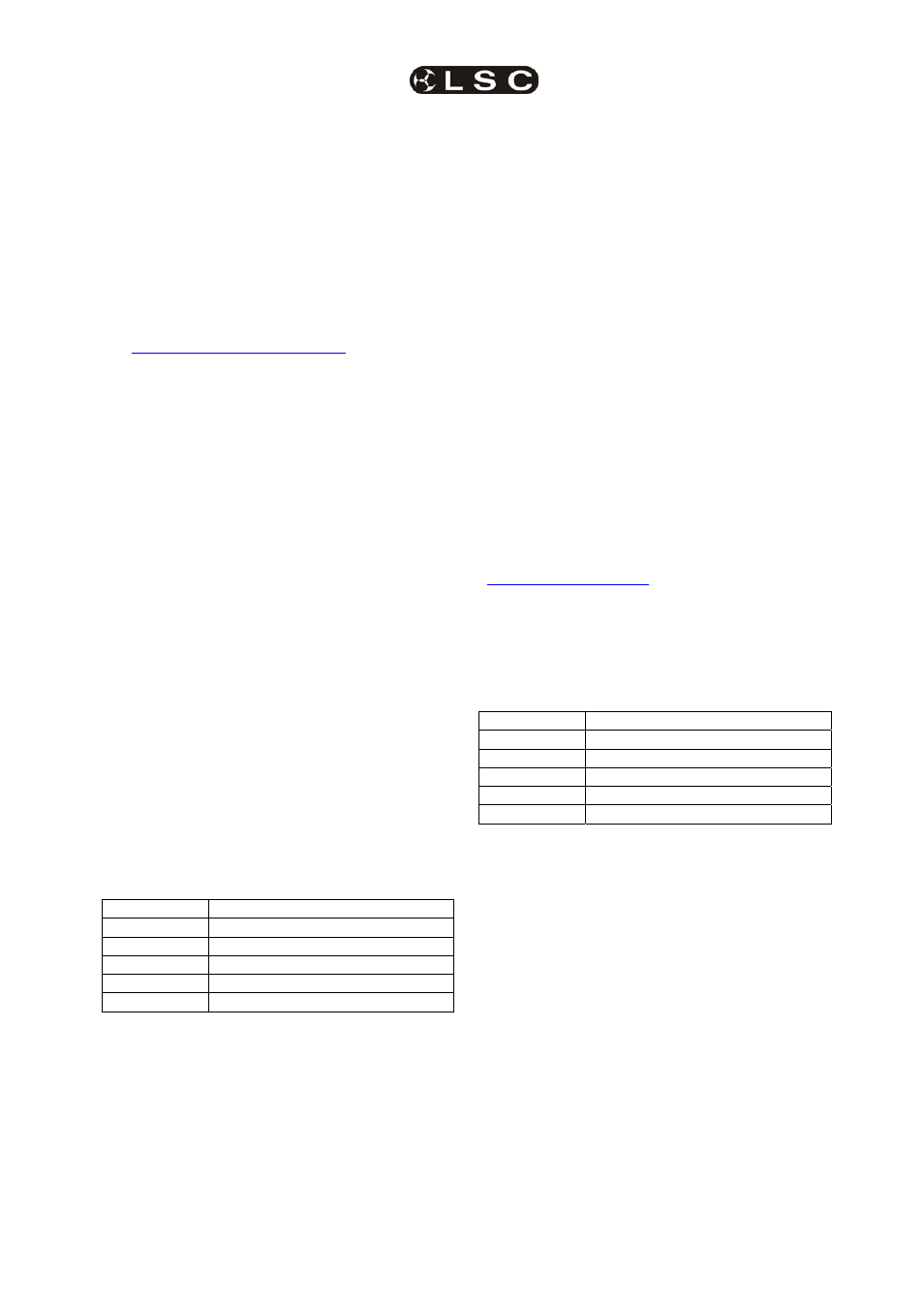
maXim
MP L(P) XL(P) XXL(P)
Utilities
Operator Manual V3
LSC Lighting Systems (Aust) Pty. Ltd.
Page 73
If the Yellow master is inverted, the display asks
“Yellow Master is inverted – Set Normal?”
To set normal press [yes].
23.6 SOFTWARE
UPGRADE
Before any software upgrade, save any shows
that you want to keep to USB disk.
The maXim operating system can be upgraded
via the USB connector and also by a special
program and cable called “Codelink”.
Notification of new versions of the maXim
software are posted on the LSC discussion forum
at:
http://forums.lsclighting.com.au
Registered users can download from the forum or
you can also obtain the software by emailing:
[email protected].
To see the current software version of your
maXim software;
HOLD
[function], tap [f/a] (help).
If the version of software in your maXim is 0.89 or
lower you cannot upgrade by disk. If this is the
case, contact LSC or your LSC agent for
information on the alternative “Codelink” upgrade
procedure.
Each maXim model has its own version of the
software. The model type of your maXim (MP, L,
XL
or XXL) is printed on the rear panel. Note
which model of console you are upgrading and
select the correct file from the web site.
• Files for upgrading by USB use the file
extension “.prg”.
• Files for upgrading by Codelink use the file
extension “.s19”.
Un-zip the downloaded file and read the “read me”
file for the latest instructions.
Place the USB flash disk containing only the
correct software upgrade file for your model
of
desk in the disk drive.
The files are named as follows;
Model File
Name
maXim MP
. mxMPv???
PRG
maXim L
. mx36v???.
PRG
maXim XL
. mx48v???.
PRG
maXim XXL
. mx60v???.
PRG
(??? Will be the version number).
To upgrade;
HOLD
[function], tap [f/a] (disk).
Press [no], [no], [yes], [yes].
The maXim will now test the file and displays the
message: "Checking Upgrade File..."
If the upgrade file passes the test press [yes] to
continue the upgrade or [no] to abort.
If you start the upgrade process, the desk and the
display on the video will go blank. This is normal.
DO NOT REMOVE THE FLASH DISK OR TURN
THE POWER OFF DURING THE UPGRADE. If
the power fails during an upgrade, the maXim
will be disabled. Normal operation can then
only be restored by performing a CODELINK
upgrade. See below.
During the upgrade, progress of the upgrade can
be seen on the yellow bank LEDs as they
progressively light.
When the upgrade is complete you must perform
a “power on total reset”
.
Turn the desk off.
HOLD
[yes] and [no] together.
Turn on the desk.
When the sign-on message has completed
release
[yes] and [no].
The desk is now ready to use.
23.6.1 UPGRADING BY CODELINK
CODELINK is a communication program that runs
on a PC based computer. The CODELINK cable
connects a personal computer (PC) comm port to
the maXim (DMX512 connector) to enable new
software to be loaded into the maXim.
Codelink is free and can be downloaded from;
www.lsclighting.com.au
Install and run the codelink program on your
computer. Open the Codelink HELP menu for
instructions on how to make the special cable to
connect your computer to the maXim and how to
upgrade your maXim.
The files for maXim upgrade by codelink are
named as follows;
Model File
Name
maXim MP
. mxMPv???
s19
maXim L
. mx36v???.
s19
maXim XL
. mx48v???.
s19
maXim XXL
. mx60v???. s19
(??? Will be the version number).
23.7 DIAGNOSTICS
The maXim provides diagnostics which allow you
to;
• Test the operation of all buttons, LEDS,
faders, USB ports and the EDIT wheel.
• Check battery voltage and charge condition.
• Check memory capacity and usage.
• Report error messages.
23.7.1 DIAGNOSTICS
MODE
To select diagnostics mode;
HOLD
[function] tap [ok], release [function].
Several unlabelled red bank [f/a] buttons flash to
show they are active.
23.7.2 LED AND BUTTON TEST
Enter diagnostics mode (above) then press red
bank [f/a] (1).
All LEDs should be lit. If a LED is not lit, then there
is a possible problem with the LED.
To test a button, press the button and its LED will
go off. This indicates a command from that button