LSC Lighting maXim MP User Manual
Page 58
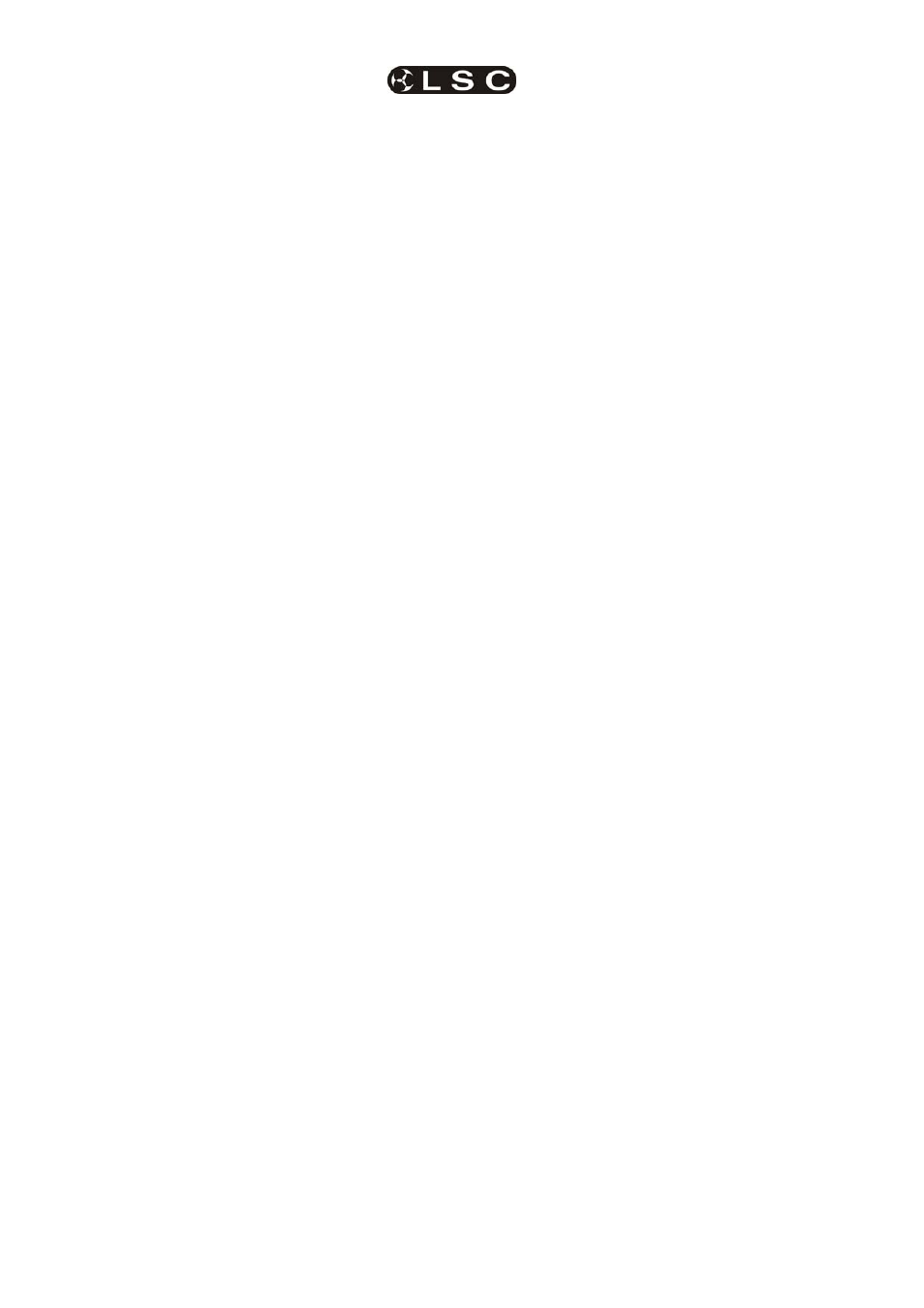
Advanced Fixture Programming
maXim
MP L(P) XL(P) XXL(P)
Operator Manual V3
Page 52
LSC Lighting Systems (Aust) Pty. Ltd
16.11.4 LINKING A PALETTE TO A
SCENE
To link a palette to a scene, apply the palette
(above) then (without altering any “E”
parameters), record or store a scene.
Note: If a new lighting “look” has been
established by fading up several scenes that
already contain links to palettes and a new
scene is now stored or recorded, then any
links to palettes that exist in any of the scenes
contributing to the look will be retained in the
new scene.
16.11.5 CLEARING PARAMETER
LINKS TO PALETTES
If a parameter has a link to a Palette, the letter “P”
will be displayed on video 4 “Pad View”.
To clear a parameters link to a Palette so that it
will not be included in any saved scenes, press;
[clear], [palette].
Only flashing parameters will have their links to
Palettes cleared.
16.11.6 REMOVING A LINK TO A
PALETTE FROM A SCENE
To remove a link to a palette from a scene;
Clear the PaTPad, press,
[clear], [all].
Load the scene onto the PaTPad, press;
[get], [store], [page] (optional), [f/a] (scene
number).
This loads the scene and selects all filtering as
originally stored in the scene.
Clear the link to the palette, press;
[clear], [palette].
Use either [record] (all current output) or [store]
(only flashing parameters) to save the scene back
into the same memory location.
16.11.7 NAMING PALETTES
To name a palette, HOLD [function], tap [f/a]
(name).
Press; [palette], [Colour, Beam, Focus] (4
optional pages), [f/a] (palette number).
Either rotate the EDIT wheel or press the yellow
bank [f/a] buttons for the desired characters or the
red bank [f/a] buttons for numbers 1 to 10 (0) as
labelled below the buttons. Where several
characters are printed below each button, multiple
presses select the next character in a similar
fashion to a mobile telephone keypad. Press [<]
or [>] to move the cursor and press [remove] or
[add] to remove or add characters or spaces.
When finished, press [ok].
16.11.8 COPY PALETTE
To copy a palette, press;
[copy], [palette], [Colour/Beam/Focus] (4
optional pages), [f/a] (source palette number),
[Colour/Beam/Focus] (4 optional pages), [f/a]
(destination palette number).
16.11.9 LOADING THE PaTPaD WITH
THE FIXTURES IN A PALETTE
To load the PaTPaD with all fixture types in a
selected palette including all filter selections and
values in the palette, press;
[get], [palette], [Colour/Beam/Focus] (optional),
[f/a] (palette number).
16.12 EDITING PALETTES
When a Palette is edited, all scenes that are
linked to that Palette are automatically updated.
To edit a palette, clear the PaTPad, press;
[clear], [all],
then load the palette onto the PaTPad, press;
[get], [palette], [colour/beam/focus] (optional),
[f/a] (palette number).
The PaTPaD is loaded with the Palette’s fixtures,
parameter values and filter selections. Use the
PaTPad
to make the changes, ensuring that the
desired Filters and Hi-lights are applied.
Store the palette back to the same palette
number, press;
[store], [palette], [colour/beam/focus] (optional),
[f/a] (same palette number).
16.13 PALETTE PLAYBACK (E-MOD)
Palettes can be randomly played back. This
feature is extremely useful during an “ad-lib”
show.
HOLD
[palette], until “E-Mod” is shown on the
maXim
display.
You can now use the [f/a] buttons for live random
playback of stored palettes.
Press [palette] again to de-select E-Mod mode.
16.13.1 SAVING / LOADING PALETTES
To save ALL palettes to disk,
HOLD
[function], tap [f/a] (disk).
Press [yes], [PM] (palettes) [yes].
When saved, press [ok].
To load ALL palettes from disk,
HOLD
[function], tap [f/a] (disk).
Press [no], [yes], [PM] (palettes), [yes]. Existing
palettes will be replaced. Continue?
Press [yes], [yes].
16.14 COMBINING PATPAD FUNCTIONS
Once you have stored some groups, presets and
palettes
you can quickly create different looks by
selectively applying presets or palettes to different
groups. Here is an example using some generic
fixtures. There are 10 “Scans” and 10 “Wash”
fixtures. Groups of odds and evens of each type
of fixture have been stored. Several presets of
different focus positions have been stored. Each
preset includes all 20 fixtures. Several palettes of
different colours have also been stored. Each
palette includes both types of fixtures. We will
load ALL fixtures then use groups to selectively
apply presets and palettes to create a look on
stage.