LSC Lighting maXim MP User Manual
Page 78
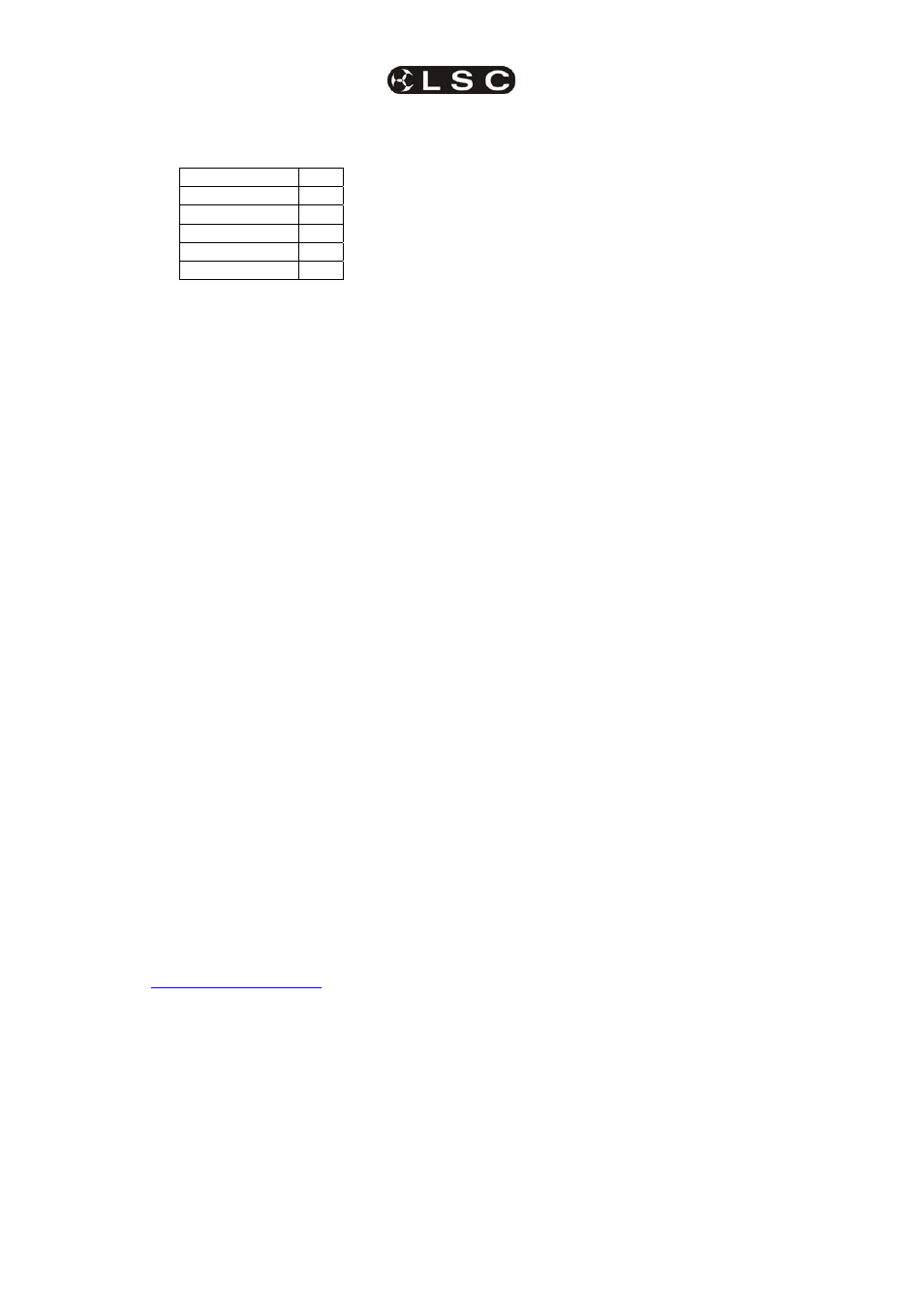
Utilites
maXim
MP L(P) XL(P) XXL(P)
Operator Manual V3
Page 72
LSC Lighting Systems (Aust) Pty. Ltd
The display asks “Lock Console?” and the
PaTPaD shows three options:
-LOCK-
PATCH
z
SAVE
5
ALL
z
• Lock
PATCH
. The patch cannot be edited and
the fixture library is closed.
• Lock
SAVE.
Memories cannot be saved or
edited.
• Lock
All
. The current maXim output continues
but all controls are locked except for the
[function] button which is used to unlock the
maXim
.
You can select any of the three options by
pressing its [PM] button. The selected option
flashes. To accept the flashing option press;
[yes].
The display scrolls “Enter Code”. Two levels of
security are available:
• For low level security without a code press
[ok], [ok].
• For high level security use the red bank [f/a]
buttons 1 to 9 (use 10 as 0) to enter a 1 to 4
digit lock code then press [ok].
Repeat the same digits then press [ok].
The console is now locked.
23.4.1 UNLOCK
To unlock the maXim;
HOLD
[function], tap [f/a] (set-up).
The display asks “Unlock Console?”.
Press [yes].
The display scrolls “Enter Code”.
• If the console was locked with low level
security simply press [ok].
• If the console was locked with high level
security use red bank [f/a] buttons 1 to 9 (use
10 as 0) to enter the same digits used to lock
the console then press [ok].
The console is now unlocked.
23.4.2 LOST
LOCK
CODE
If you lock the maXim and forget the code you
have two choices:
1
or contact your
local LSC agent including the serial number of
your maXim (located on the rear panel). An
unlock code will be emailed to you (or your agent).
2
. Perform a “Cold Start” which does a total reset
and destroys ALL memories and show
information
. To perform a cold start, switch OFF
the maXim and wait for 30 seconds. HOLD down
the [yes] + [no] buttons and switch ON the
maXim
. Wait until the scrolling message finishes
then release the two buttons.
23.5 PREFERENCES
23.5.1 DEFAULT FADE AND SPEED
TIMES
HOLD
[function], tap [f/a] (setup), Lock? [no],
MIDI? [no], Set Preferences? [yes], Fade and
Speed times? [yes].
Follow the prompts and set the times with the
EDIT
wheel .
You can set default times for the following;
• Scenes - In time, Out time
• Chases – Speed, Crossfade
• Stacks - In time, Out time, Link
time
Stack default In and Out times are only used if the
step is a snapshot or a chase. If the step is a
scene it will use the times from the scene memory.
When a fade time is set lower than 0 seconds, it is
controlled by the “in time” or “out time” buttons.
To accept the setting, press [ok].
23.5.2 DEFAULT PARAMETER TIMES
Default parameter times are set from the PaTPaD
[menu]. See “ADVANCED FIXTURE
PROGRAMMING” for details.
23.5.3 LANGUAGE
To set the help language shown on the video
display:
HOLD
[function], tap [f/a] (setup), Lock? [no],
MIDI? [no], Set Preferences? [yes], Fade and
Speed times? [no], Language? [yes].
Press [yes] or [no] to cycle through the available
“Help Screen” languages as shown on the display.
Current choices are English, Spanish, German or
Czech. When your selected language is displayed
press [yes].
23.5.4 DEFAULT FILE NAME
To set the default name for saving shows to disk;
HOLD
[function], tap [f/a] (setup), Lock? [no],
MIDI? [no], Set Preferences? [yes], Fade and
Speed times? [no], Language? [no], File name?
[yes].
Move the cursor with [<] or [>] and select
characters the EDIT wheel .
To save, press [ok].
23.5.5 INVERT YELLOW MASTER
The operation of the Yellow Bank master may be
inverted so that its output is at maximum when the
fader is at the bottom of its travel. This allows
crossfades between the Red and Yellow masters
to be performed with the Red and Yellow fader
knobs always side by side.
To set the Yellow master inversion;
HOLD
[function], tap [f/a] (setup), Lock? [no],
MIDI? [no], Set Preferences? [yes], Fade and
Speed times? [no], Language? [no], File name?],
[no]. If the Yellow master is not inverted, the
display asks “Yellow Master is not inverted –
Invert?”
To invert it press [yes].