16 advanced fixture programming – LSC Lighting maXim MP User Manual
Page 50
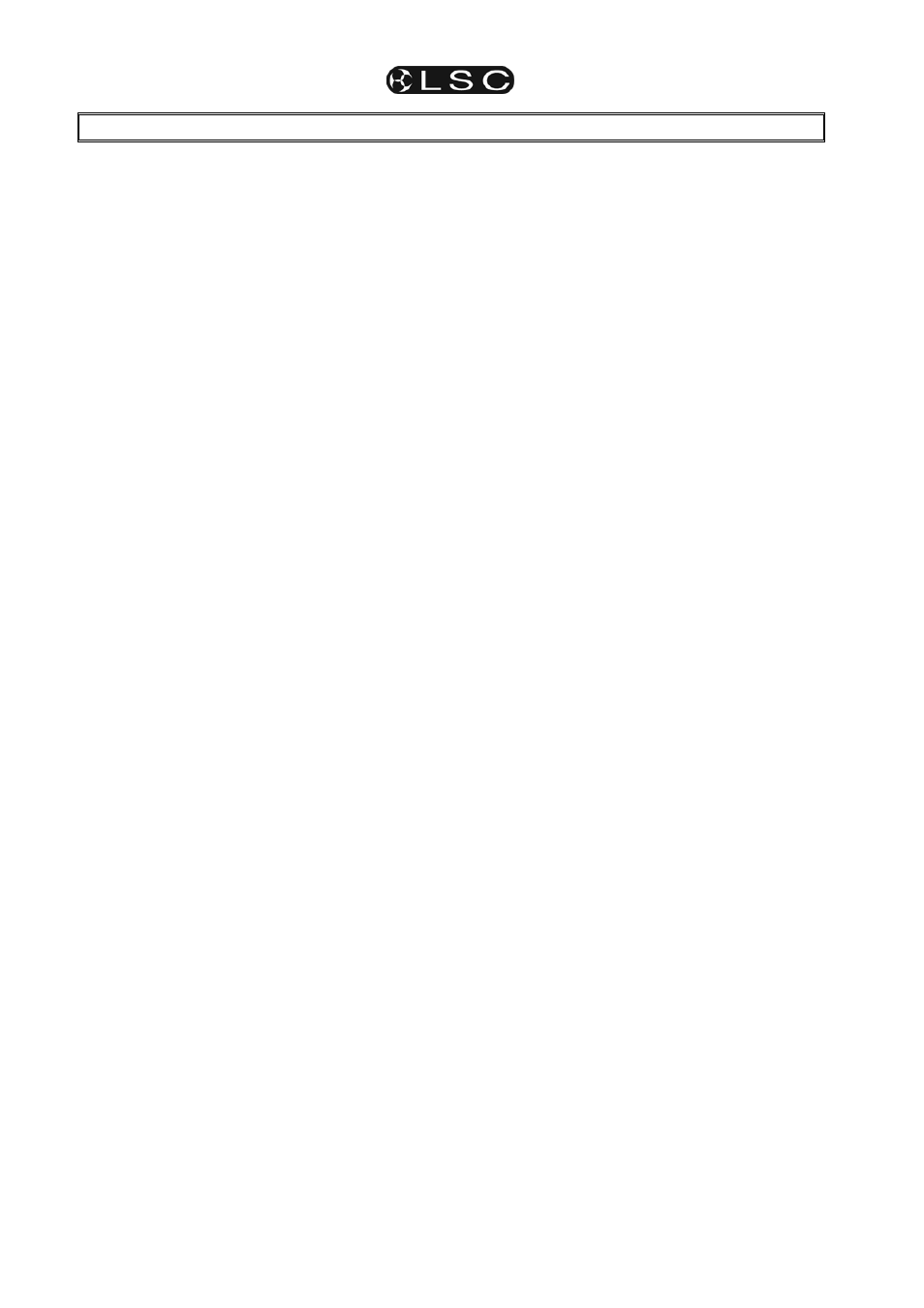
maXim
MP L(P) XL(P) XXL(P)
Operator Manual V3
Page 44
LSC Lighting Systems (Aust) Pty. Ltd
16 ADVANCED FIXTURE PROGRAMMING
Some of the following functions have already
been mentioned earlier in this manual. This
section gives additional descriptions of these
functions plus many additional methods of
operation.
16.1 LOADING
FIXTURES
There are several ways to get fixtures onto the
PaTPad.
To get a Fixture press;
[get], [f/a] (Fixture Number).
To get several Fixtures, HOLD [get], then tap;
[f/a] (Fixture Number), [f/a] (Fixture Number), etc.
Release [get].
To get a range of fixtures, press and release [get].
HOLD
[f/a] (first fixture in range), then tap [f/a]
(last fixture in range). Both selected fixtures and
all fixtures in between them
are loaded.
To get all patched fixtures press;
[get], [all].
To get all fixtures in a scene including all filter
selections and values in the scene, press;
[get], [store], [page] (optional red or blue page),
[f/a] (scene number).
All of the above operations add the selected
fixtures to the fixtures already on the PatPad.
To get only fixtures that have an intensity above
zero (and clear all other fixtures from the
PatPad)
, fade up the required Fixtures then press;
[get], [flash] (yellow master).
16.2 ALL
MODE
When multiple fixtures are loaded on the PaTPaD
in a single operation, ALL mode is automatically
selected. The letter “A” appears on the fixture
displayer beside the selected fixture number and
the “all” button lights. The video screen V4 “Pad
View” reads; “The ALL MODE is active on the
Pad.”
To manually select “ALL MODE“, press [all].
When “All Mode” is active, all Fixtures that are
both Hi-lighted AND of the same type as the
selected Fixture can be controlled simultaneously.
As soon as you touch a displayer, that same
parameter on all other Hi-lighted Fixtures of the
same type will immediately follow.
To control only the currently selected fixture, turn
off ALL mode by pressing [all] (toggle action).
Hint: Use All mode to quickly select the same
colour or gobo etc on all Fixtures of the same
type. Use Hi-lights to select which fixtures are
affected by ALL mode.
16.3 CLEARING
FIXTURES
To clear all fixtures from the PatPad press;
[clear], [all].
16.4 HOME
A Fixtures “home” position is a set of parameter
values defined in its Template. Typically the home
position will be an open white beam with pan and
tilt in their mid positions. Homeing a fixture also
resets all of its parameter times on the PaTPaD to
the default values.
To send a Fixture to its home position, select the
Fixture on the Fixture Displayer then press;
[home], [fixture displayer].
To momentarily send a Fixture to its home
position, press;
[home], [f/a] (Fixture Number).
When the [f/a] button is released, the Fixture
returns to its previous settings.
Multiple [f/a] buttons can be pressed at the same
time.
When finished, press [home] again to de-select it.
To send filtered (flashing) parameters to their
home positions, press;
[home], [filter].
To send ALL Fixtures on the PaTPad to their
home positions, press;
[home], [all].
To send ALL patched Fixtures to their home
positions, clear the PaTPad
[clear], [all],
then press; [home], [all].
To send ALL Fixtures that have some intensity
level on the output to their home positions, press;
[home], [flash] (yellow master).
16.5 P-TRIG
The PaTPaD has its own special memory known
as the “p-trig” memory. The current PatPad
settings are automatically stored in “p-trig”
memory whenever either;
Fixtures are loaded onto the PaTPaD.
or
A scene is played back.
If parameter values are altered via the PaTPaD or the
playback of a scene, then pressing [p-trig] recalls the
“p-trig” memory to restore the previous PaTPad
parameter values.
Hint; If you inadvertently adjust the wrong
fixture on the PatPad, you can quickly restore
all loaded fixtures to their previous state by
pressing; [p-trig].
See also “Previewing Times with P-trig” below.