15 fixture playback – LSC Lighting maXim MP User Manual
Page 48
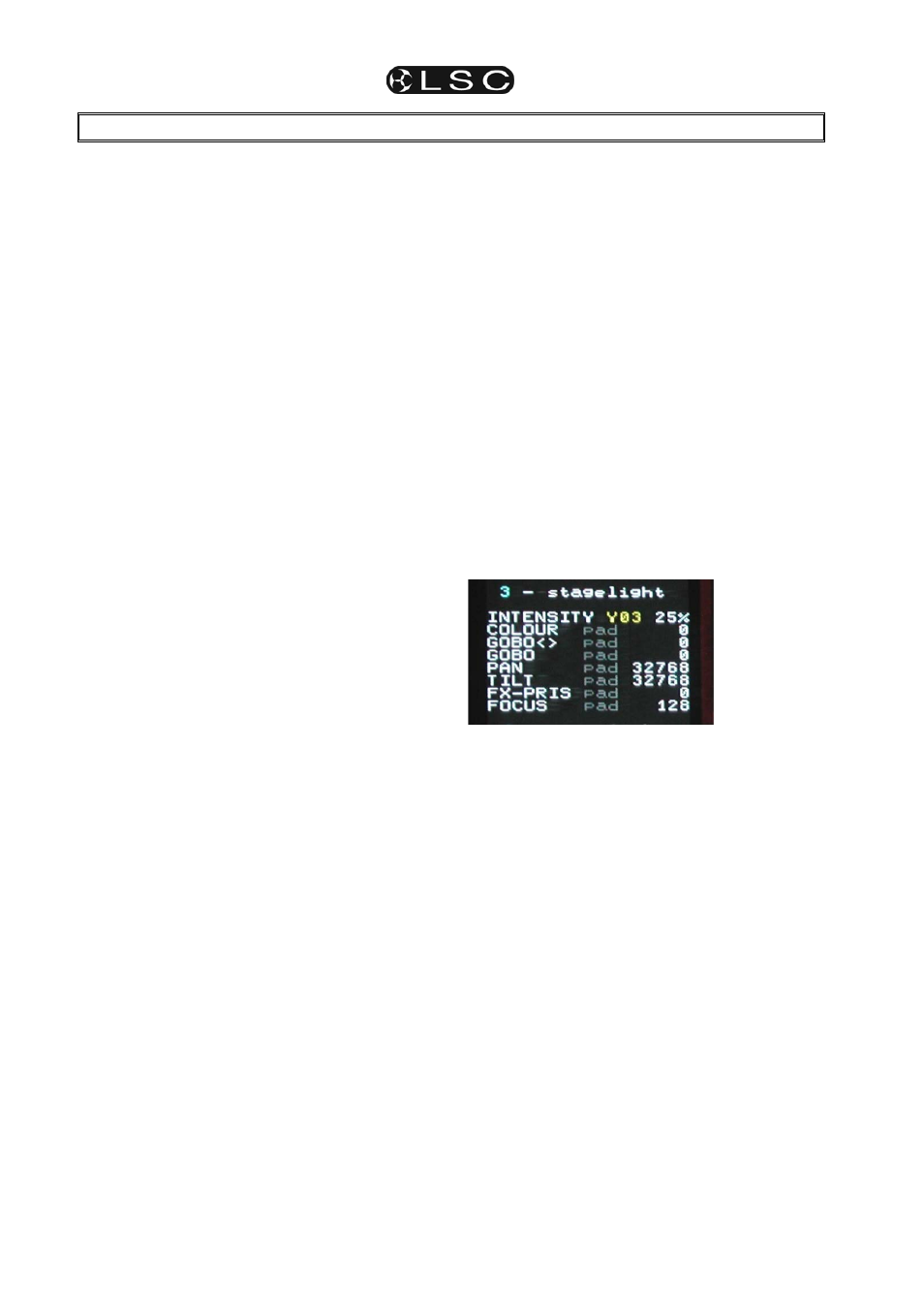
maXim
MP L(P) XL(P) XXL(P)
Operator Manual V3
Page 42
LSC Lighting Systems (Aust) Pty. Ltd
15 FIXTURE PLAYBACK
15.1 OVERVIEW
Scenes containing fixture information are played
back differently to scenes that only contain
dimmer intensity. Intensity information is played
back on a HTP (Highest Takes Precedence)
basis. Fixture parameter information is played
back on a LTP (Latest Takes Precedence) basis.
15.2 SCENE
PLAYBACK
In the previous section when you programmed
your scenes, the fixture intensity was typically
coming from the yellow fixture faders via the
yellow master.
During playback, you have several choices for the
control of fixture intensity.
• If a scene was saved with the [record
scene] button, it will contain the intensity
levels. You can fade down the yellow
master and fade up the red or blue
masters (depending upon where you
recorded the scenes). Now fade up the
playbacks containing the scenes. The
intensity of each Fixture will be under
direct control of its scene fader.
• If a scene was saved with the [store +
level] button, it will also contain the
intensity levels. Once again you can fade
down the yellow master and fade up the
red or blue masters (depending upon
where you recorded the scenes. The
intensity of each Fixture also will be under
direct control of its scene fader.
• If a scene was saved with the [store]
button, it will not contain any intensity
levels. You can either use the fixture
faders and yellow master to control fixture
intensity or fade up a scene that contains
only the fixture intensities. If you have
stored several scenes with different
groups of fixtures in each scene you can
use the scenes as group intensity
masters. See the “FIXTURE
PROGRAMMING CONCEPTS” section
for details on how to store “intensity only”
scenes.
In all of the above cases, fixtures parameters are
played back on a “Latest Takes Precedence”
(LTP) basis. As soon as a scene fader is raised
above zero, the levels of the parameters in that
scene will be immediately played back (subject to
their individual times). Any further movement of
the scene fader will not affect the parameters. The
scene fader only has control over any Fixture and
or dimmer intensity that might be in the scene. If
the scene was programmed with the store button
it does not include intensity so any further
movement will not have any effect.
When a scene is faded down, any intensity levels
in the scene will fade down but the parameters do
not change. To get your fixtures to change to the
parameter setting in a scene the scene must be
faded up from zero (triggered).
This prevents unwanted and unexpected
movement of Fixture parameters as faders are
raised and lowered.
See LTP in the “TERMINOLOGY” section for
more details.
The PaTPad can be used during playback to
change Fixture parameters, but as soon a scene
is triggered (fader raised above zero), that scene
becomes the latest action and the scene takes
control of its parameters. See “PAD TRIGGER”
below for more details on how to restore the
PaTPaD values.
You can see exactly where the latest action came
from for every parameter on video 1. Hold
[function], tap [f/a](video1). The source of the
latest value for each attribute is listed.
In this example all attributes were last controlled
by the PaTPaD.
15.3 PAD
TRIGGER
Whenever a scene is played back, the current
PaTPad
parameter values and times are
automatically saved (in a special “p-trig” memory).
Pressing [p- trig] recalls the “p-trig” memory to
restore the PaTPad parameter values to the
fixtures.
This effectively makes the PaTPaD an extra
playback. See also the “ADVANCED FIXTURE
PROGRAMMING” section for details.
15.4 SCENE
FLASH
To momentarily and instantly playback a scene,
press;
[f/a] (scene fader).
When you release the flash button the fixtures
instantly
return to their previous settings.
15.5 PADLOCK
You can prevent a parameter from moving when a
scene is played back (triggered) by using the
padlock function.
If [padlock] is pressed (its LED lights blue), the
flashing parameters of any Fixture on the PaTPad