Start date and end date, Interval, Imported – Wavetronix Command DataView (CMD-DV) - User Guide User Manual
Page 24: Groups, Direction, Search
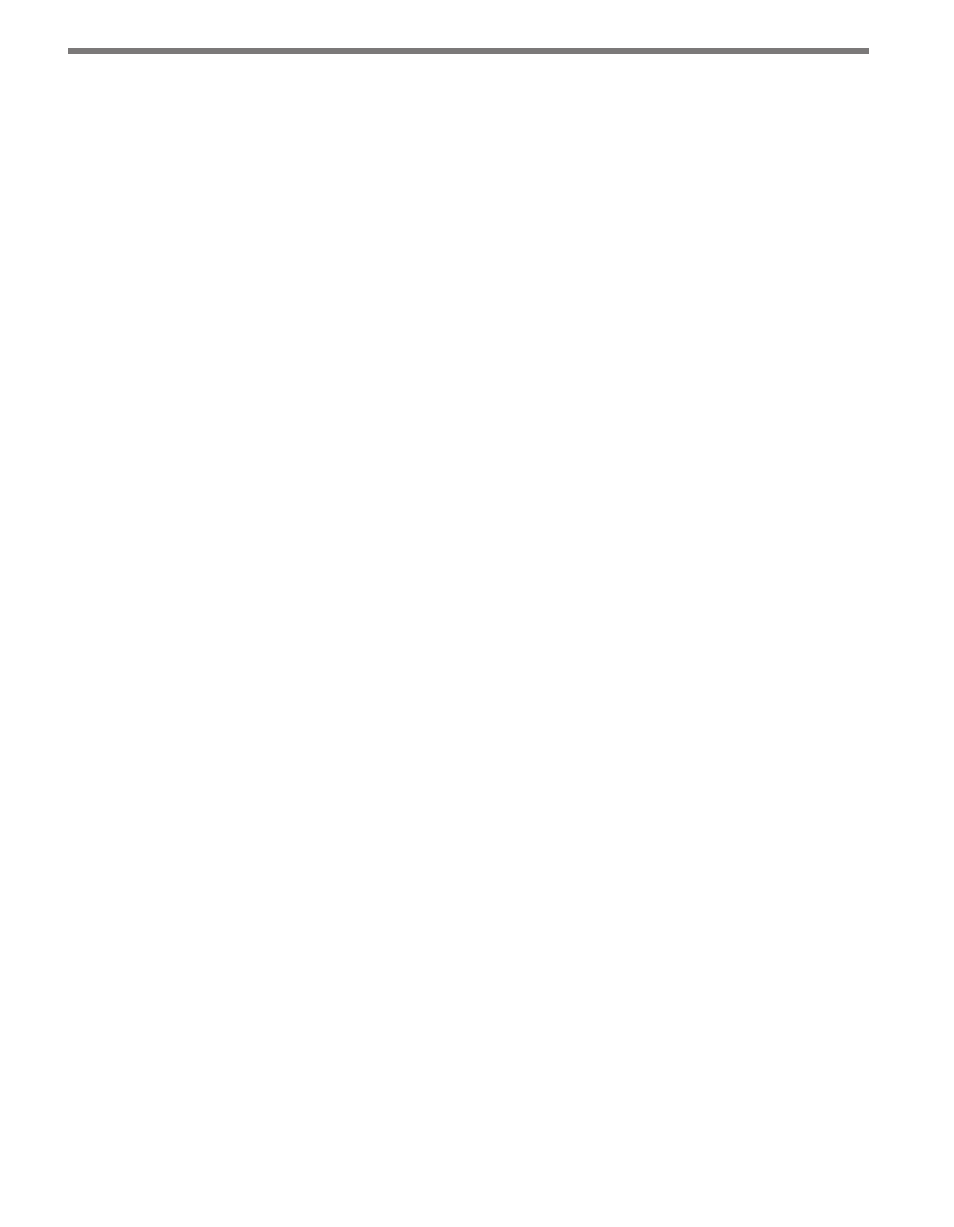
CHAPTER 3 • STATIONS PAGE
23
Start Date and End Date
The Start Date and End Date controls allow you to check certain date ranges for imported
data. Changing either of these values will update the % Imported column with the percent-
age of data currently imported into DataView for that date range.
Interval
The expected number of data records is calculated using the Interval menu selection (either
5 minute, 15 minute or hour). Changing the Interval value will recalculate the percentage
of data available for each station in that data interval.
Imported
The Imported menu allows you to filter stations based on the amount of data currently
imported into DataView within the date range selected with the Start Date and End Date
controls. The options for the Imported menu are as follows:
˽
Any – Shows all stations regardless of import status.
˽
Partial – Shows all stations that have at least some (non-zero) amount of data imported
for the given time range.
˽
Complete – Shows all stations that have 100% of their data imported for the given time
range.
˽
None – Shows only stations that have no data imported for the given time range.
Groups
The Groups menu will display all currently created station groups as options. You can select
one or more station groups from the list—only stations that belong to one or more of the
selected groups will be displayed in the list. Select All to display all stations regardless of
station group. Select Unassigned to show only those stations that do not currently belong
to a station group (see the Station Groups section later in this chapter).
Direction
The Direction menu allows you to filter stations based on direction; more than one direc-
tion may be selected in the menu. The station list will display stations that have any of the
selected directions. Select Any to display all stations regardless of direction.
Search
The text field on the right of the display toolbar allows users to search for specific text
strings in any of the station fields (station ID, custom ID, description, name). Click on the
magnifying glass icon to display only those stations that contain the given text.
Previous searches can be selected from the Text drop-down. To clear a search display, enter
a blank text string into the Search field (or select the top, blank entry).