Errors tab, Log level, Session timeout – Wavetronix Command DataView (CMD-DV) - User Guide User Manual
Page 76
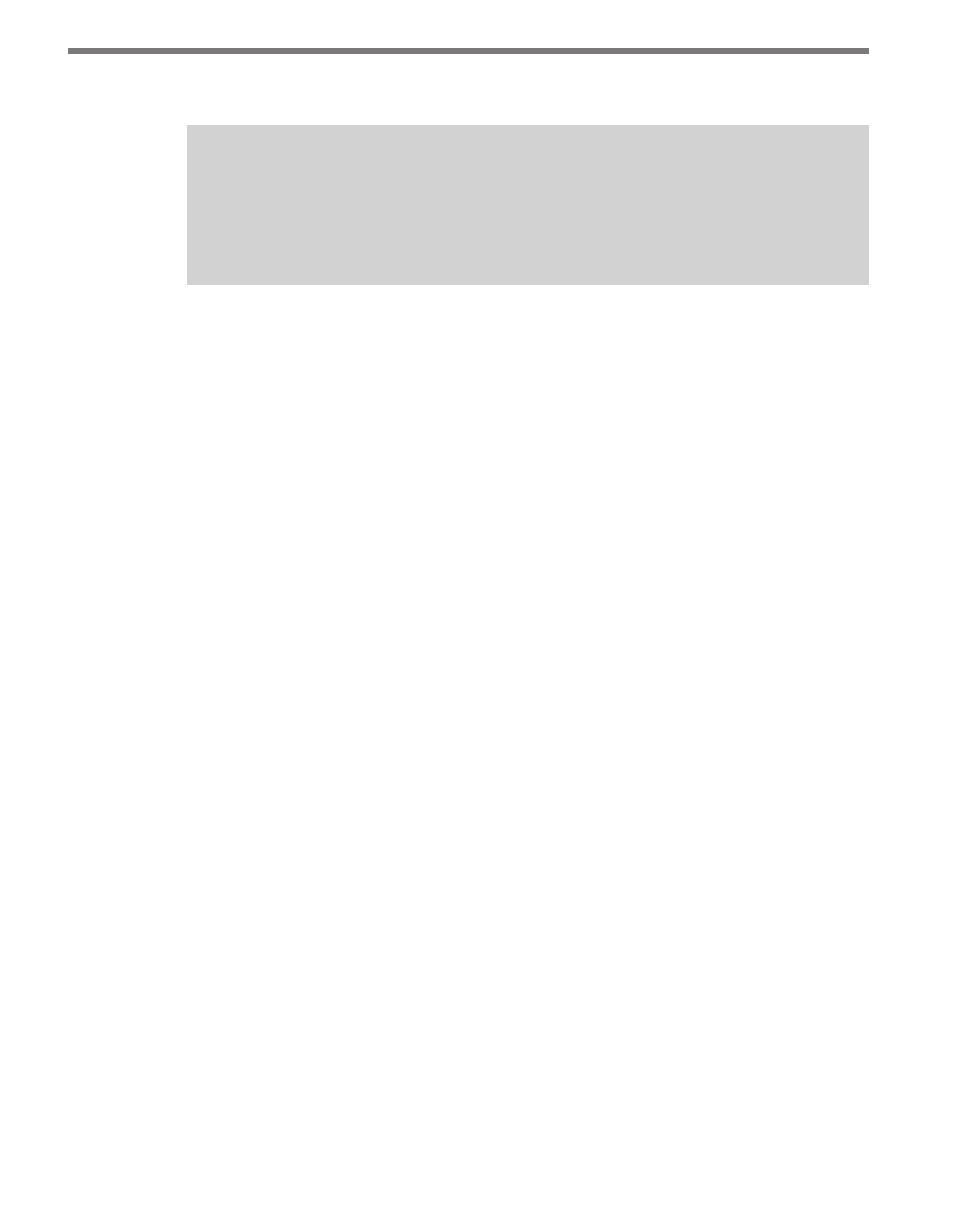
CHAPTER 7 • SYSTEM PAGE
75
When you’ve finished entering information, press Save.
Note
Improper changes to these settings can disable DataView functionality. Changes to
these settings should only be done by a system administrator under the guidance of
Wavetronix Technical Support.
Log Level
The Log Level section allows you to control the type of information that is stored to the
rolling log files. The default should be sufficient, but it may be necessary to gather All or
Debug messages if problems arise. The settings are arranged from left to right, from great-
est volume of logging to least. Greater levels of logging will provide system information for
troubleshooting, but provide a greater drain on system resources. Changes to the default
setting (Warn) should only be done under the guidance of Wavetronix Technical Support
for the purpose of troubleshooting particular system problems.
When you’ve finished entering information, press Save.
Session Timeout
The Session Timeout section allows you to control how long an idle user can remain logged
in to the system before being forced to log in again. The timeout can be from 1 to 60 min-
utes. When you’ve finished entering this information, press Save.
Errors Tab
The Errors tab lists any system errors recorded by the DataView system in timestamp order
from most recent to least recent.
The columns shown in the errors list can be controlled under Columns in the Display Set-
tings menu. By default, the error information listed in the list is as follows:
˽
Time – Displays the timestamp of the error.
˽
Thread – Shows the individual DataView thread in which the error occurred (useful
for troubleshooting and technical support).
˽
Level – Gives the classification of the error including ERROR and FATAL. Most system
errors are non-fatal and do not interrupt general DataView usage.
˽
Module – Displays individual DataView module in which the error occurred (useful
for troubleshooting and technical support).
˽
Message – Gives a detailed message describing the specifics of the error. The message
will be truncated for space—click on the message row to bring up the full text of the
message in a sub-window.