Running filters – Wavetronix Command DataView (CMD-DV) - User Guide User Manual
Page 49
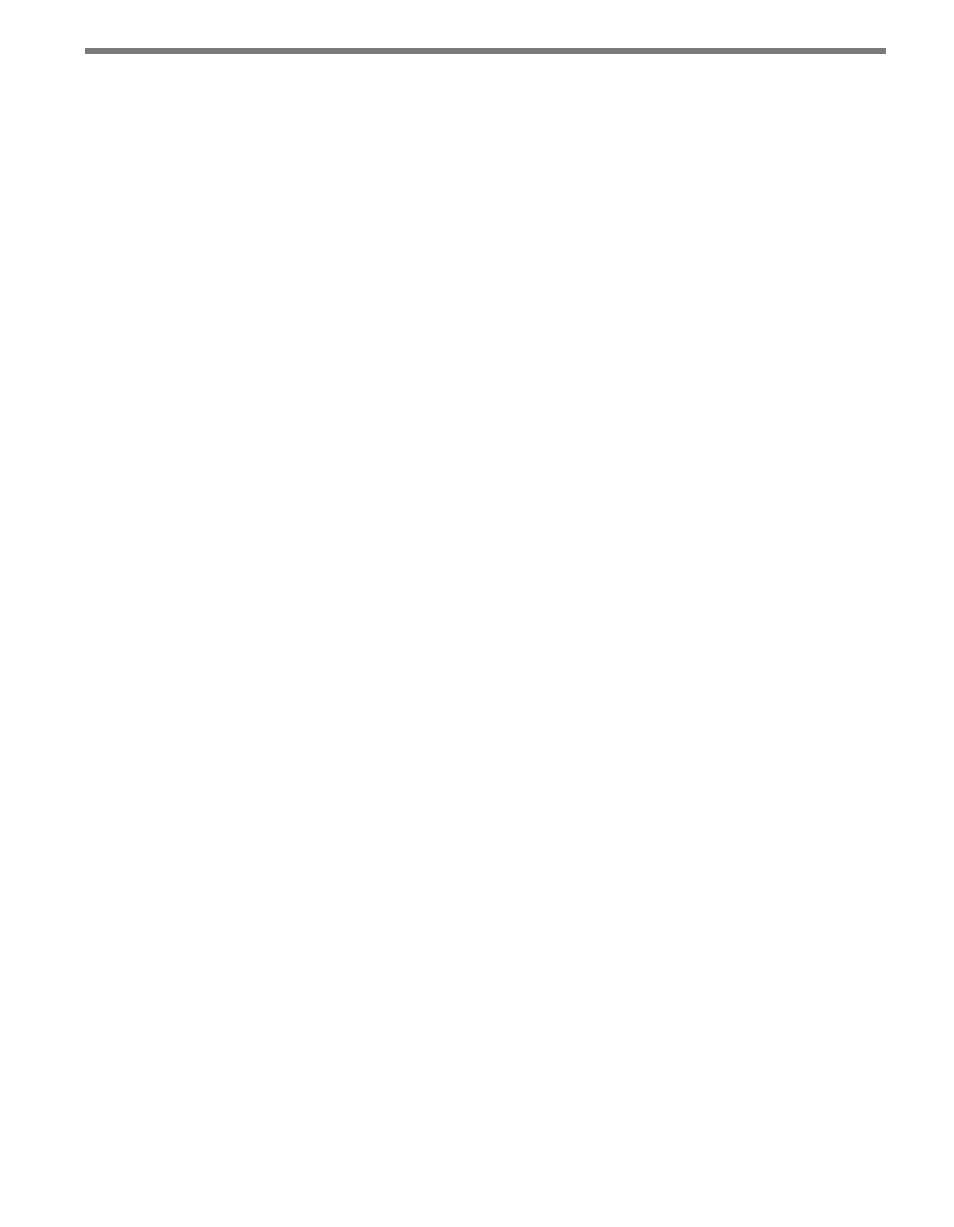
48
CHAPTER 5 • WORKBOOKS PAGE
The statistics displayed in the list for each station are as follows:
˽
Missing % – Shows the percentage of time intervals in the station for which DataView
currently has no data. This value is based on the expected data volume for the given
start and end dates.
˽
Flagged % – Shows the percentage of data records that have been flagged.
˽
Edited % – Shows the percentage of data records that have been edited, either manu-
ally by a user or automatically by a data filter.
If the number of stations exceeds the page size of the grid, page controls will be displayed at
the bottom of the grid to switch between pages. The number of stations displayed per page
can be adjusted using the Page Size: control at the bottom of the grid.
If some of the workbook data has been flagged, the types of flags will be listed in the Show
Stations with Flags menu. Using this menu, stations can be filtered according to flag type.
To clear all flags from this workbook, click the Clear Flags button—this will not undo any
edits to data records. Individual flag records can be cleared in the Edit Data screen (see the
Editing Data section later in this chapter).
To view and modify the data for a specific station, click on the Edit link beside the station
record.
To run data filters on this workbook, click the Run Filters button to switch to the Filters
page (see the next section).
Running Filters
Data filters allow you to scan the imported data associated with the workbook and flag data
that meets given filter criteria. Filters can also be configured to automatically edit the data
in cases where the filter criteria is met.
To run data filters, select a start and end date; the default is the start and end dates for the
workbook. Date ranges include all data starting from 12 a.m. on the start date to 11:55 p.m.
on the end date, inclusive.