Create workbook tab, Workbooks tab – Wavetronix Command DataView (CMD-DV) - User Guide User Manual
Page 47
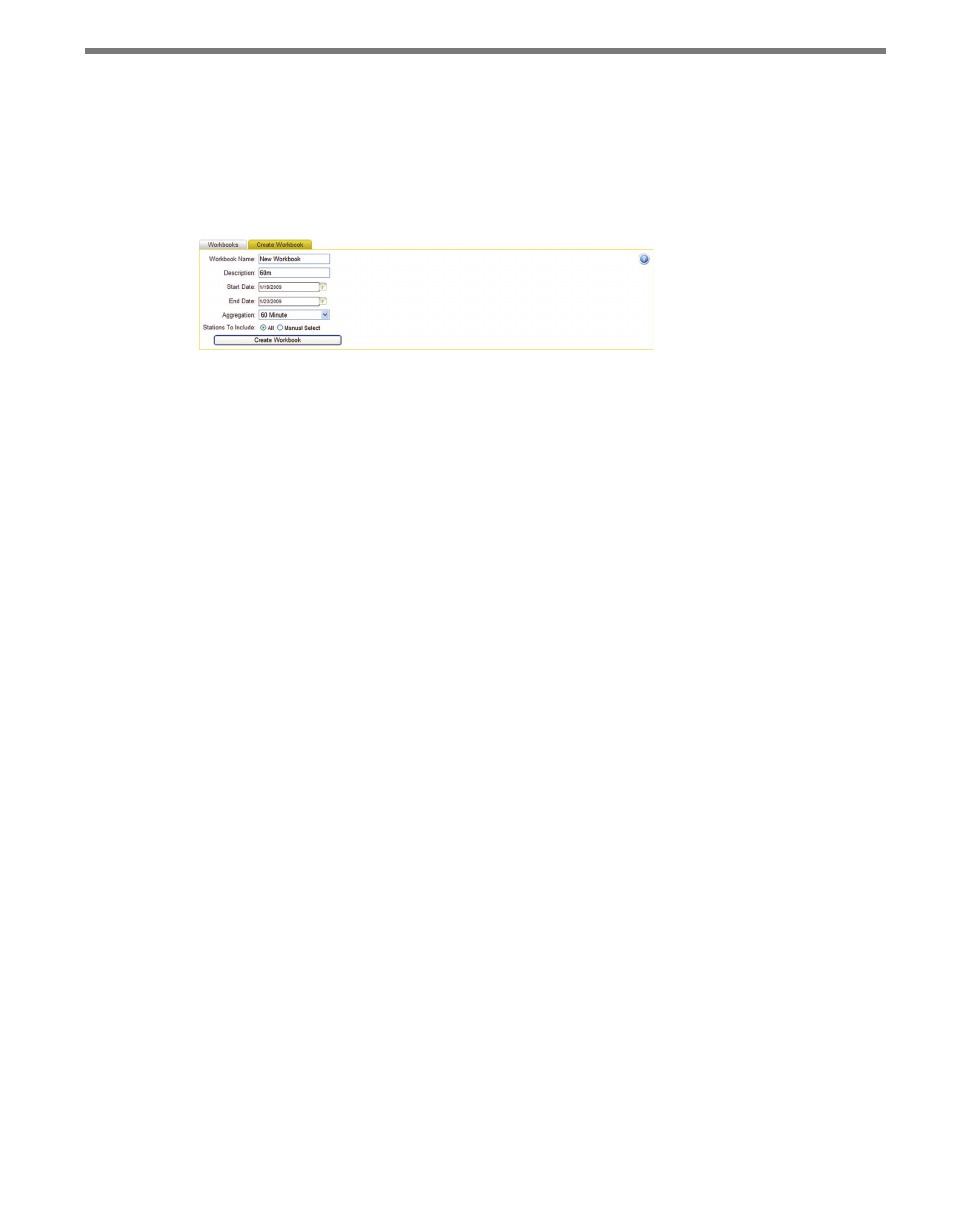
46
CHAPTER 5 • WORKBOOKS PAGE
Create Workbook Tab
Click on the Create Workbook tab to create a new workbook (see Figure 5.2). This tab
is also used to modify existing workbooks by clicking on Modify in the Workbooks tab.
Modification of an existing workbook will automatically fill in the proper workbook infor-
mation, whereas creating a workbook will start with a blank screen.
Figure 5.2 – Create Workbook Tab
The workbook controls used to create/modify a workbook are as follows:
˽
Workbook Name – The unique name of the workbook.
˽
Description – An optional string describing the purpose or content of the workbook
for additional identification.
˽
Start/End Date – The dates in which to include data (if available) from the selected
stations. Date ranges include data with time intervals starting from 12:00 a.m. on the
start date to 11:55 p.m. on the end date, inclusively.
˽
Aggregation – Either 5-, 15- or 60-minute data. Workbooks may consist of only one
aggregation level. Multiple workbooks can be created from the same subset of data
with different aggregations if desired. Imported data in data intervals smaller than the
selected aggregation level will be automatically aggregated to the designated level when
working with the workbook.
˽
Stations To Include – Select All to include all stations, or Manual Select to select one
or more stations manually. Selecting Manual Select will open up a station list display-
ing all available stations for selection.
When the workbook settings have been completed, click the Create Workbook button (or
Save Changes to Workbook in Modify mode) and the changes will be saved to the Data-
View service.
Workbooks Tab
The Workbook List on the Workbooks tab shows all current workbooks created in the
DataView system (see Figure 5.3).