Verify tab – Wavetronix Command DataView (CMD-DV) - User Guide User Manual
Page 64
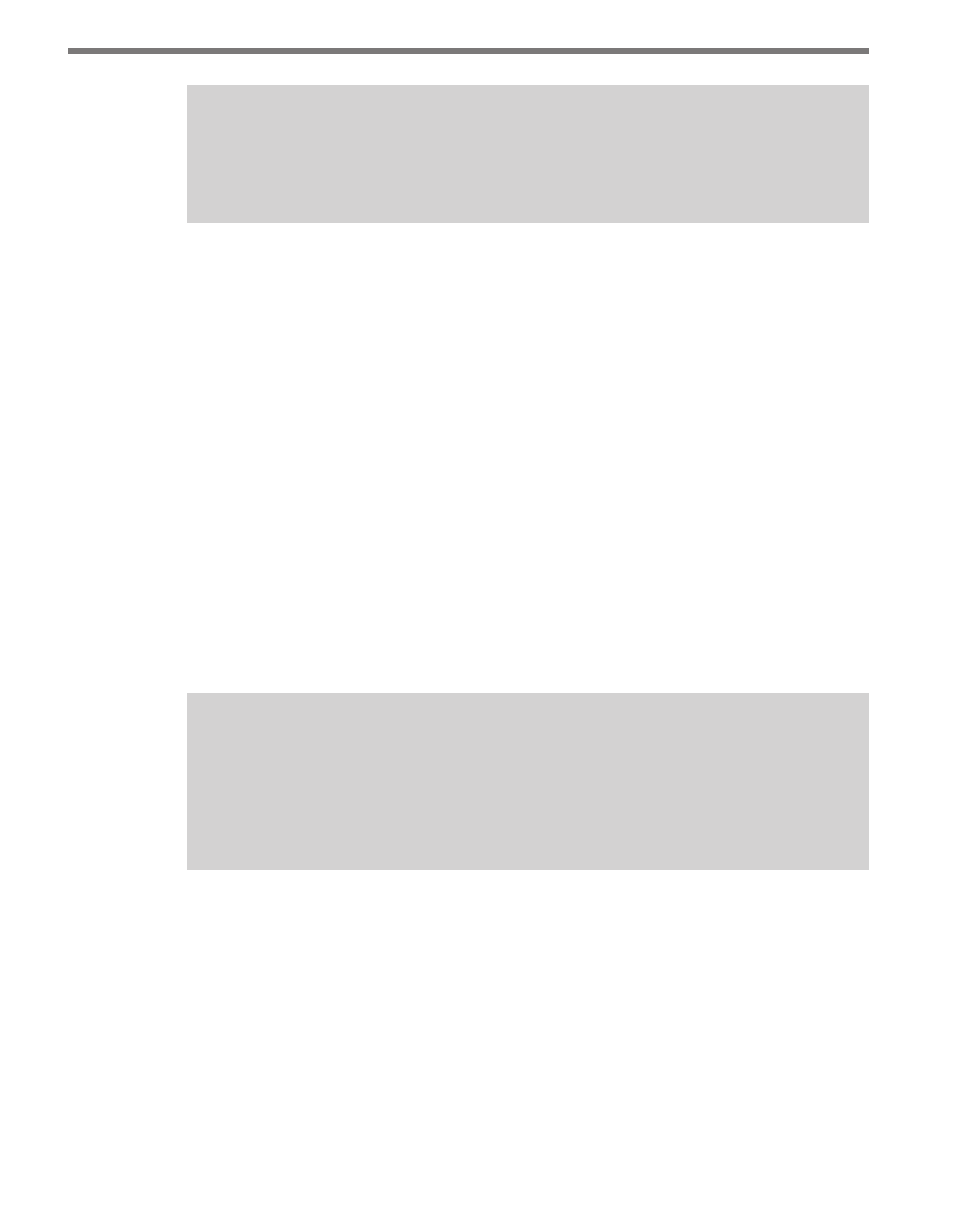
CHAPTER 6 • REPORTS PAGE
63
Note
Including two or more station groups that happen to include the same station(s) will
still only include those stations once in the report.
˽
By Route – Selecting this option will display a list of all available routes in the Data-
View system. Check one or more routes to include all stations in those routes in the
report. (Note that stations may belong to more than one route.) Clicking on the route
name will display the stations included in that route in a grid to the right, although as
with station groups, users will not be able to select individual stations within the route.
˽
By Factor Group – Selecting this option will display a list of all available factor groups.
Check one or more factor groups to include all stations within those groups in the re-
port. Clicking on the factor group name will display the stations included in that route
in a grid to the right.
˽
Individual Selection – This option displays all stations currently registered in the Data-
View system, allowing users to select one or more stations in any combination. To
select stations, locate them in the grid, check the box in the left column and push
Include. The last column lists whether a station has been included or not. Stations
can be removed by selecting them again and pushing Exclude. The station grid can be
sorted by clicking on the column headers, and filtered using the filter menus on top of
the grid. A search field is also available to search for stations using a given text string.
˽
All – The simplest option—includes all stations currently registered in DataView the
the user has privileges to access.
Note
Including a station in this tab presumes that the chosen data source includes data
for that station for the time period chosen. Stations where no data is available in the
chosen data source will be excluded from the report (or contain only blank values)
regardless of whether it is included in this view.
Verify Tab
The Verify tab (see Figure 6.9) lists all the currently selected properties for review, giving
users another opportunity to ensure the given report parameters are correct. As an extra
check, the Verify Settings button will run a basic check of the currently selected parameters
and report if there are any obvious problems, such as no stations selected, in the report set-
tings.