Wavetronix Command DataView (CMD-DV) - User Guide User Manual
Page 31
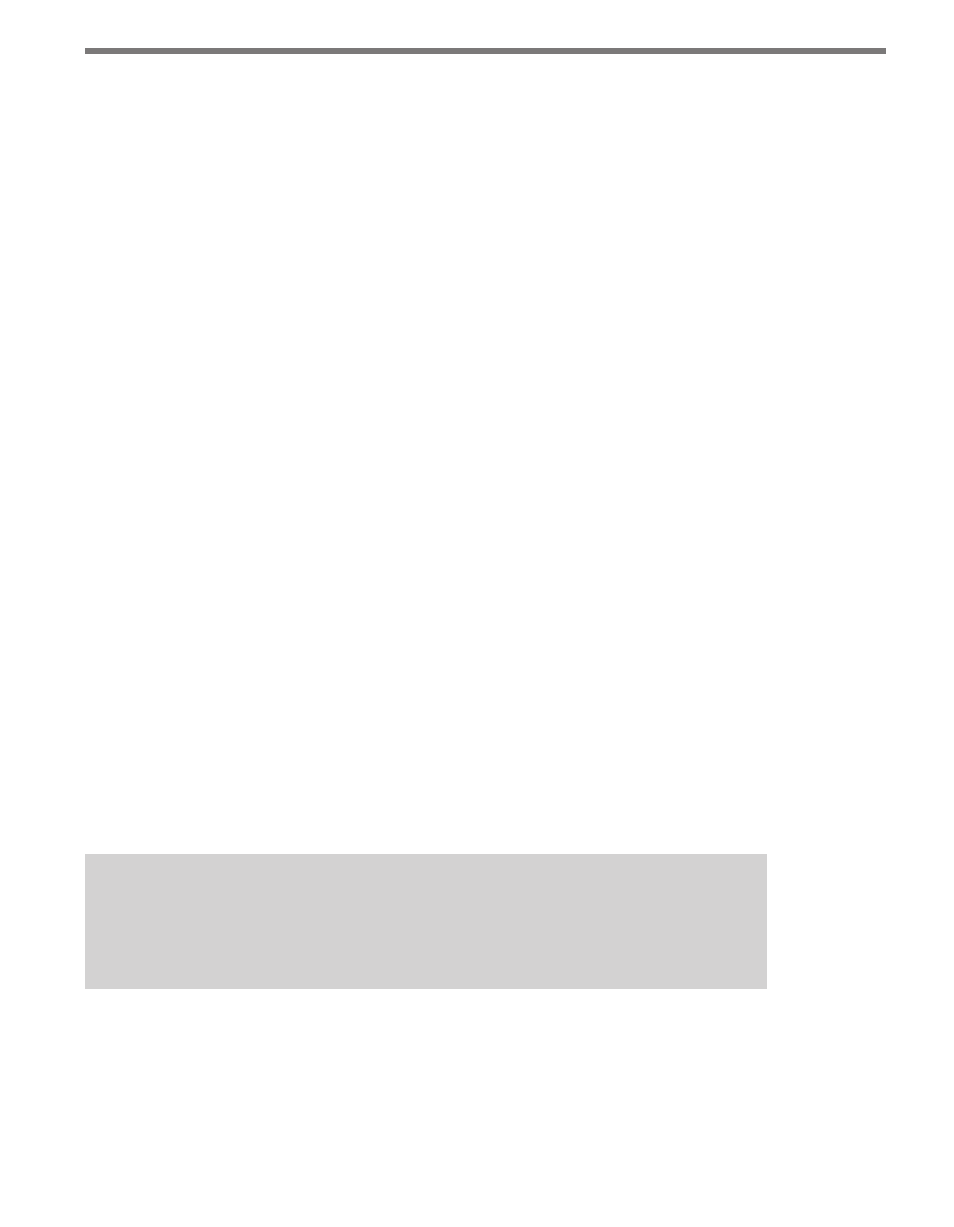
30
CHAPTER 3 • STATIONS PAGE
To modify an existing factor group, select the group from the tree, edit the desired
fields, and click Modify Factor Group.
To delete an existing factor group, select the group from the tree and click Delete Fac-
tor Group. Deleting a factor group has no effect on any stations that belonged to that
group.
˽
Stations Tab – The Stations tab displays all stations currently registered on Data-
View. The drop-down control in the Factor Group column contains all current factor
groups in DataView. To change the factor group assignment for a station, select a factor
group from the list (or <none> if no factor group assignment is desired) and click Save
Changes. Click Cancel Changes to return to the original factor group assignments,
discarding any recent non-saved changes.
The number of stations displayed per page can be adjusted through the Page Size:
control at the bottom of the grid. Stations can be sorted by clicking on the appropriate
column header; click twice to sort in the opposite direction.
The Groups menu allows stations to be displayed according to their station group.
Select All to display all stations regardless of station group. Select Unassigned to only
display those stations that have no station group assignment.
Users can search for stations by entering text into the search field and pushing the mag-
nifying glass icon. Stations with properties containing the search text will be displayed
in the grid. Previous searches can be accessed through the drop-down menu. Enter a
blank text string (or select the top, blank entry in the drop-down) to clear the search.
˽
Factor Creation / Analysis – Factor groups work best when stations of similar traffic
patterns are grouped together. DataView offers a tool that helps analyze data and find
the best relationship between existing stations.
To use this tool, data should already exist in published form for all desired stations (see
Chapter 5 for information on how to publish data). From the Factor Group Settings
menu, select the time period and published data source to use. Click Analyze Sea-
sonal Variation to begin the calculation. Depending on the number of stations and the
amount of data, this operation may take several minutes to complete.
Note
Although the factor group tool can use any amount of data to create the graph, more
data will result in a more accurate graph.
When completed, the station graph will be drawn on the screen, similar to Figure 3.11.
In addition, the list of stations will be automatically re-sorted on the right to corre-
spond to the graph.