Wavetronix Command DataView (CMD-DV) - User Guide User Manual
Page 51
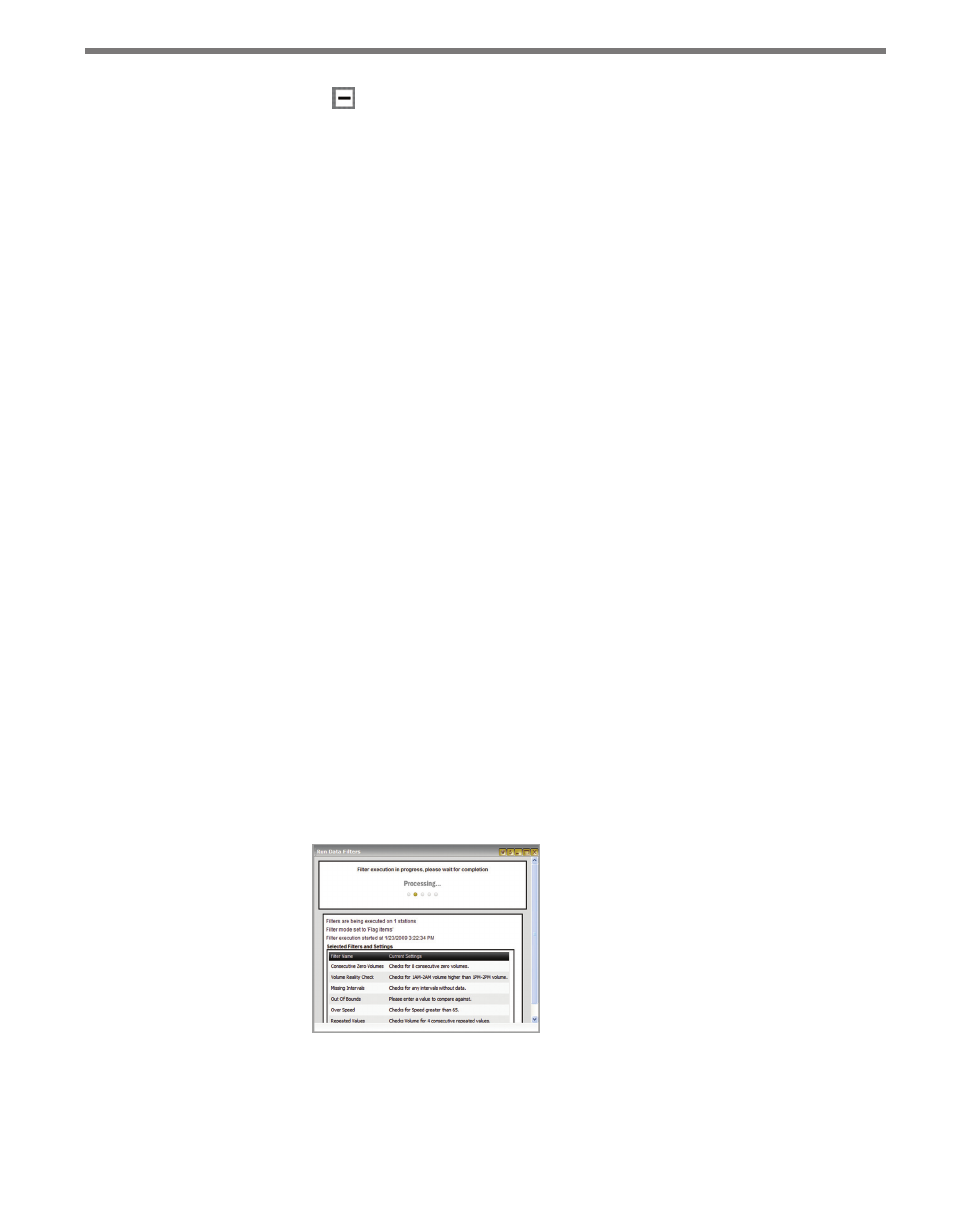
50
CHAPTER 5 • WORKBOOKS PAGE
collapsed by clicking on the node.
˽
Update Properties – Refreshes filter properties updating changed values.
The individual filters and their properties are outlined below:
˽
Consecutive Zero Volumes – Checks the volume counts for each data record. Flags
data if the number of consecutive zero volume records is equal to or greater than the
set value; the default value is eight.
˽
Volume Reality Check – Checks each full day of data within the workbook to see
whether any data between 1 a.m. and 2 a.m. has a higher volume than the data from 1
p.m. to 2 p.m. indicating either flawed data or an abnormal event.
˽
Missing Intervals – Flags all missing data records.
˽
Out of Bounds – Checks the given data value (Volume, Speed or Occupancy) against a
comparable value set in the Value field. The Operator field can be set to adjust the type
of comparison performed: greater than, less than, equal or not equal. Data is flagged if
the given data value for a data record meets the comparison criteria for the filter. The
Auto Adjust Value can be used either to provide a suggested change to the data (when
the filter is run in Flag Items mode) or to automatically edit the data to the given value
(in Auto-Fix mode).
˽
Over Speed – Checks the speed value for each data record, flagging it if the speed is
above the given Speed value. The Auto Adjust Speed field can be used either to pro-
vide a suggested change to the speed (when the filter is run in Flag Items mode) or to
automatically edit the speed to the given value (in Auto-Fix mode).
˽
Repeated Values – Checks the given data value (Speed, Volume or Occupancy) for
each data record for multiple sequential entries that are the same value, indicating
potentially invalid or flawed data. Configure the number of sequential entries in the
Repeated Intervals field. The Auto Adjust Value can be used either to provide a sug-
gested change to the data (when the filter is run in Flag Items mode) or automatically
edit all sequential data records to the given value (in Auto-Fix mode).
To run one or more filters after all properties have been set, click the Run Selected Filters
button. A sub-window will pop up listing the filter properties (see Figure 5.6).
Figure 5.6 – Run Data Filters Sub-window
It is not necessary to remain on the filter page while this operation is run—the DataView
system will run the filters and update the data in the workbook when completed. In cases