Wavetronix Command DataView (CMD-DV) - User Guide User Manual
Page 57
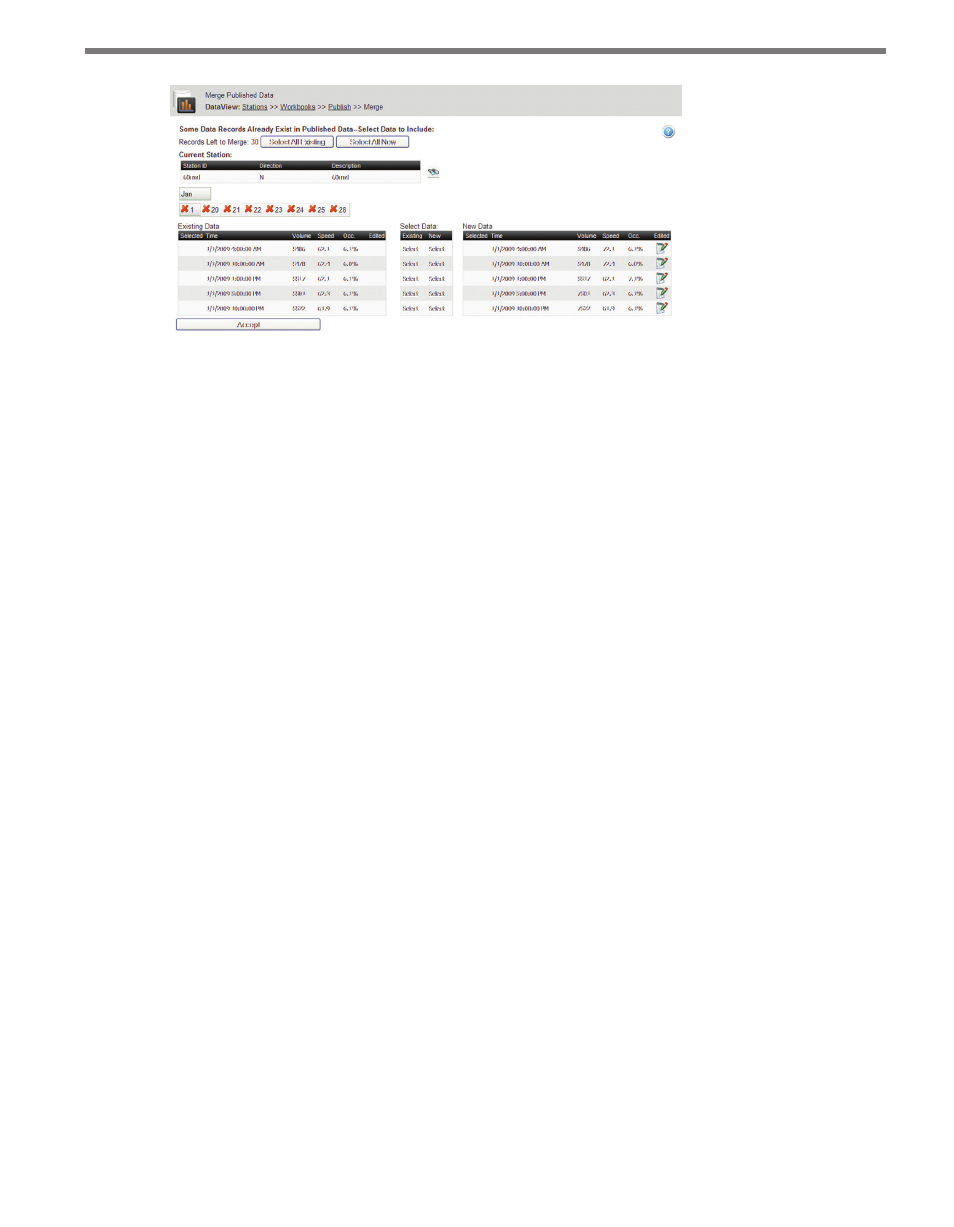
56
CHAPTER 5 • WORKBOOKS PAGE
Figure 5.14 – Merge Data Page
The field at top labeled Records Left to Merge lists the exact number of records that need
to be merged. In many cases, you can simply choose to keep all of the existing data, or to
overwrite all of the old data with the new. In these circumstances, click either the Select All
Existing or Select All New buttons, which will handle all conflicted records.
In cases where some old records should be kept and others should be overwritten, Data-
View displays the old and new data records side by side, allowing you to decide which
should be kept.
The Current Station control shows the currently displayed station. To switch to another
station in the current workbook, click the icon and select another station from the list.
The Month/Day toolbar will display the months and days where unmerged data exists.
Click on a month and a day button to see the data entries for that day.
The existing data and new data will be displayed side-by-side in data lists. If the data was
previously edited by either a user or an automatic filter, the Edited column will contain an
edited icon. Clicking on the icon will bring up a sub-window explaining what the change
was and when it was made.
The middle section contains two Select buttons allowing you to keep one side or the other.
When one of the Select buttons has been clicked for a data record, both sides are updated
with a check mark or an “X” to indicate which one has been selected. Once a data record has
been merged, the Records Left to Merge counter will be updated. If all data records for a
given day have been merged, the calendar day button will be updated to show a green check
mark instead of a red “X.”
After all records have been merged, click Accept to save the appropriate data to the pub-
lished data source. Changes are not final until Accept has been clicked—before this, you
can go back and make selection changes.