Published data sources, Published data viewer – Wavetronix Command DataView (CMD-DV) - User Guide User Manual
Page 79
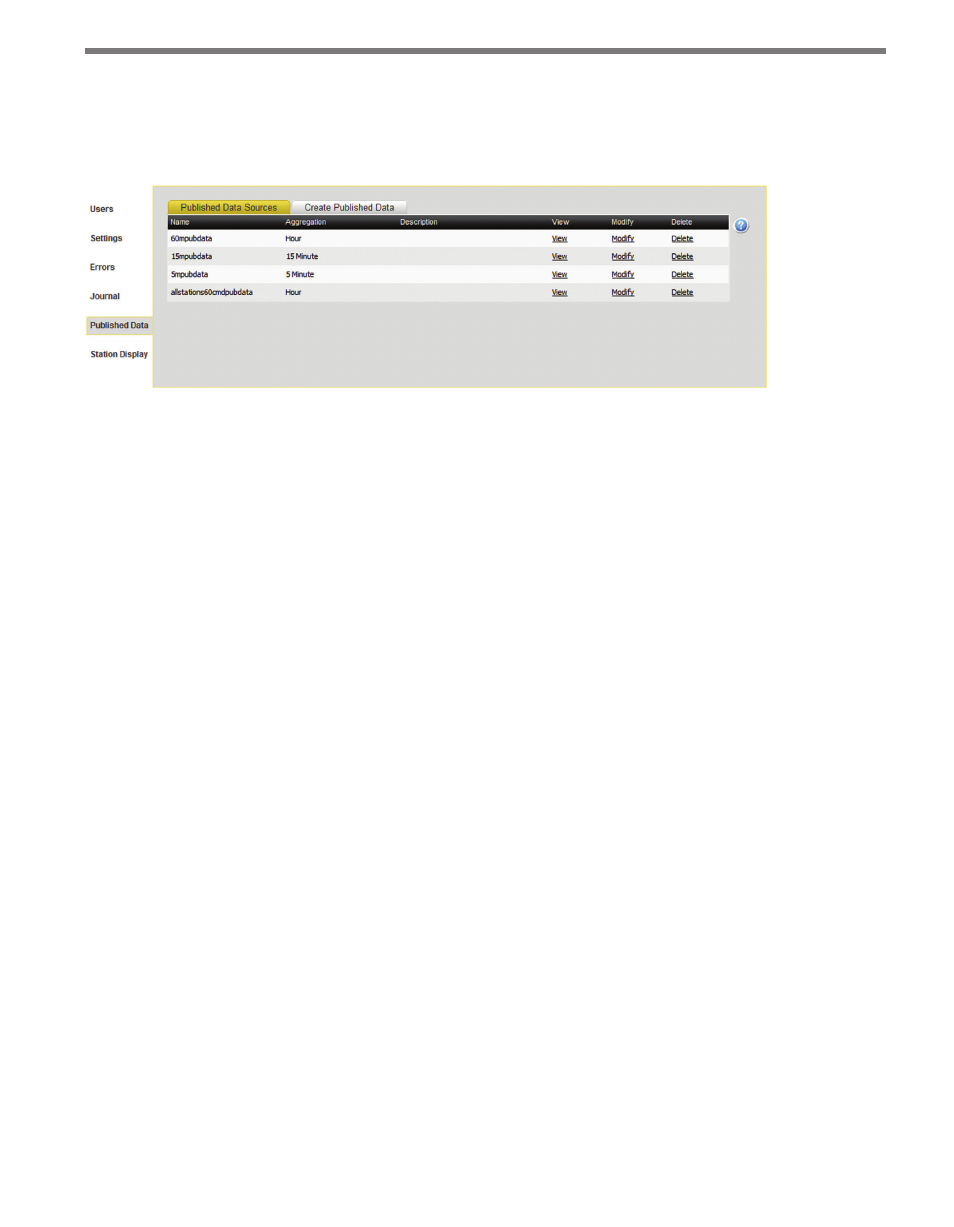
78
CHAPTER 7 • SYSTEM PAGE
Published Data Sources
The Published Data Sources tab allows you to create and modify published data sources as
destinations for bodies of data after being imported, checked and cleaned.
Figure 7.5 – Published Data Page
The published data list contains the following fields:
˽
Name – Gives the name of the published data source.
˽
Aggregation – Shows interval of 5 minute, 15 minute or hour. Each published data
source can accept data in only one aggregation interval.
˽
Description – Displays an optional description of the published data source.
˽
View – Links to the contents of the published data source.
˽
Modify – Opens the Create Published Data tab where you can modify the settings for
the published data source.
˽
Delete – Deletes the published data source and all data contained within it.
Published Data Viewer
To view the contents of a published data source, click on the View link from the published
data list. The Published Data Viewer will pop up in a separate sub-window (see Figure 7.6).
The Current Station control displays the current station. To choose another station from
within the list of stations that have data within the published data source, click on the icon
or click the Prev or Next button.
The dates where data is available for the current station within the published data source
will be listed in a month/day toolbar. Click on a month and day to show the data for that
day from the current station.
The data displayed in the list will show the timestamp, volume, speed, occupancy and an
icon if the data was previously edited either manually by a user or automatically through
a data filter. Click on the Edited icon to bring up a sub-window showing details about the
edit.