Property file tab – Wavetronix Command DataView (CMD-DV) - User Guide User Manual
Page 81
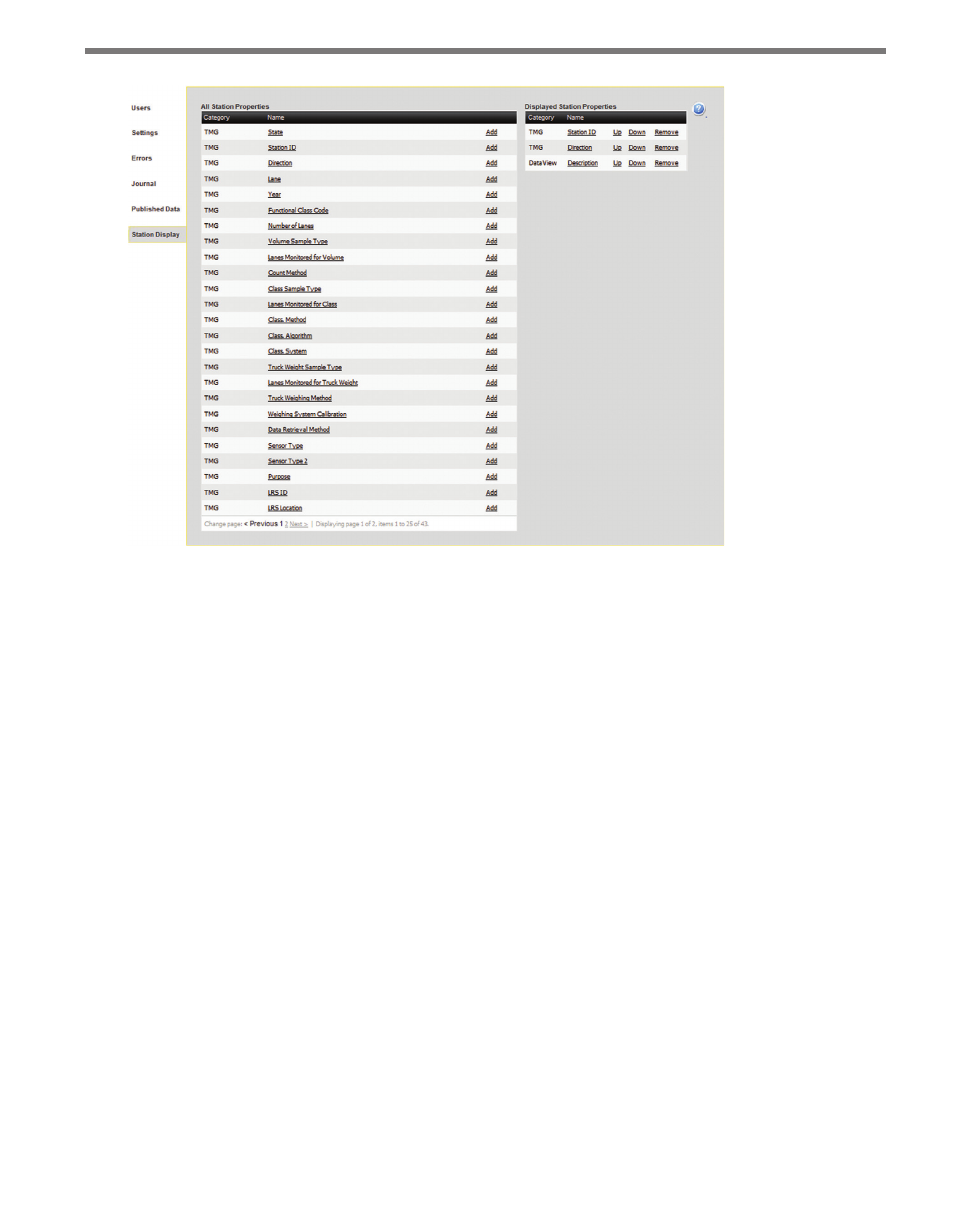
80
CHAPTER 7 • SYSTEM PAGE
Figure 7.7 – Station Display Page
The All Station Properties list on the left shows all available station properties in all catego-
ries. For more information about a particular property, click on the Name link and Data-
View will display a help file for that property with information about use and applicable
values. To add a new property, click the Add link on the appropriate row.
The Displayed Station Properties list on the right shows which properties are currently
chosen for display. To remove an existing property, click the Remove link on the right list.
The order in which the properties are displayed can also be adjusted by using the Up/Down
links on the right list.
Once configured, the chosen station properties will be used in all the lists displaying sta-
tions throughout DataView.
Property File Tab
The Property File tab allows additional, custom station properties to be added to a Data-
View installation. To add additional properties, upload a property file using the Upload
control. If the property file is valid, the service will be restarted (this will result in an auto-
matic logout from the Web interface) while the new properties are added. The service will
restart immediately and users should be able to login again within a minute or two. Use
the Reset Default button to eliminate any custom properties and return to just the default
station properties. For more information on the specific file format necessary for DataView
station property files, see the appendix.