Publishing workbook data – Wavetronix Command DataView (CMD-DV) - User Guide User Manual
Page 55
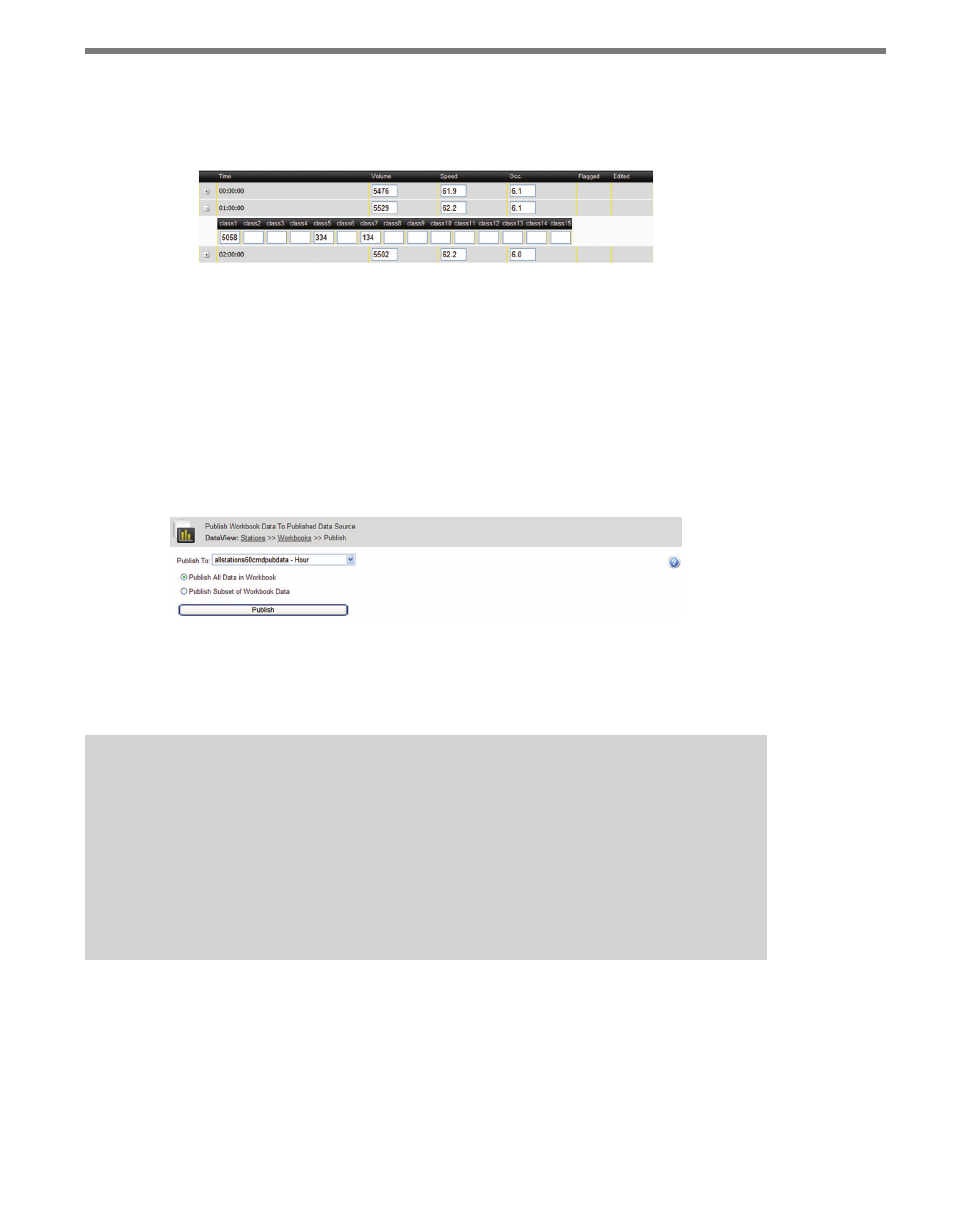
54
CHAPTER 5 • WORKBOOKS PAGE
classes will be displayed in a sub-row underneath the regular data row (see Figure
5.11). Each value in the class row represents the volume of cars that belong to the given
vehicle classification.
Figure 5.11 – Expanded Vehicle Classification Information
When finished editing, click Save Changes to save data changes to the DataView database.
Click Cancel Changes to cancel any manual edits and return to the original data values
from the last time the data was saved.
Publishing Workbook Data
To publish data from a workbook to a published data source, click on the Publish link for
the workbook on the Workbooks tab, opening the Publish page (see Figure 5.12).
Figure 5.12 – Publish Page
All existing published data sources will be available in the Publish To drop-down list; select
the desired published data repository.
Note
Published data repositories have specified aggregations just as workbooks do. The
aggregation interval of the workbook must be equal to or shorter than the published
data interval. DataView will automatically bin together smaller data records in cases
where the published data source uses a longer interval; however, workbooks with
longer data intervals are not compatible with published data sources that use smaller
intervals.
You can choose to publish all data in the workbook by selecting the Publish All Data in
Workbook radio button, or select Publish Subset of Workbook Data to manually select
stations and time intervals to publish.
When Publish Subset is selected, more controls will become visible on the page (see Figure
5.13):