Viewing queries – Wavetronix Command DataView (CMD-DV) - User Guide User Manual
Page 68
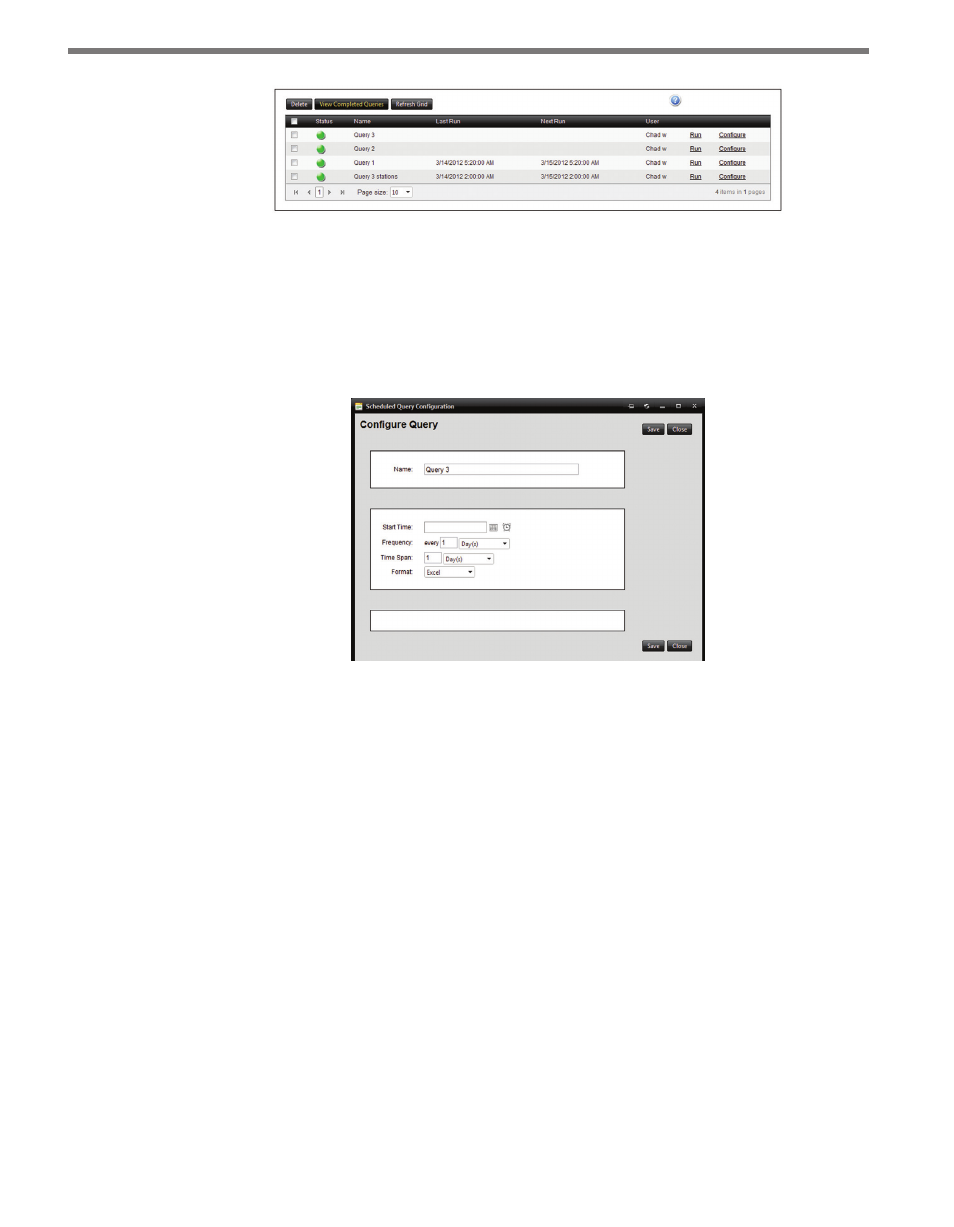
CHAPTER 6 • REPORTS PAGE
67
Figure 6.12 – Scheduled Query
From the Scheduled Queries tab, click on the Configure link in the right column to open
the Configure Query window (see Figure 6.13). Here, the new query can be renamed and
have the starting time and interval designated. Queries can be output in either text, XML or
Excel spreadsheet format. Push Save to save the new parameters for the scheduled query to
the service, or Close to cancel the operation without saving.
Figure 6.13 – Configure Query
Once a schedule has been assigned, the grid will display the Last Run and Next Run times
in the appropriate column. If the query has run at least once, the icon in the Status column
will show a green or red icon to depict whether the query succeeded or failed. Queries can
be run manually regardless of their current schedule by clicking the Run link. Running a
query manually will not change their current schedule—the next run of the query will still
execute at its originally scheduled time even if it was triggered manually in the meantime.
To remove queries from the automatic scheduling pool, select it in the grid and push Delete.
Completed queries can be viewed by pushing the View Completed Queries button which
will display all recent scheduled queries in a separate window.
Viewing Queries
Clicking on a link for a query from the Queries table will open the query in a separate
browser window. The query window contains the data results organized in table form (see
Figure 6.14).