Epson WP-M4595DNF User Manual
Page 115
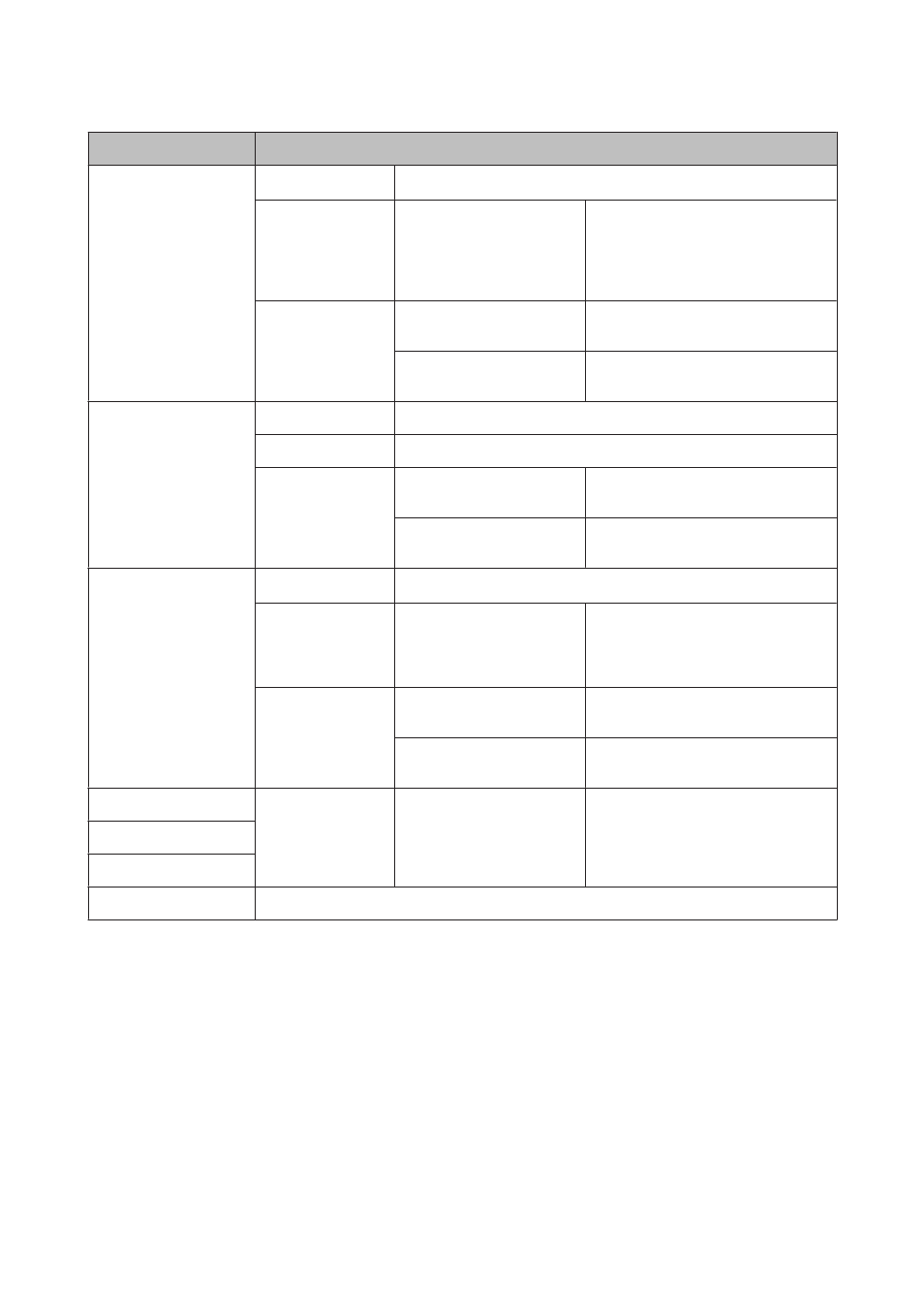
Menu
Setting and Options
Scan to Network Folder/
FTP > x
Scan Settings
&
See
File Settings
Filename Prefix
Enter a name for the scanned image file.
The file’s serial number and page
number (for TIFF and JPEG files only) are
automatically inserted after the name
you specified.
Scan to Folder/FTP
Report
Scan to Folder List
Print a list of the folders you added to the
Folder List.
Scan to Folder Log
Print a log of the last 30 scan to folder
jobs.
Scan to Email > r
Subject
Enter a subject line for the email used to send the scanned image.
AddressXX
Enter email addresses to which to send the scanned image file.
Contacts
Email Address Setup
*
Store email addresses to use with the
Scan to Email function.
Group Address Setup
*
Configure groups of email addresses to
use with the Scan to Email function.
Scan to Email > x
Scan Settings
*
&
See
File Settings
*
Filename Prefix
Enter a name for the scanned image file.
For TIFF and JPEG files, a page number is
automatically inserted after the name
you specified.
Email Report
Email Address List
Print a list of addresses that you
registered in the contacts list.
Email Log
Print a log of the last 60 scan to email
jobs.
Scan to PC
Scan Settings
2-Sided Scanning
Select On to scan both sides of your
document(s).
Scan to PC (PDF)
Scan to PC (Email)
Scan to PC (WSD)
Available for computers running English versions of Windows 7 or Vista.
* You can also configure these settings on a computer connected to the product using Epson softwares (Epson WebConfig or Epson
NetConfig). To access Epson WebConfig, see the Network Guide. You can download the latest versions of Epson NetConfig from the
Epson website.
&
“Where To Get Help” on page 198
User’s Guide
Using the Control Panel
115