Paper is improperly loaded, Multiple pages feed – Epson WP-M4595DNF User Manual
Page 162
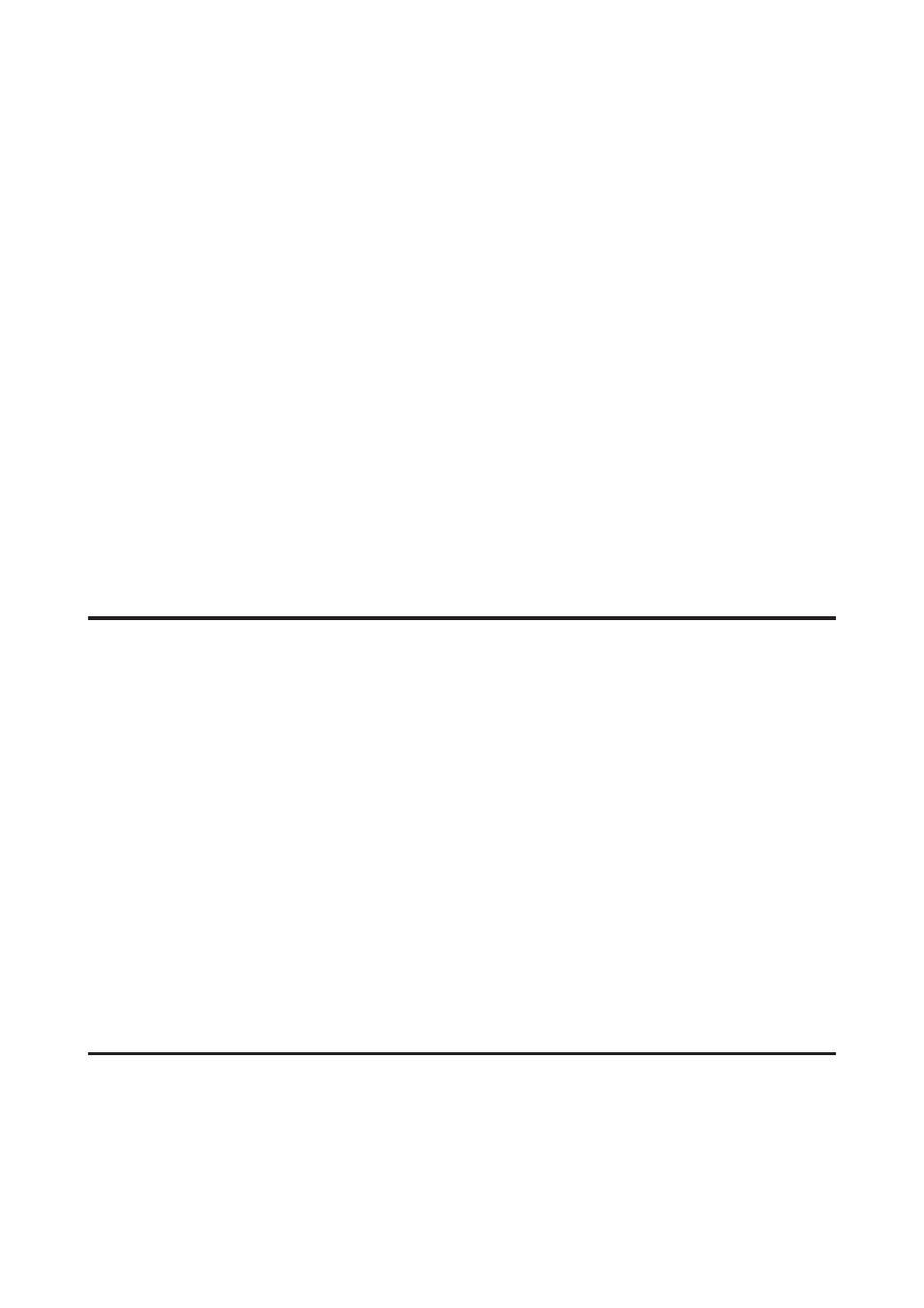
❏ The paper is not curled or creased.
❏ The paper is not too old. See the instructions that came with the paper for more information.
❏ Check the Paper Size Loaded setting and load paper that matches the paper size set for each paper source.
&
“Paper Size Loaded” on page 109
❏ You have selected the correct paper source in the application or printer driver settings.
&
“Selecting which tray to use and its loading capacities” on page 22
❏ For plain paper, do not load paper above the line just under the H or c arrow mark inside the edge guide.
For Epson special media, make sure the number of sheets is less than the limit specified for the media.
&
“Selecting which tray to use and its loading capacities” on page 22
❏ Paper is not jammed inside the printer. If it is, remove the jammed paper.
&
❏ The ink cartridge is not expended. If a cartridge is expended, replace it.
&
“Replacing an ink cartridge” on page 126
❏ You have followed any special loading instructions that came with your paper.
❏ The paper does not have any binder holes.
Multiple pages feed
❏ For plain paper, do not load paper above the line just under the H or c arrow mark inside the edge guide.
For Epson special media, make sure the number of sheets is less than the limit specified for the media.
&
“Selecting which tray to use and its loading capacities” on page 22
❏ Make sure the edge guides are snug against the edges of the paper.
❏ Make sure the paper is not curled or folded. If so, flatten it or curl it slightly toward the opposite side before
loading.
❏ Remove the stack of paper and make sure that the paper is not too thin.
&
❏ Fan the edges of the stack to separate the sheets, then reload the paper.
❏ If too many copies of a file are being printed, check the Copies setting in your printer driver as follows, and also
check in your application.
For Windows, check the Copies setting on the Main window.
For Mac OS X 10.5 or later, check the Copies setting in the Print dialog.
Paper is improperly loaded
If you have loaded the paper too far into the printer, the printer cannot feed the paper correctly. Turn the printer off
and gently remove the paper. Then turn the printer on and reload the paper correctly.
User’s Guide
Troubleshooting for Printing
162