For mac os x – Epson WP-M4595DNF User Manual
Page 143
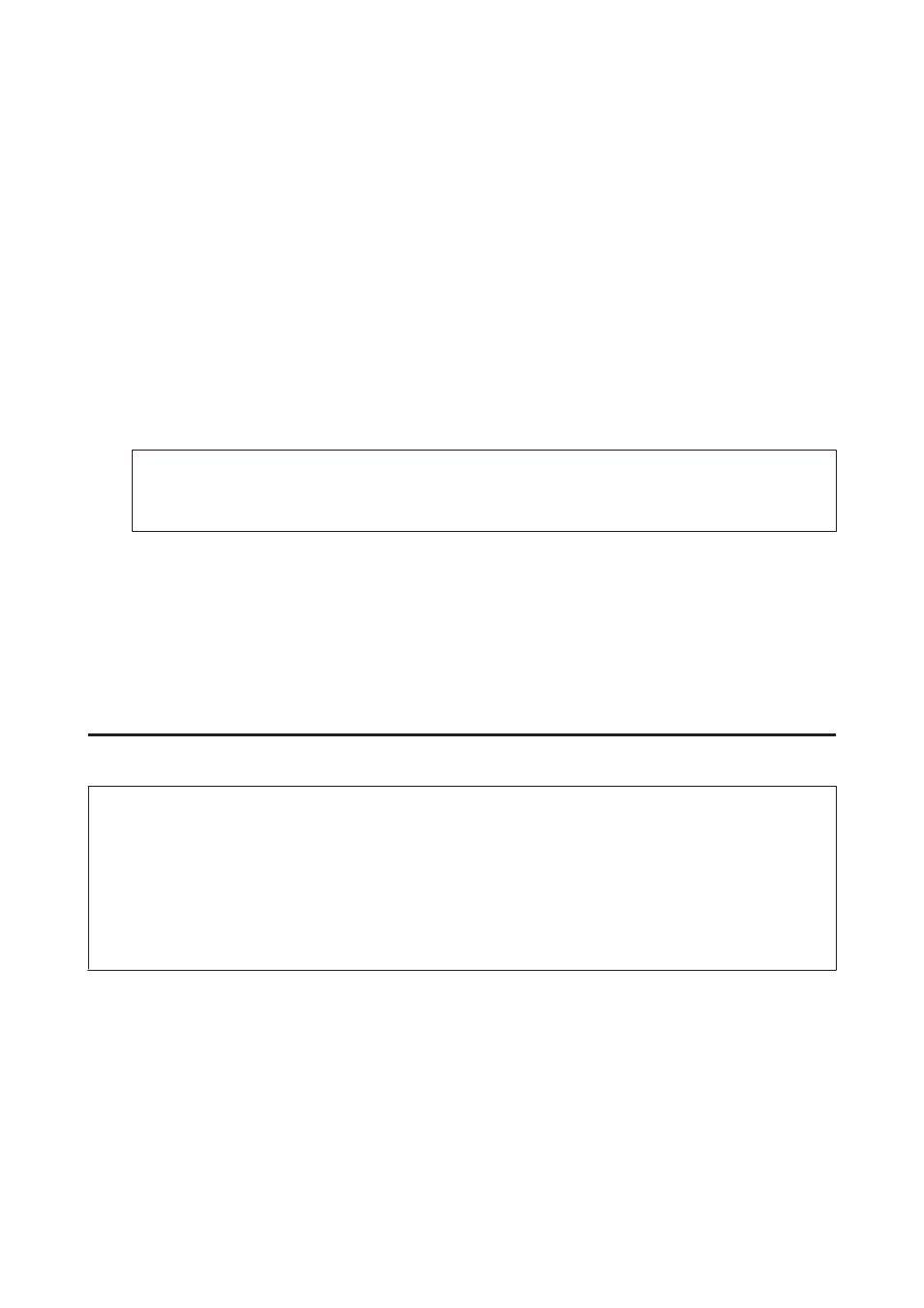
Windows XP:
Double-click the Add or Remove Programs icon.
Windows Server 2003:
Click the Add or Remove Programs icon.
E
Select the software you want to uninstall such as your product’s driver and the application from the list
displayed.
F
Do one of the following.
Windows 7 and Server 2008:
Click Uninstall/Change or Uninstall.
Windows Vista:
Click Uninstall/Change or Uninstall, and then click Continue in the User Account Control
window.
Windows XP and Server 2003:
Click Change/Remove or Remove.
Note:
If you chose to uninstall your product’s printer driver in step 5, select the icon for your product and then click
OK
.
G
When the confirmation window appears, click Yes or Next.
H
Follow the on-screen instructions.
In some cases, a message may appear to prompt you to restart your computer. If so, make sure I want to restart my
computer now
is selected and click Finish.
For Mac OS X
Note:
❏ To uninstall your printer software you need to download the Uninstall Center.
Access the site at:
Next, select the support section of your local Epson Web site.
❏ To uninstall applications, you must log on to a Computer Administrator account.
You cannot uninstall programs if you log on as a limited account user.
❏ Depending on the application, the Installer may be separated from the Uninstaller.
A
Quit all running applications.
B
Double-click the Uninstall Center icon in the Epson folder in your Mac OS X hard drive.
C
Select the check boxes for the software you want to uninstall, such as your product’s driver and the application,
from the list displayed.
D
Click Uninstall.
User’s Guide
Maintaining Your Printer and Software
143