Scanning to a computer – Epson WP-M4595DNF User Manual
Page 70
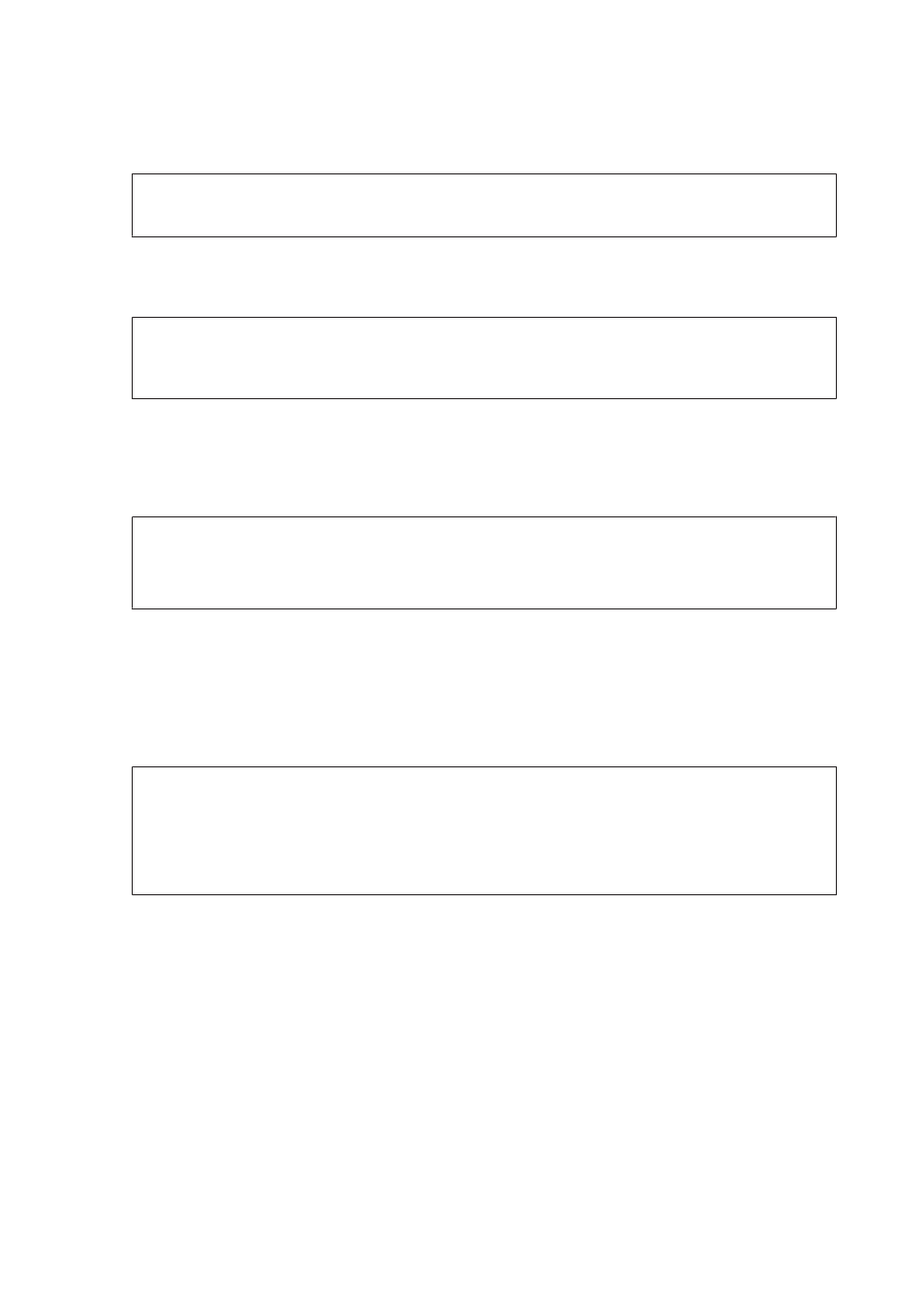
E
Enter the subject of the email to which you want to attach the scanned file.
Note:
A predetermined message, “Attached Scan Data”, is automatically entered as the body of the email.
F
Select Address01 and enter an email address. To add another email address, press d and then select another
address number.
Note:
To select addresses from the contacts list, go to the next step. If you do not need to add addresses from the contacts list,
go to step 10.
G
Press x to display the contacts list.
H
Press u or d to select an email address entry, and then press r to add it. Repeat this step to add another entry.
Note:
❏ To cancel adding the entry, press l.
❏ You can send an email to up to 10 individual email addresses and groups.
I
Press OK.
J
Press x and select Scan Settings to adjust the settings.
&
Note:
❏ You can specify a name for the scanned image file. Select File Setting > Filename Prefix, and then enter the
prefix for the file name.
❏ You can specify the maximum size for files that can be attached to an email in Attached File Max Size. Select a
larger size if you often send large files.
K
Press Start.
Your scanned image is sent by email.
Scanning to a computer
A
Place your original(s).
&
“Placing Originals” on page 31
B
Select Scan.
User’s Guide
Scanning
70