Paper is not ejected fully or is wrinkled, The printer does not print, The lcd screen or all lights are off – Epson WP-M4595DNF User Manual
Page 163: The lcd screen or lights came on and then went out, The lcd screen or lights are on
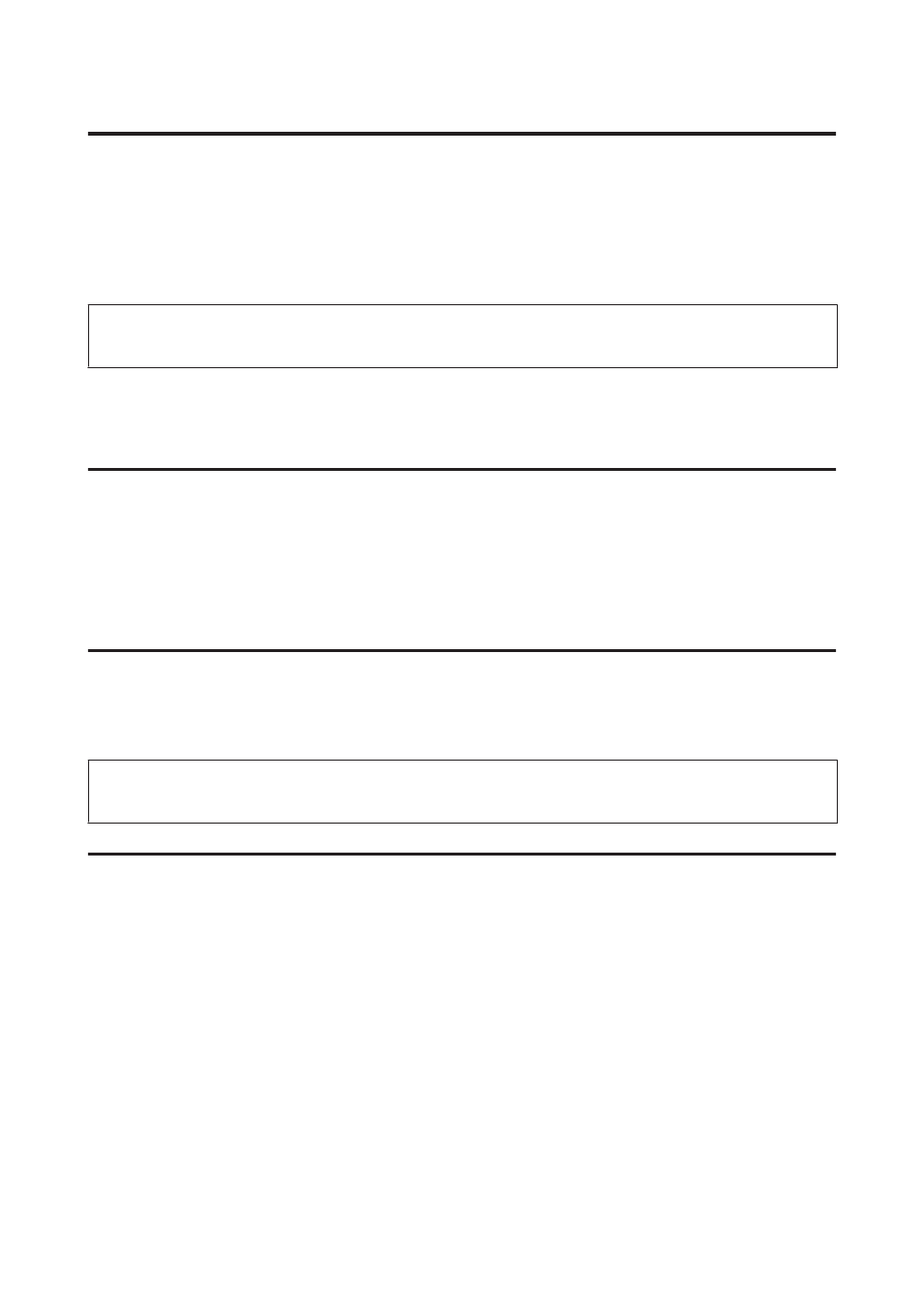
Paper is not ejected fully or is wrinkled
❏ If the paper does not eject fully, press the x Start (B&W) button to eject the paper. If the paper is jammed inside
the printer, remove it by referring to the following section.
&
❏ If the paper is wrinkled when it comes out, it may be damp or too thin. Load a new stack of paper.
Note:
Store any unused paper in its original packaging in a dry area.
The Printer Does Not Print
The LCD screen or all lights are off
❏ Press the P button to make sure the printer is on.
❏ Turn off the printer and make sure that the power cord is securely plugged in.
❏ Make sure that your outlet works and is not controlled by a wall switch or timer.
The LCD screen or lights came on and then went out
The printer’s voltage may not match the outlet rating. Turn off the printer and unplug it immediately. Then check the
label on the back of the printer.
!
Caution:
If the voltage does not match, DO NOT PLUG YOUR PRINTER BACK IN. Contact your dealer.
The LCD screen or lights are on
❏ Turn off the printer and computer. Make sure the printer’s interface cable is securely plugged in.
❏ If you are using the USB interface, make sure your cable meets the USB or Hi-Speed USB standards.
❏ If you are connecting the printer to your computer via a USB hub, connect the printer to the first-tier hub from
your computer. If the printer driver is still not recognized on your computer, try to directly connect the printer to
your computer without the USB hub.
❏ If you are connecting the printer to your computer via a USB hub, make sure the USB hub device is recognized by
your computer.
❏ Turn off the printer and the computer, disconnect the printer’s interface cable, then print an operation check
page.
&
“Running a printer operation check” on page 145
User’s Guide
Troubleshooting for Printing
163