Epson WP-M4595DNF User Manual
Page 68
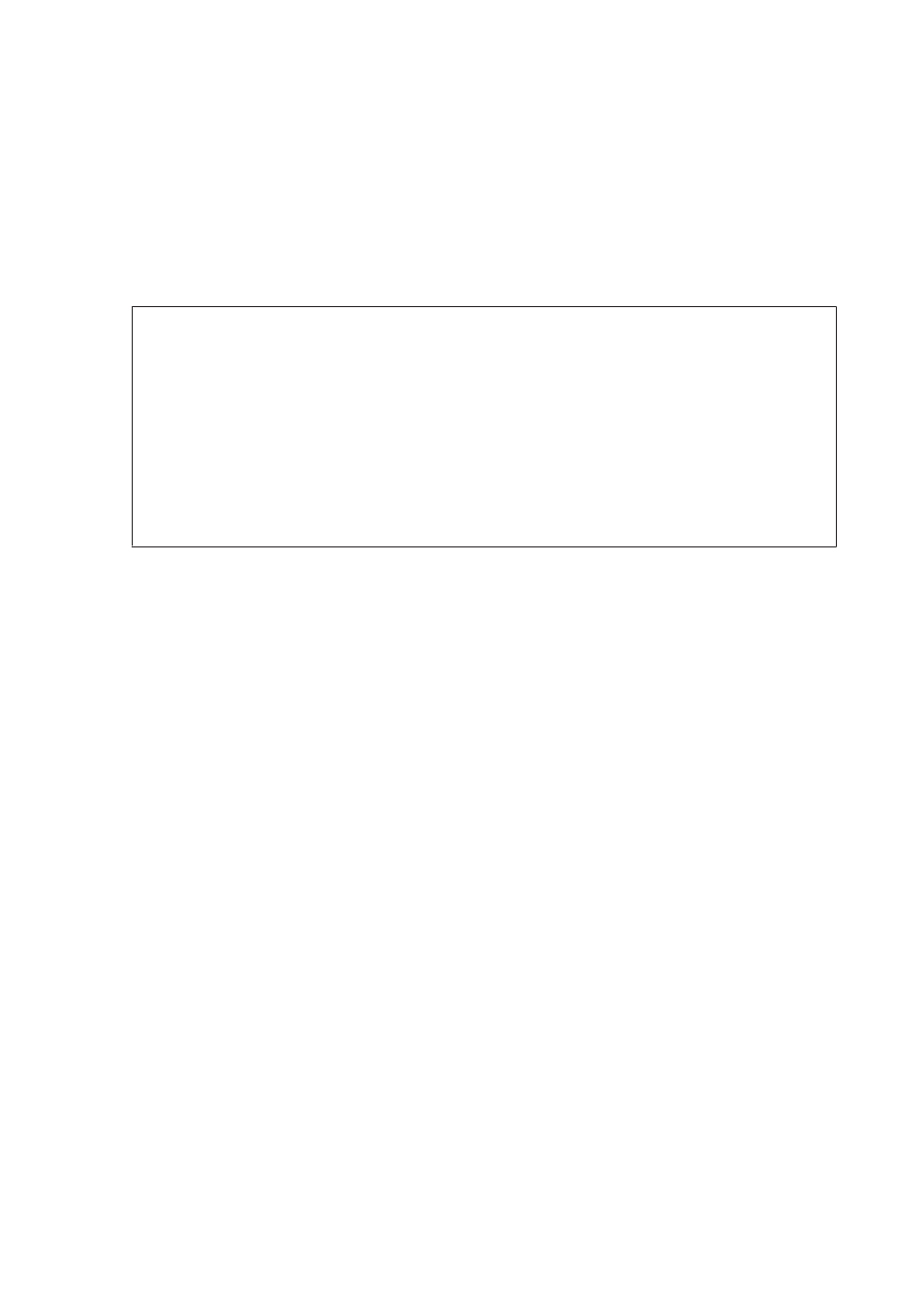
B
Select Scan Settings.
C
Select Email Server Settings.
D
Follow the on-screen instructions to make the settings. When you have finished, a completion message is
displayed.
Note:
❏ SMTP AUTH stands for SMTP Service Extension for Authentication.
❏ The account name and password are necessary to log in to the server. You can enter up to 30 ASCII characters for
the account name and up to 20 ASCII characters for the password.
❏ You can enter up to 64 ASCII characters for the sender’s email address.
❏ You can enter up to 50 ASCII characters for the SMTP server address. You can use the IP address or host name to
specify the server. To use the host name, you need to make DNS server settings in advance.
❏ If you select POP before SMTP, you need to enter the POP3 server port number and the POP3 server address.
❏ You can make the timezone settings on Epson WebConfig. To access Epson WebConfig, see the Network Guide.
E
Select Email Server Connection Check to run a test to confirm that the email server is working properly.
Registering addresses to the contacts list
You can create a contacts list so that you can quickly select recipients from the list. You can register up to 50 combined
email addresses and group addresses.
A
Press F Setup.
B
Select Scan Settings.
C
Select Address Settings.
D
Select Email Address Setup.
E
Select Add Contacts. The available email address entry numbers are displayed.
F
Press u or d to select the address entry number that you want to register.
G
Press OK.
H
Press r. Use the numeric keypad with other buttons on the control panel to enter the name of the email address
that you want to register.
I
Press d, and then enter an email address. You can enter up to 64 characters.
User’s Guide
Scanning
68